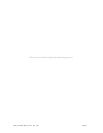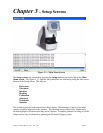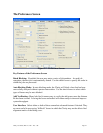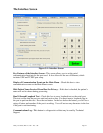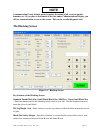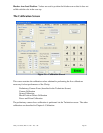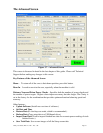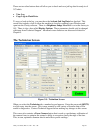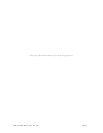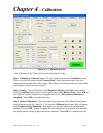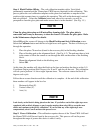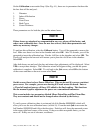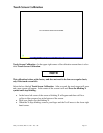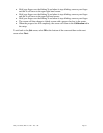Clarity User Guide, March 1, 2011 - Rev. 1.06
Page 28
There are two other buttons that will allow you to check and save job log data for analysis of
VC labels:
• View Log
• Copy Logs to Flash Drive
To copy or look at the log, you must have the Activate Job Log Data box checked. This
screen also includes a box to allow the machine to boot up completely past Windows and
open into the Clarity software. There is a Brightness Image Level that is set at the factory to
185. There is also a box called Display Options. These parameters should only be changed
with input from Technical Support. Advanced screen functions are discussed in detail in
Chapter 5.
The Technician Screen
Figure 3.8 – Technician Screen
When you select the Technician tab, a number keypad appears. Enter the password (082379)
to allow entry into the screen. This screen contains a wide variety of features that will be
useful in diagnostics. Contact Technical Support before making any changes to this screen.
This screen also contains a Focus Camera button that is used as a preliminary calibration of
the camera focus to optimize the camera's ability to recognize clearly the edge of the lens.
This, in turn, optimizes diameter checks and affects power readings.