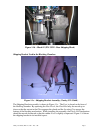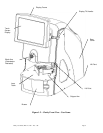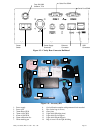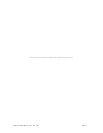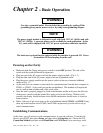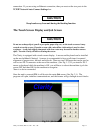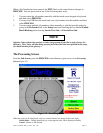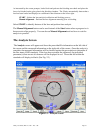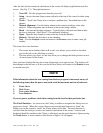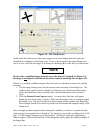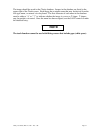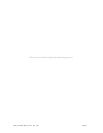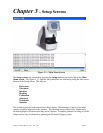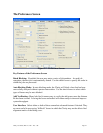Clarity User Guide, March 1, 2011 - Rev. 1.06
Page 15
When a Job Number has been entered, the EXIT label on the control button changes to
PROCESS. Jobs are processed in one of the following three ways:
1. You may enter the job number manually with the touch screen keypad or keyboard
and then select PROCESS.
2. You may use USB barcode reader and scan a job number into the machine and then
select PROCESS.
3. You may enter multiple job numbers either manually or with the barcode reader by
going to the Preferences tab in the Setup menu and checking the box labeled Enable
Batch Blocking and activating Last in First Out, or First in First Out.
NOTE
Selection 3 above allows the operator to enter a large group of jobs (like a stack of trays) for
efficiency. The Clarity will then bring up each job in the order that was specified in the setup.
(See batch blocking in the glossary.)
The Processing Screen
From the Job Screen, press the PROCESS control button to gain access to the Processing
Screen (Figure 2.2).
Figure 2.2 - Processing Screen
When the screen is first displayed, only two control buttons are shown in the lower right:
Switch Sides – Change displayed eye to the opposite side. OD is displayed initially.
Cancel – Return to Job Screen.