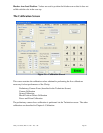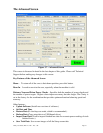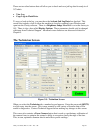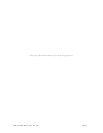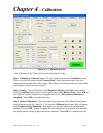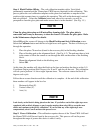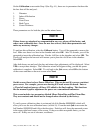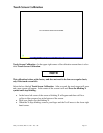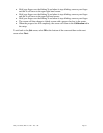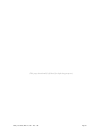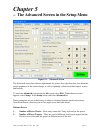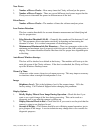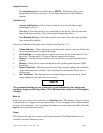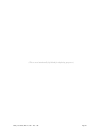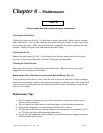Clarity User Guide, March 1, 2011 - Rev. 1.06
Page 34
Touch Screen Calibration
Fig 4.2 Touch Screen Calibration Screen
Touch Screen Calibration – In the upper right corner of the calibration screen there is a box
titled Touch Screen Calibration.
NOTE
This calibration is done at the factory and does not need to be done on a regular basis,
only if the touch screen fails.
Select the box labeled Touch Screen Calibration. After a second, the touch target will move
and a new screen will appear. In the center of the screen it will read Press the blinking X
symbol until stop blinking.
• In the lower left corner of the screen a blinking X will appear and there will be a
yellow to blue progress bar at the bottom of the screen.
• Hold your finger over the blinking X.
• When the X stops blinking, remove your finger and the X will move to the lower right
hand corner.