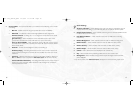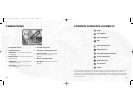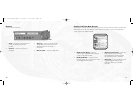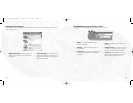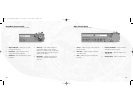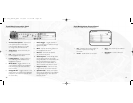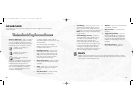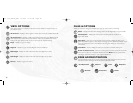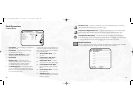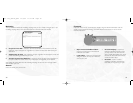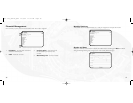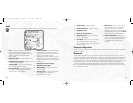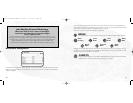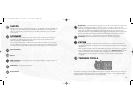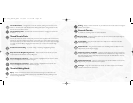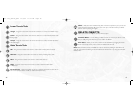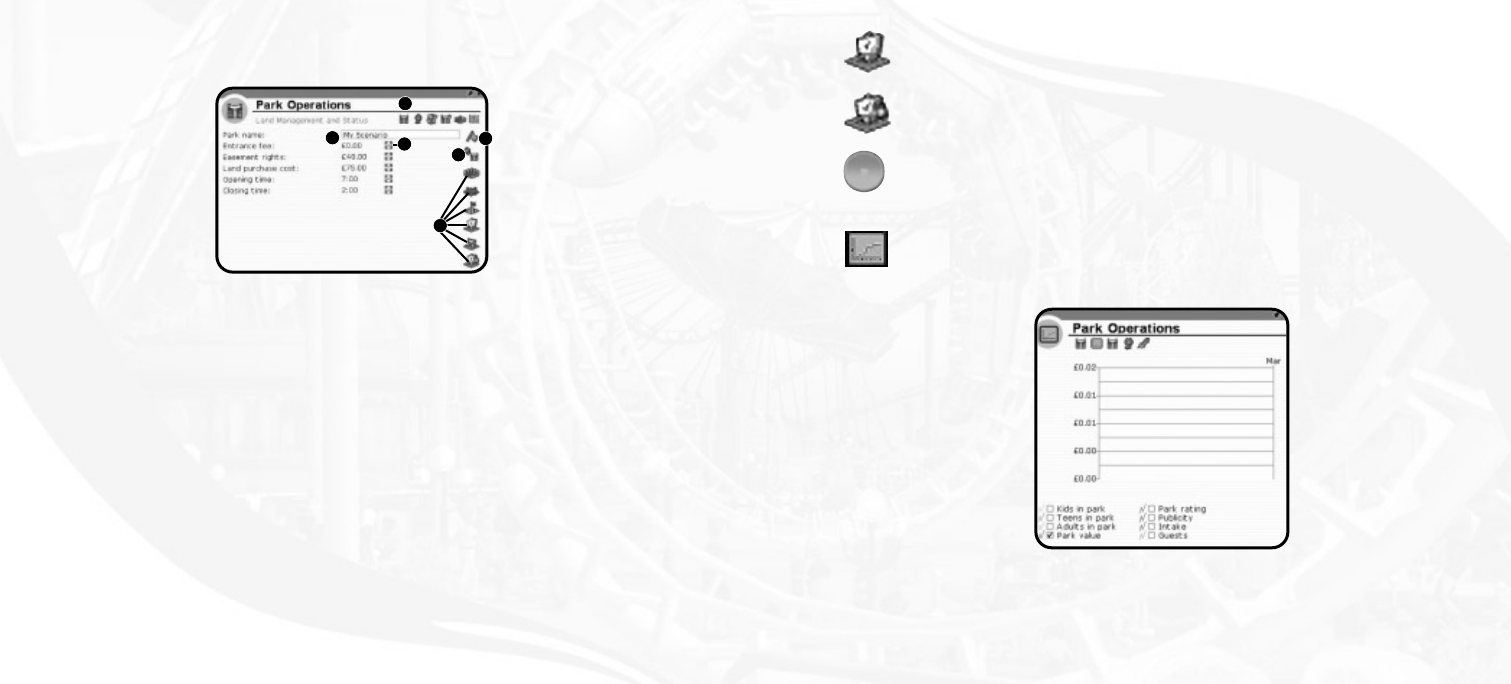
Purchase Land – Drag the mouse button over the outlined blue grid to purchase it.
When finished, click the Purchase Land button again.
Construction Rights Easement – Drag the mouse button over the outlined yellow
grid to lease it.When finished, click the Construction Rights Easement button again.
Land Selection Brush Size – The size of the brush for selecting land. Enlarge the
brush size by place the mouse over the brush size button and dragging the mouse button
to the right. Reduce the brush size by dragging the mouse button to the left.
Graphs and Stats
Click on a checkbox at the bottom to display the relative data in the line graph.The labels
at the left edge of the graph change to match the box you last checked.
3332
Park Operations
Land and Status
1. Park Name – The name of your amusement
park; click to edit.
2. Park Status – Shows if the park is open
or closed; click to change.
3. Center on Park Entrance – Click to
center the view on the park entrance.
4. Park Detail
5. Entrance Fee – Shows the current
entrance fee; click the up or down arrows
to change the price. In some scenarios,
the entrance fee cannot be adjusted.
6. Land Management – These buttons allow
you to buy land or the construction rights to
land.You must own land before you can build
on it or shape the terrain.
Construction rights may be leased if you
only want to place track pieces over the
land. Land-ownership status is indicated
by the following grids:
•
Outlined Blue Grid – Land
you own.
•
Land with For Sale Signs –
Land you may purchase.
•
Dashed Blue Grid – Land for
which you have construction rights.
•
Land with Barricade Signs –
Land construction rights you may
lease.
•
Land with No Grid – Land you
may never own.
•
Solid Blue Grid – Land that you
may own or lease after you meet a
scenario objective.
1
4
2
3
5
6
RCT 3 PC_ManInt_REV 12/3/04 11:12 AM Page 32