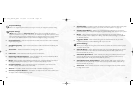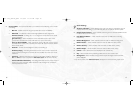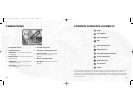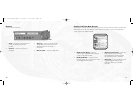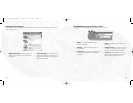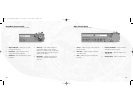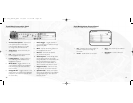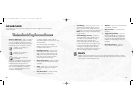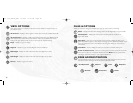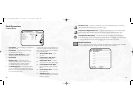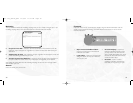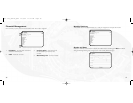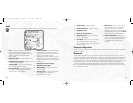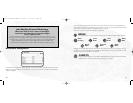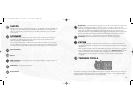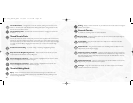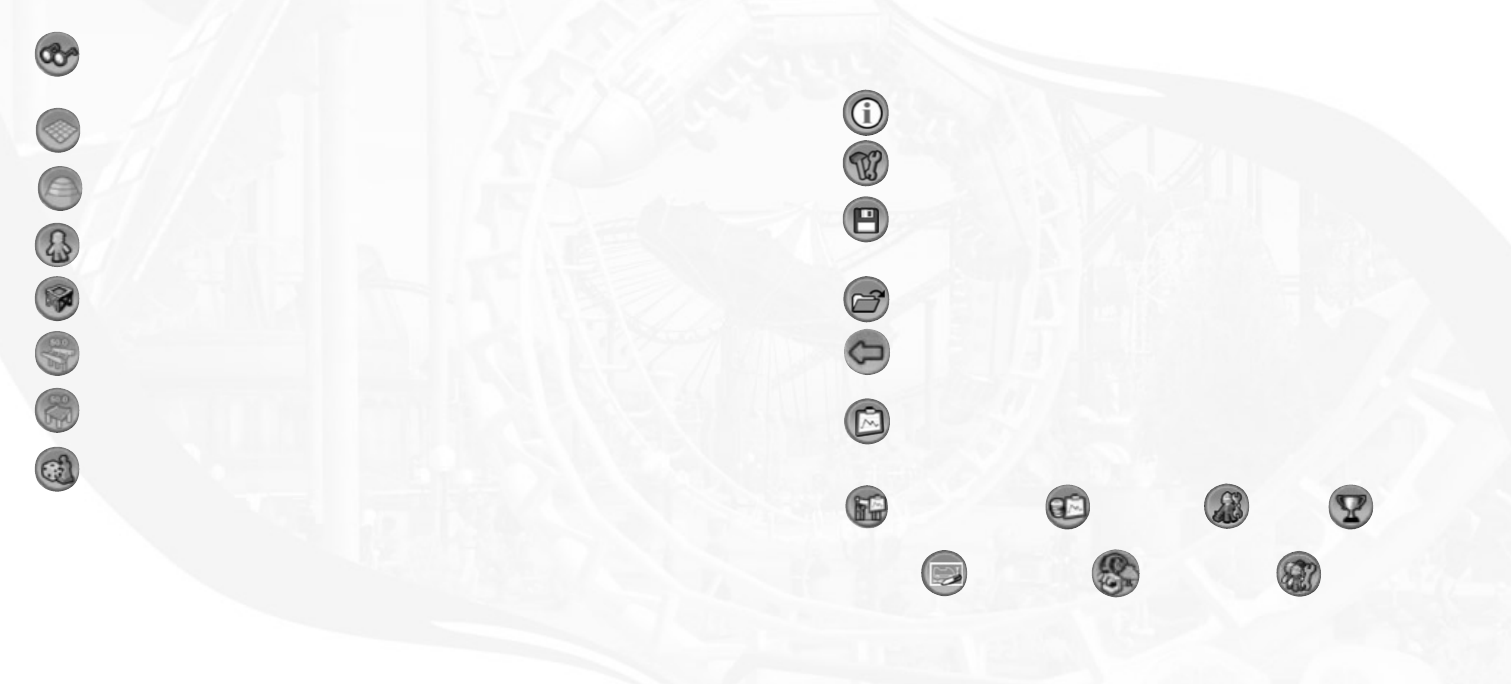
FILES & OPTIONS
Allows you to load or save games and gives you access to various options and settings.
About – Displays the About box, showing version number, legal notice and game credits.
Game Options – Displays the Game Options control panel. See “Options” on
page 13 for details.
Save Game – Saves your current progress. In the Save Game dialog box, click on the
game-name field and type in a name of your choosing, and then click the Save button. If the
name you typed is the same as one already saved, the game will ask you if you want to
overwrite it.
Load Game – Opens a dialog box where you may load a previously saved game.
Return to Career Screen – Exits your current game and returns to the Career Screen,
where you may play any of the other unlocked scenarios. Note: Save your game before
returning to the Career Screen, or your progress will be lost.
PARK ADMINISTRATION
The Administration tools give you access to financial and staff management.There are seven
buttons that appear when you click on the Park Administration button.
31
VIEW OPTIONS
These options allow you to display or hide various terrain indicators and park scenery as
you build your park.
Terrain Grid – Displays or hides a grid that reveals how the terrain undulates tile-by-tile.
Terrain Contours – Displays or hides topographical contour lines.The difference in ele-
vation between one contour line and the next is 2 meters (if you selected the “metric”
setting in the game options panel) or about 2 yards (for the “imperial” setting).
Peeps – Displays or grays out peeps.
Supports – Displays or grays out the pilings for tracks and walkways.
Ride Height – Displays or hides markers that show the height of your rides.
Path Height – Displays or hides markers that show the height of your paths.
Scenery – Displays or grays out scenery.
30
Park Operations Finances
Research
Staff
Attractions
Objectives
Guests
RCT 3 PC_ManInt_REV 12/3/04 11:12 AM Page 30