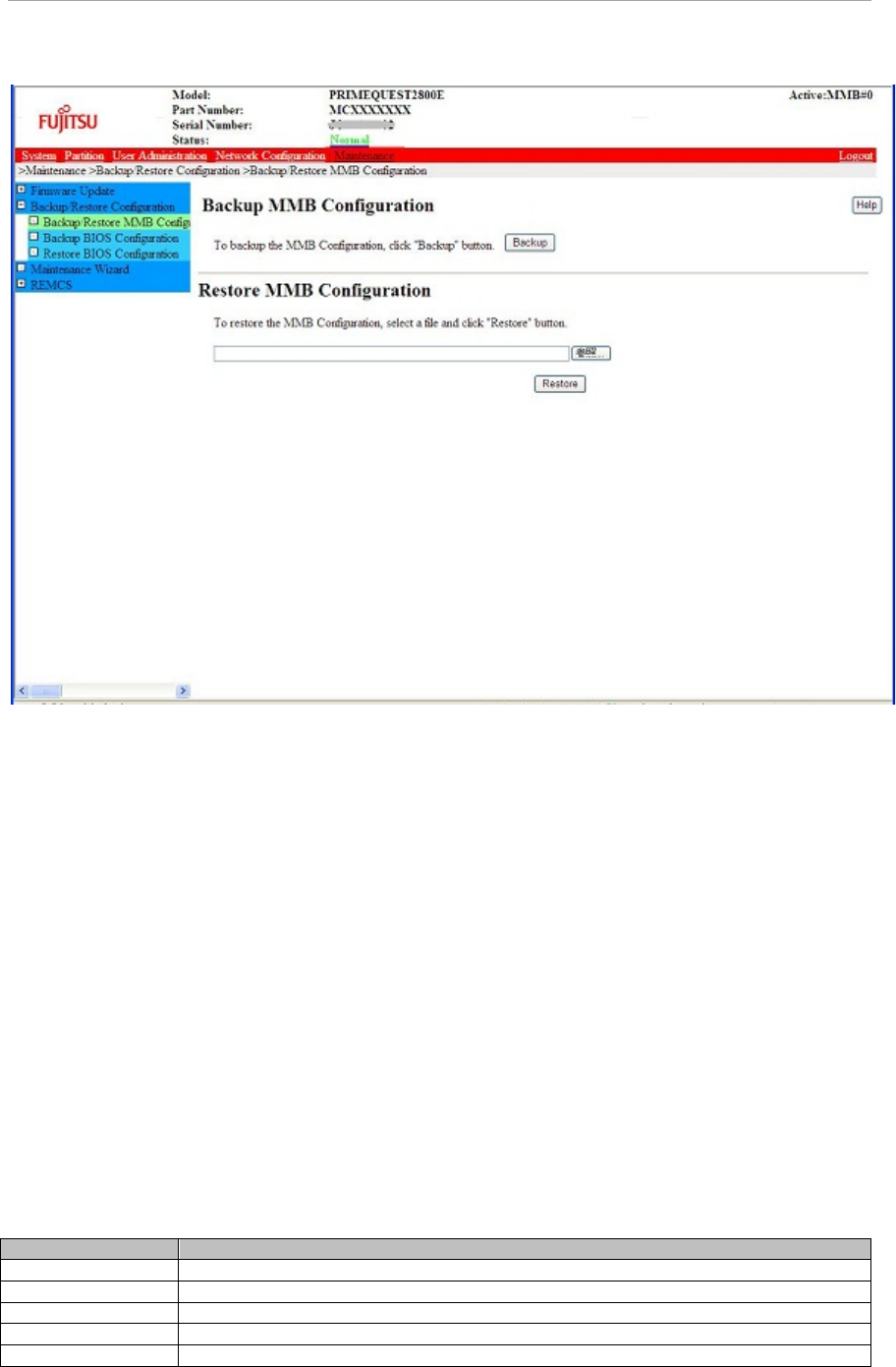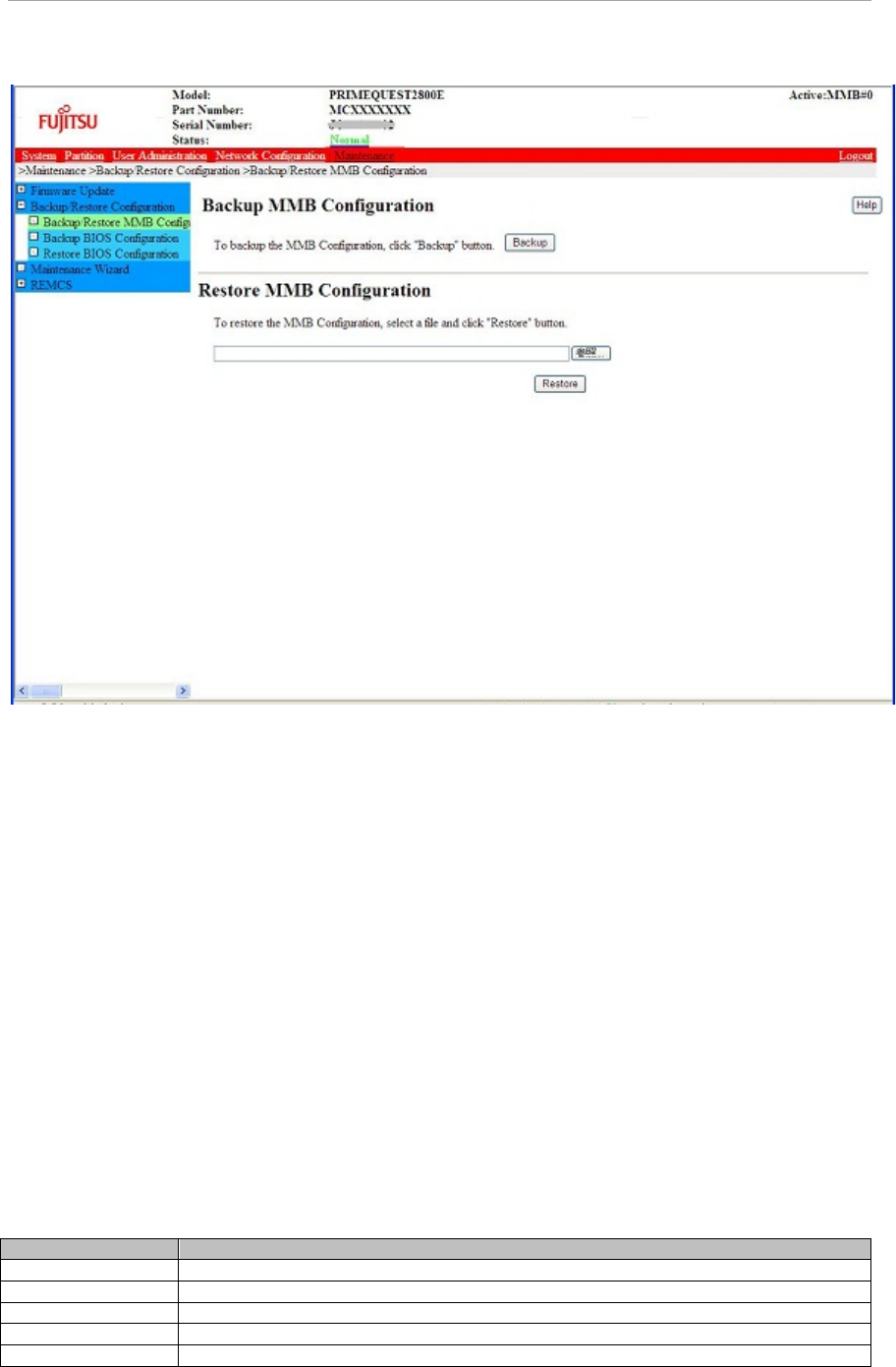
MMB Web-UI (Web User Interface) Operations
FIGURE 1.91 Backup/Restore MMB Configuration window
(1) Menu Operation
[Maintenance] - [Backup/Restore Configuration] - [Backup/Restore MMB Configuration]
(2) Window Operations
- Backing up MMB configuration information
1. Click the [Backup] button.
The save destination dialog box of the browser appears.
2. Select the save destination path in the save destination dialog box. Then, click the [OK] button.
This downloads the MMB configuration file.
The default name of the backup file of the MMB configuration information is as follows:
MMB_(backup date)_(MMB version).dat
- Restoring MMB configuration information
1. Confirm that the system has completely stopped.
2. Click the [Browse...] button to select the backup file of the MMB configuration.
3. Click the [Restore] button.
This sends the file to the MMB. To confirm restoration, the [MMB Configuration File
Information:] dialog box appears.
4. Click the [OK] button in the [MMB Configuration File Information:] dialog box.
This restores the MMB configuration information.
5. The MMB is rebooted to enable the restored data.
[Message]
The following table lists the messages displayed in this window.
Restore completed. Now rebooting.
Failed to restore the MMB Configuration.
Failed to backup the MMB Configuration.
Specified file can not restore.