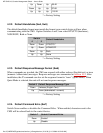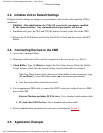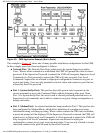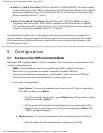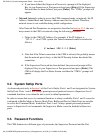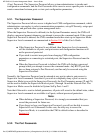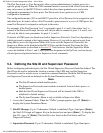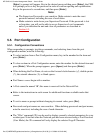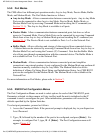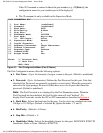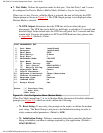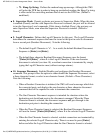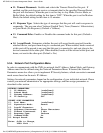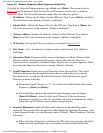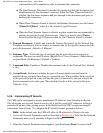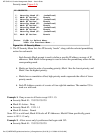5.5.2. Port Modes
The CMS offers four different port operation modes; Any-to-Any Mode, Passive Mode, Buffer
Mode, and Modem Mode. The Port Modes function as follows:
Any-to-Any Mode: Allows communication between connected ports. Any-to-Any Mode
Ports can be connected to other Any-to-Any Mode, Passive Mode, Buffer Mode, or
Modem Mode Ports by accessing Command Mode and invoking the /C command (see
Section 7.1.1). The Any-to-Any Mode is available to all ports.
●
Passive Mode: Allows communication between connected ports, but does not allow
access to Command Mode. Passive Mode Ports can be connected by accessing Command
Mode from a free Any-to-Any or Modem Mode port and invoking the /C command (see
Section 7.1.1). The Passive Mode is not available to Ports 1 or 2 or the Network Port.
●
Buffer Mode: Allows collection and storage of data received from connected devices.
Collected data can be retrieved by accessing Command Mode from a free Any-to-Any or
Modem Mode Port, and issuing the Connect (/C) Command. Note that the Buffer Mode
also allows pass-through communication with the connected device. The Buffer Mode is
not available to Ports 1 or 2 or the Network Port.
●
Modem Mode: Allows communication between connected ports and simplifies
connection to an external modem. A port configured for the Modem Mode can perform all
functions normally available in Any-to-Any Mode. The Modem Mode also allows
definition of a Hang-Up String, Reset String, and Initialization String. Any CMS RS232
port can be configured for the Modem Mode. The Modem Mode is not available at the
Network Port.
●
For more information on Port Modes, please refer to Section 7.
5.5.3. RS232 Port Configuration Menus
The Port Configuration Menus are used to select options for each of the CMS RS232 ports.
Parameters selected via these menus will stay in effect until the unit is initialized or the /P
command is used to reconfigure the port. After initialization, parameters will revert to the
defaults specified by the Option Switches.
To select port parameters, proceed as follows:
Access the Command Mode. If the password prompt is displayed, key in your Supervisor
Level Password.
1.
Type /P, followed by the number of the port to be configured, and press [Enter]. For
example, to configure Port 2, type /P 2 [Enter]. The Port Configuration menu will
appear (Figure 5.1).
2.
WTI CMS-16; Console Management Switch -- User's Guide
file:///C|/WEBPAGE/guides/cms/html/rev_b/Cmsguide.htm (23 of 59) [11/15/2000 10:52:02 AM]