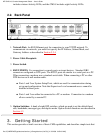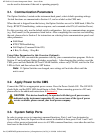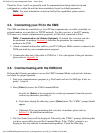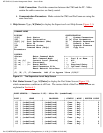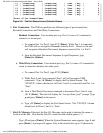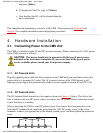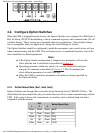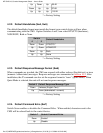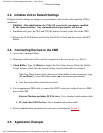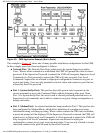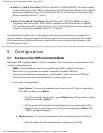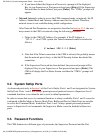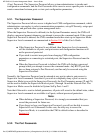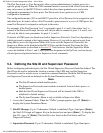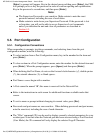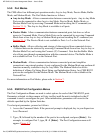* = Factory Setting
4.3. Initialize Unit to Default Settings
If Option Switch settings are changed, new parameters will not take effect until the CMS is
initialized.
Caution: After initialization, the CMS will revert to the parameters specified
by the Option Switches. Any command-selected parameters will be lost.
Simultaneously press the SET and CLEAR buttons, located on the face of the CMS.1.
Release the CLEAR button, wait for the Port LEDs to flash, and then release the SET
button.
2.
4.4. Connecting Devices to the CMS
Access the Command Mode.1.
Determine which port will be used for connection to the new device (e.g. Port 3).2.
Check Buffer: Type /S [Enter] to display the Port Status Screen. Check the "Buffer
Count" column, which lists the amount of data stored in the buffer for each port.
If the Port Status Screen shows data stored in the buffer for the desired port, type
/E xx [Enter] to clear the buffer (where xx is the desired port number).
.
Note that cleared data cannot be recovered.b.
3.
Use an appropriate DB9 cable to connect the RS232 serial port on the device to a DB9
port on the CMS.
External Modems and other DCE Devices: Use a standard serial modem cable..
PCs and other DTE Devices: Use a standard null modem cable.b.
4.
Select communication parameters for each port as described in Section 5.5.
4.5. Application Example
WTI CMS-16; Console Management Switch -- User's Guide
file:///C|/WEBPAGE/guides/cms/html/rev_b/Cmsguide.htm (16 of 59) [11/15/2000 10:52:02 AM]