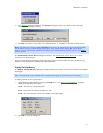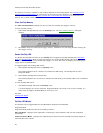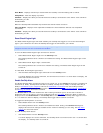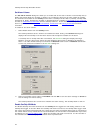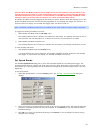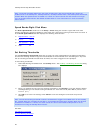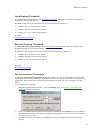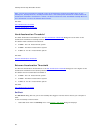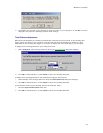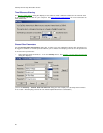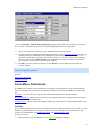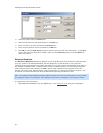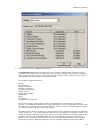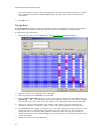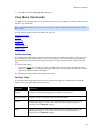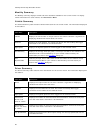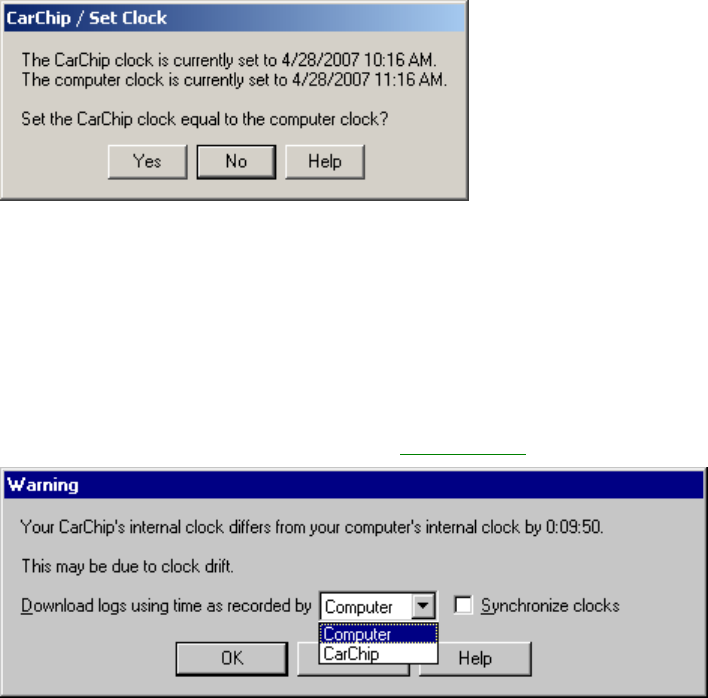
Welcome to CarChip
49
2. Click Yes to set the clock on the CarChip to match the clock on your computer, or click No to exit the
dialog box and retain the CarChip's previous clock settings.
Time Difference Adjustment
When data is downloaded, the software automatically compares the internal clock on the CarChip data
logger against the clock on your computer. The data that has been downloaded can display the time
recorded from the CarChip data logger or can adjust to display the times according to your computer.
To display time recordings based on your computer's clock:
1. Select Computer from the drop down box when the Time Difference
dialog box displays.
2. Click OK to download data, or click Cancel to abort the CarChip download.
To display time recordings based on the CarChip data logger's internal clock:
1. Select CarChip from the drop down box when the Time Difference dialog box displays.
2. Click OK to download data, or click Cancel to abort the CarChip download.
To synchronize clocks (set the CarChip clock to the computer clock):
1. Click the Synchronize Clocks check box.
2. Click OK to download data, or click Cancel to abort the CarChip download.