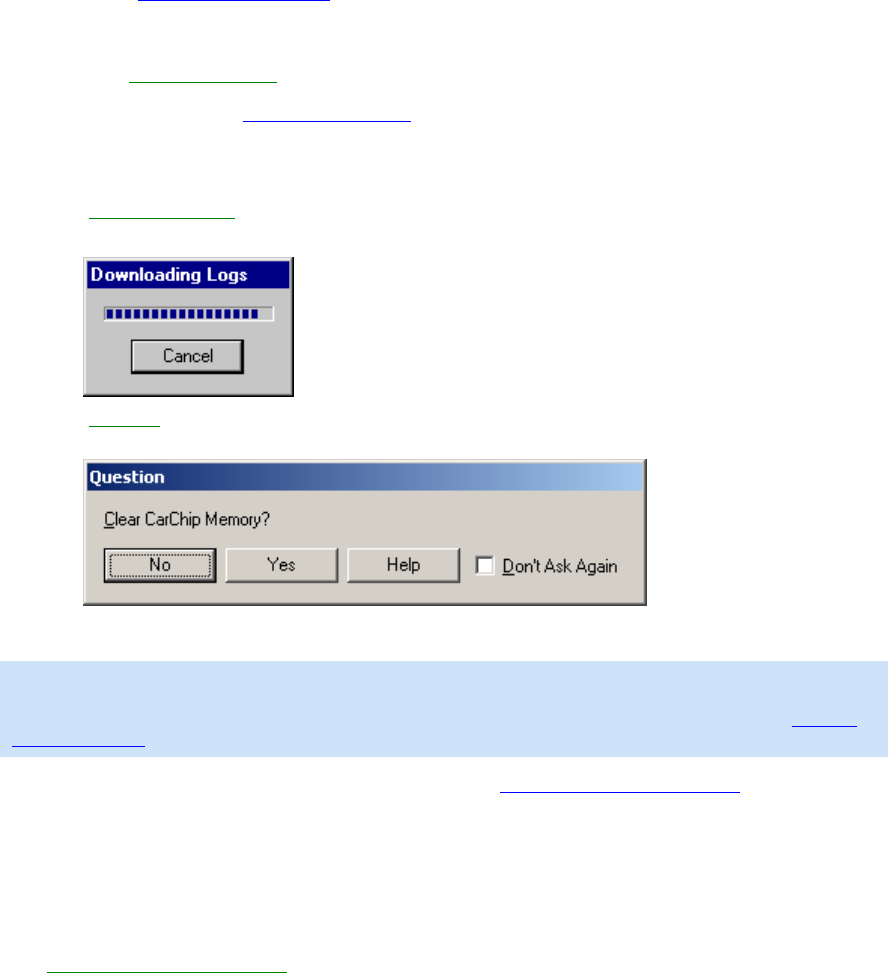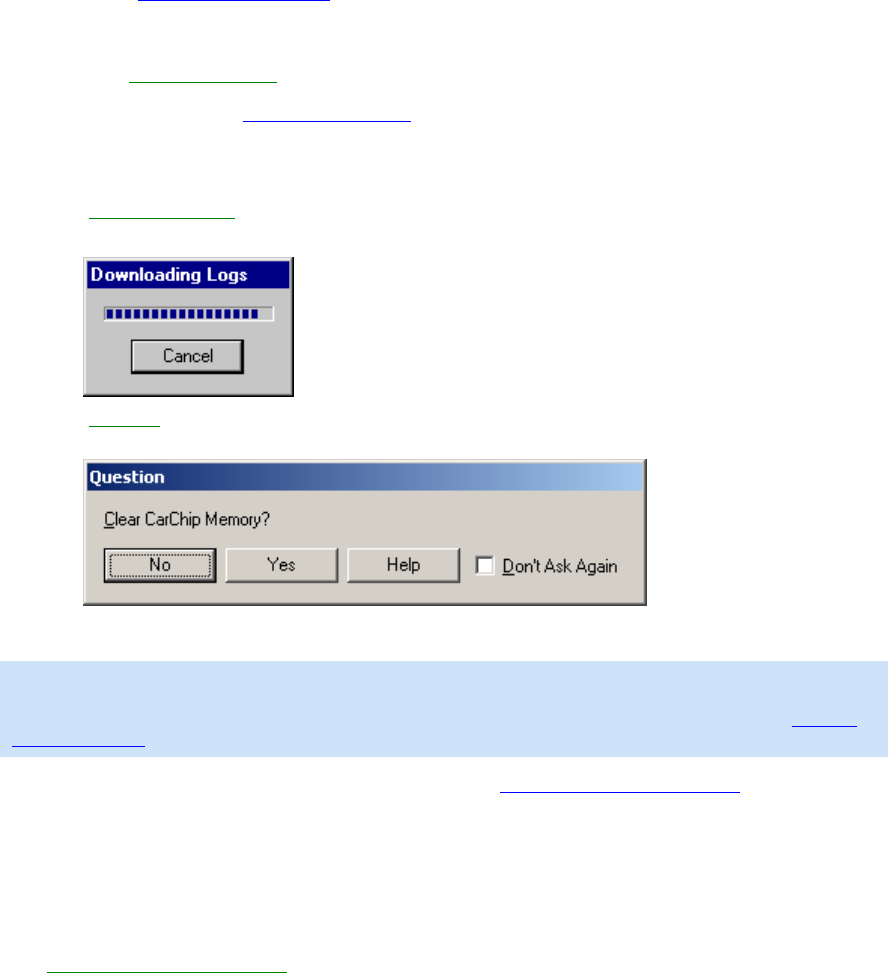
CarChip Online Help Printable Version
8
Downloading CarChip Data
Once you have connected your CarChip data logger to your computer, you are ready to download data
from any of the CarChip models.
To download data:
1. Click the Download CarChip
icon or select Download CarChip Data from the CarChip menu.
In some instances, the Warning Clock Setup
dialog box displays. When data is downloaded, the
software automatically compares the internal clock on the CarChip against the clock on your
computer. Click OK to continue or check Synchronize Clocks to set the CarChip data logger's
internal clock to your computer's clock.
The Downloading Logs
status dialog box displays. Click Cancel to abort the download before it is
finished. The Downloading Logs dialog box closes when the download is complete.
2. The Question
dialog box displays. The Question dialog box asks if you want to delete the data
currently in the CarChip memory.
3. Click No to keep the current data in the CarChip device, or click Yes to clear the CarChip memory.
Note: This dialog box contains a Don't Ask Again check box. By Checking this option and clicking Yes,
the CarChip's memory is automatically cleared after every download. By clicking No, the CarChip's
memory is never cleared after download. To change your CarChip memory clearing options, see Memory
Clearing Options.
The Unidentified Vehicle/Driver dialog box displays. See Unidentified Vehicle/Driver ID for more
information on this dialog box.
Once you have finished associating vehicles and drivers with the downloaded trip data, the Activity Log
Summary view automatically displays the downloaded data.
Unidentified Vehicle/Driver ID
The Unidentified Vehicle/Driver ID dialog box displays once data has been downloaded from the CarChip
data logger, prompting you to select the vehicles and drivers associated every trip that was recorded. The
CarChip device is capable of being connected to multiple vehicles. Every time the CarChip is connected to
a vehicle, a connection event is recorded. The Unidentified Vehicle/Driver ID dialog box displays for
every connection event that has been recorded in the CarChip device, with the date and time the
connection occurred. From this dialog box, select the drivers and vehicles associated with every
connection event.