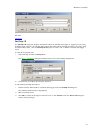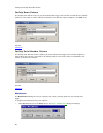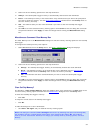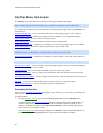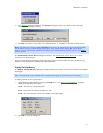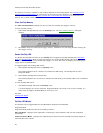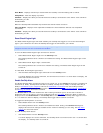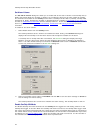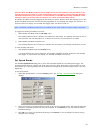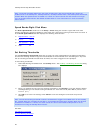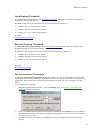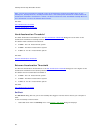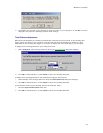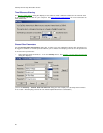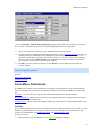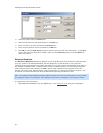Welcome to CarChip
45
Caution: With VIN Mode enabled, the CarChip records the VIN number from the vehicle if the
vehicle supports that feature. If the VIN number does not display the next time the CarChip
has been connected to your vehicle, we recommend you disable the CarChip VIN Mode, since
asking for data the vehicle does not support can cause undesirable side effects.
The Enable VIN Mode command toggles the VIN mode on and off. When a check box displays next to the
Enable VIN Mode command, the VIN recording capabilities on the CarChip data logger are turned on. If a
check box does not display, the CarChip data logger alarm has been turned off.
Note: The Enable VIN Mode command is not available for the serial versions (# 8210, 8220) of CarChip.
To toggle the CarChip VIN Mode on and off:
1. Select Enable VIN Mode from the CarChip menu.
The CarChip software takes a moment to initialize the VIN setting. The CarChip VIN mode is now on
and will record the VIN information on a vehicle the next time it is connected to a vehicle.
2. Select Enable VIN Mode a second time.
The CarChip software take a moment to initialize the VIN setting. The CarChip VIN mode is now off.
To view CarChip VIN status:
1. View Enable VIN Mode from the CarChip menu.
If a check displays next to the command, the CarChip VIN Mode has been enabled on the CarChip
data logger. If a check does not display, the CarChip VIN Mode is turned off.
Set Speed Bands
Use the Set Speed Bands dialog box to enter the threshold speeds for the CarChip data logger. The
threshold speeds help you identify how much time is spent in each speed band. The time spent in each
band shows up on the Trip Report and the thresholds are displayed as horizontal dotted lines in the Trip
Speed Plot.
To set speed bands:
1. Select Set Speed Bands... from the CarChip menu. The CarChip / Set Speed Bands
dialog box
displays.
2. Enter the maximum threshold speed for each of the first three speed bands. The fourth speed band
consists of all speeds greater than the last threshold, or click Default to use the software default
threshold settings.
3. Click OK to save the new speed band settings. Click Cancel to exit the dialog box without saving
changes to the settings.