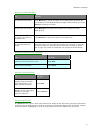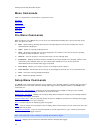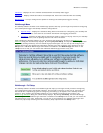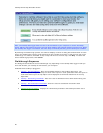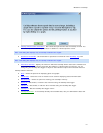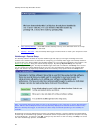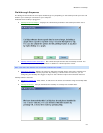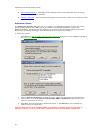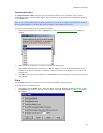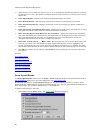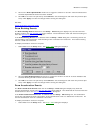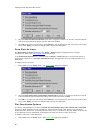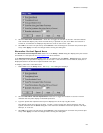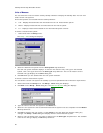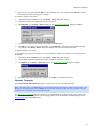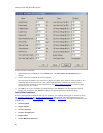Welcome to CarChip
25
Communications Port
The Communications Port dialog box lets you manually select the port connection that is used to
communicate with your CarChip data logger. This command can be accessed from the Walkthrough Setup
or the Setup menu.
Note: If your CarChip data logger has been connected to a serial port or USB port and has been detected
by the CarChip Software, this dialog box does not display in the walkthrough process.
To select the communications port connection manually:
1. Select Communications Port from the Setup menu. The Setup / Communications Port
dialog box
displays.
2. Select one of the listed ports or enter the name of the desired port.
Select USB if the CarChip is connected to a USB port. Select one of the available COM ports if the
CarChip is connected to a Serial or COM port, or type in the name of the COM port if it is not on the
available list.
3. Click OK to save the new port selection, or click Cancel to exit the dialog box and retain the previous
port selection.
Plots
Use the Plots dialog box to configure your Trip View and Accident View plot options.
To configure the plot display options:
1. Select Plots from the Setup menu, select this option during the Walkthrough Setup process, or click
the Options button when a Trip Log view or Accident Log view is displayed. The Setup / Plots
dialog
box displays.