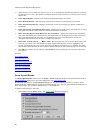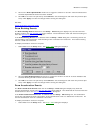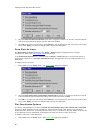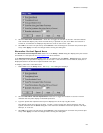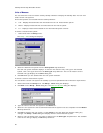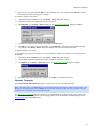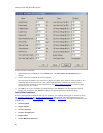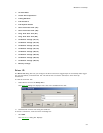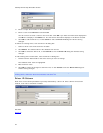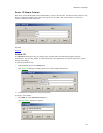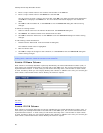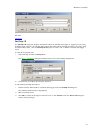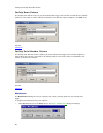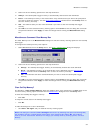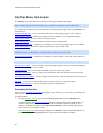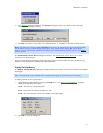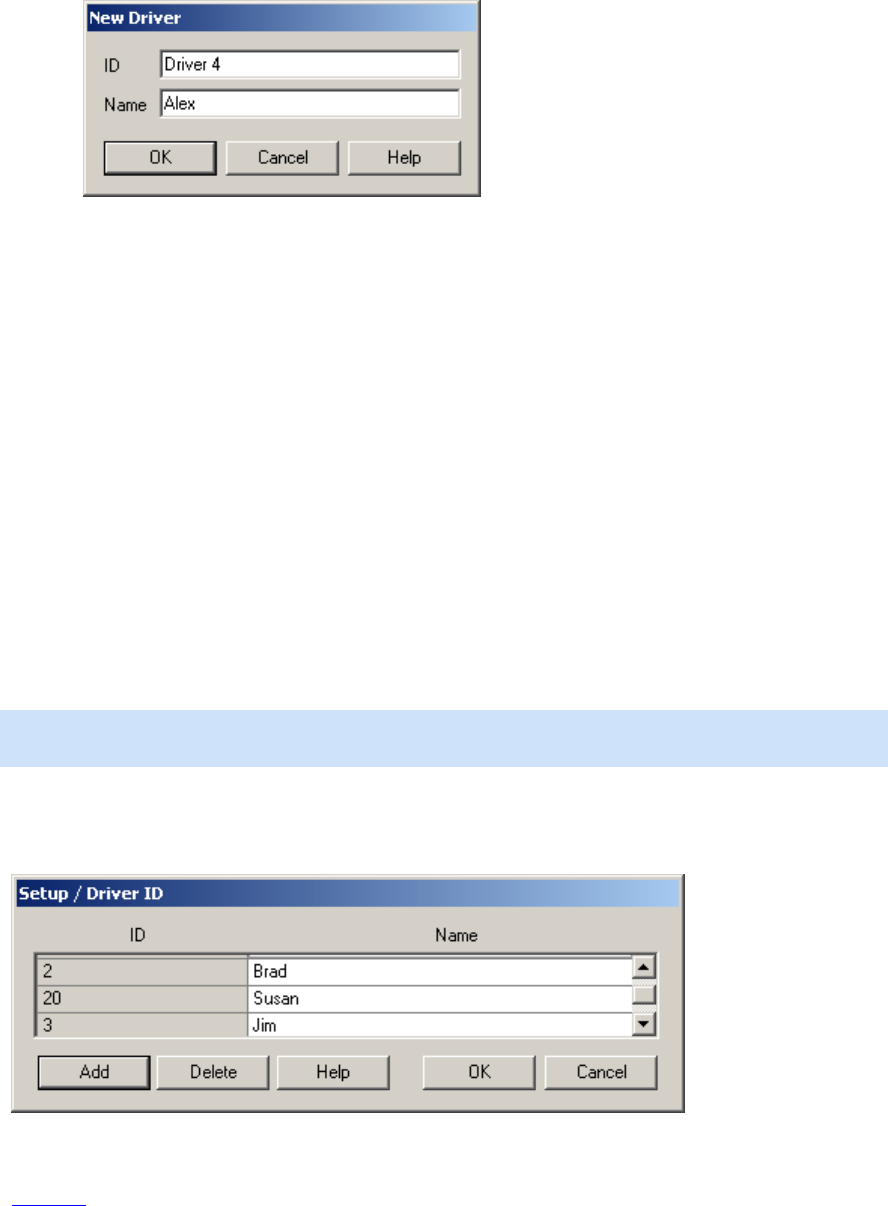
CarChip Online Help Printable Version
34
2. Enter a unique driver name or ID in the ID box.
3. Enter a name in the Name box and click OK.
You do not have to enter a name in the name box. Click OK if you want the information displayed in
the ID box to display in the Name box. The new driver information displays in the Driver ID table.
4. Click OK to add the Driver ID, or click Cancel to exit the Driver ID dialog box without saving
changes.
To delete an existing driver, from the Driver ID dialog box:
1. Select a driver name from the Driver ID table.
2. Click Delete. The selected driver ID is deleted from the list.
3. Click OK to delete the Driver ID, or click Cancel to exit the Driver ID dialog box without saving
changes.
To edit existing driver information, from the Driver ID dialog box:
1. Double-click the Name field for the driver name you want to change.
The selected driver name is highlighted.
2. Edit the driver name.
3. Click OK to accept the changes to the Driver ID, or click Cancel to exit the Driver ID dialog box
without saving changes.
Note: You can not edit the ID field for the Driver IDs. If you would like to change the Driver ID of an
existing driver, delete the driver ID and add a new driver ID.
Driver ID Column
Each driver in the CarChip database is primarily identified by a driver ID. Once a Driver ID has been
created, it can not be renamed or edited.
See Also:
Driver ID