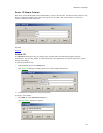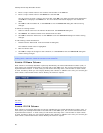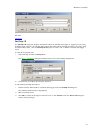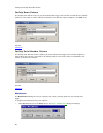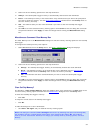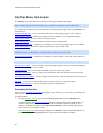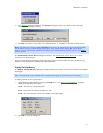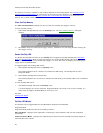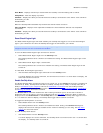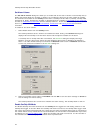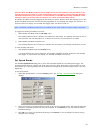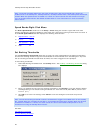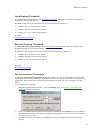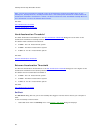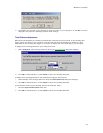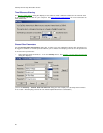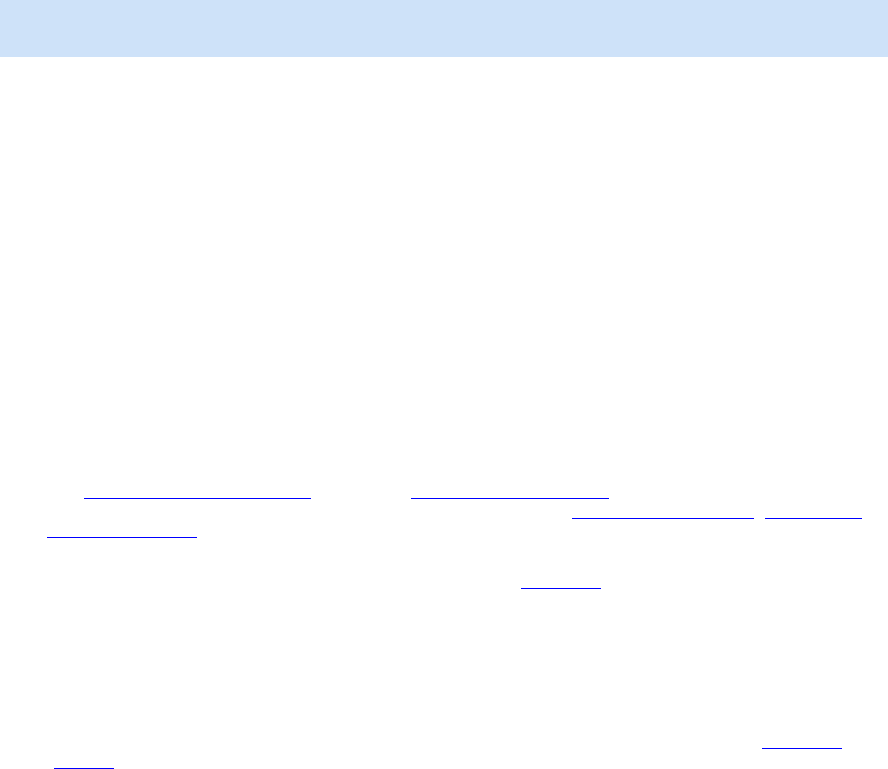
Welcome to CarChip
43
Data Mode - Displays one blink per second while the CarChip is communicating with a vehicle.
Sleep Mode - Does not display any blinks.
PC Mode - Displays one blink per second whenever CarChip is connected to a PC. LED is 100% ON when
downloading to a PC.
Disabled Mode
When the CarChip LED is disabled only the Self-test and PC modes are active.
Self-test Mode - Displays three rapid blinks indicates the initial hardware self-test was completed
successfully.
PC Mode - Displays one blink per second whenever CarChip is connected to a PC. LED is 100% ON when
downloading to a PC.
Reset Check Engine Light
The Reset Check Engine Light command enables your CarChip data logger to turn off the Check Engine
light in your vehicle the next time the CarChip data logger is connected to your vehicle.
Note: If the condition that caused the check engine light to appear has not been corrected, the light will
reappear the next time the car detects the condition.
To turn the Reset Check Engine Light command on and off:
1. Select Reset Check Engine Light from the CarChip menu.
The CarChip software takes a moment to initialize the setting. The Reset Check Engine Light is now
turned on.
2. Select Reset Check Engine Light a second time.
The CarChip software take a moment to initialize the setting. The Reset Check Engine Light is now
turned off.
To view Reset Check Engine Light status:
1. View the Reset Check Engine Light command from the CarChip menu.
If a check displays next to the command, the command is turned on. If a check does not display, the
command has been turned off.
Enable CarChip Alarm
The Enable CarChip Alarm command is active (not grayed out) on the CarChip menu when a CarChip E/X
with Alarm (# 8225), CarChip Fleet with Alarm (# 8245), CarChip Pro (# 8226) or CarChip Fleet Pro (#
8246) is connected to your computer
and has an established a connection with the CarChip software.
These models of CarChip emit an audible alarm in your vehicle when speed band thresholds
, acceleration
and braking thresholds
have been exceeded.
The Enable Alarm command initializes the alarm setting and allows you to set the alarm volume or
disable the alarm if the alarm is currently enabled through the Set Alarm
dialog box. When a check box
displays next to the Enable Alarm in the CarChip Menu, the alarm on the CarChip data logger is turned
on. If a check box does not display, the CarChip data logger alarm has been turned off.
To toggle the CarChip Alarm on and off:
1. Select Enable Alarm from the CarChip menu.
The CarChip software takes a moment to initialize the Alarm setting. The Set Alarm dialog box
displays with the alarm settings available for the version of CarChip you are using. See Set Alarm
Volume for more information.
To view CarChip Alarm Status:
1. View Enable Alarm from the CarChip menu.
If a check displays next to the command, the CarChip alarm is turned on and in use. If a check does
not display, the CarChip alarm is turned off.