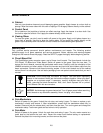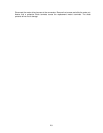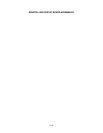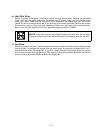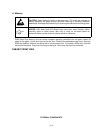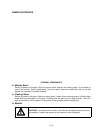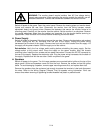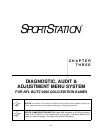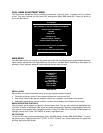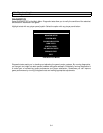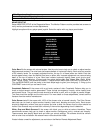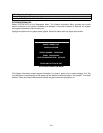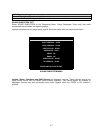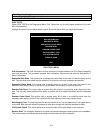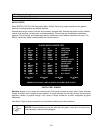3-2
MENU SYSTEM
WHAT IS THE MENU SYSTEM?
The game’s Menu System is a series of auditing, game adjustment and diagnostic screens. You can
easily access and apply these screens to optimize game performance. For instance…
• Use game audits screens to assess game performance.
• Use adjustment screens to help you to customize game performance. For instance, you can restore
factory default game settings. You can also calibrate player controls for accuracy.
• Use diagnostic screens to verify proper equipment operation.
ACTIVATING THE MENU SYSTEM
Open the coin door. Find the TEST MODE switch inside. Press TEST MODE to invoke the Menu System.
The game system responds by exiting Game Mode and entering Diagnostic Mode.
AUTOMATIC TESTS
In Diagnostic Mode, the Power-On Self-Test (POST) activates. This routine runs automatically. It can
detect faults that cause game or Menu System malfunctions. POST usually takes less than a minute. The
test doesn’t display anything. Instead, the system boot loader indicates the software revision number and
serial numbers. The system boot loader also displays a sound-loading message and other useful
information.
At the end of POST, the system displays the Control Functions Menu.
CONTROL FUNCTIONS MENU
The Control Functions Menu is purely informational. It appears for five seconds. Then the Menu System
automatically displays the Dual Game Adjustment Menu.
The Control Functions Menu introduces the menu navigation controls. The key point is that you can use
either player or diagnostic controls to navigate menus. Diagnostic control switches are particularly helpful
when you must troubleshoot player switches. This manual discusses the controls in more detail in this
chapter’s Main Menu section. Also see the page on the menu that interests you.
STICK UP/VOLUME UP – MOVE UP
STICK DOWN/VOLUME DOWN – MOVE DOWN
STICK RIGHT – MOVE RIGHT
STICK LEFT – MOVE LEFT
PUSH BUTTON/TEST BUTTON - SELECT
5 SECONDS TO DIAG ENTRY
CONTROL FUNCTIONS MENU