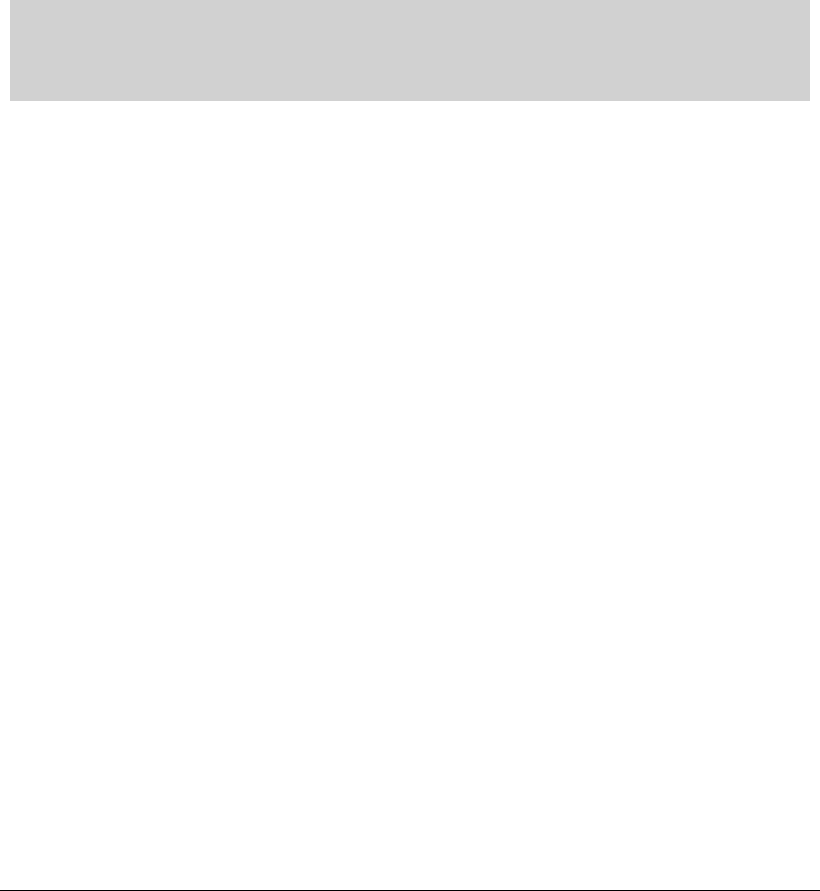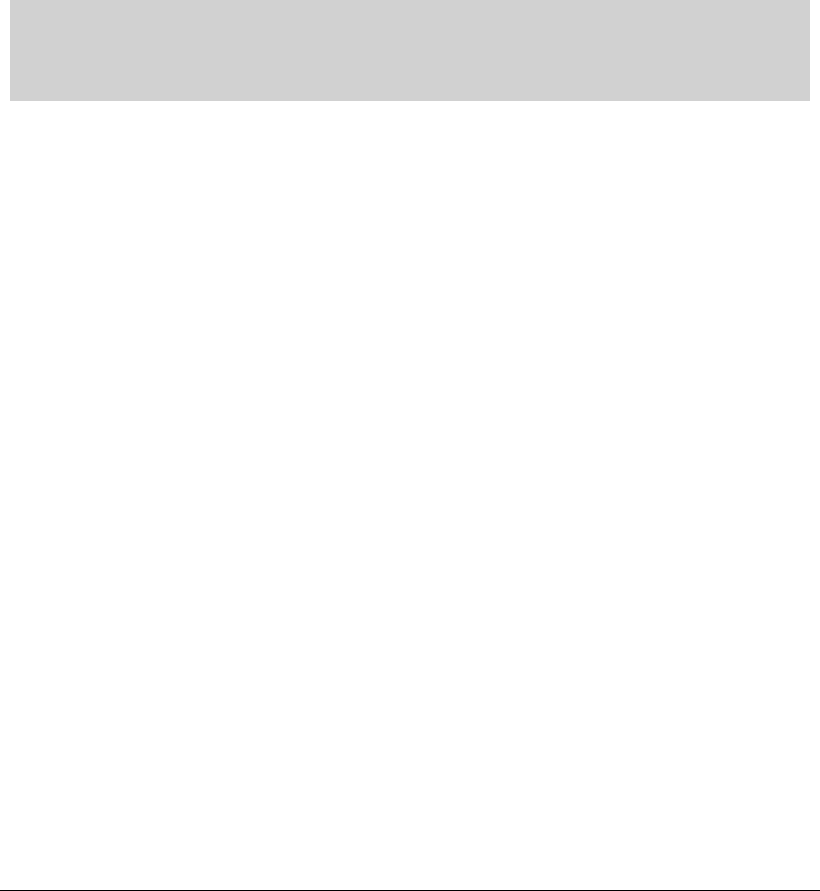
System Administration
Setting the Trap Configuration for SNMP V3
To set the trap notification destination for the SNMP v3 servers, add one or more entries to
SNMP v3 Trap Configuration table.
1. Click the Add button to add a new entry to the table.
2. Specify a Destination IP addresses for the systems that will receive notification when
an SNMP trap is generated.
3. Specify a destination User Datagram Protocol (UDP) port for receiving the traps that
are sent by SNMP agents.
UDP offers direct connection for sending and receiving datagrams over an IP network.
4. Specify a Username that matches one of the user names added on the SNMP Access
screen.
5. Specify a Security level to noAuth (no authorization required), AuthNoPriv
(authorization without encryption), or AuthPriv (authorization with encryption).
6. Specify a password for the user.
Warning: When entering the same username on the SNMP Traps and SNMP Access
screens, the password entered on the SNMP Traps page will overwrite the password
entered on the SNMP Access page. To avoid this problem enter the same password on
both pages.
Configure Administrator Access
The WS 2000 Network Management System allows two different users to log in to perform
administration tasks: the switch administrator and the manager.
The switch administrator can change any settings within the WS 2000 Network
Management System. The default login name for the switch administrator is “admin” and
the initial password is “symbol”.
The manager can only view switch statistic (select Statistics & Status). The login name
of the manager is “manager” and the initial password is “symbol”.
To configure which interfaces the administrators can access the user interface or to change
the passwords of the administrators, select System Configuration --> WS 2000
Access from the left menu.
Copyright © 2004 Symbol Technologies, Inc. All Rights Reserved 75
WS 2000 Wireless Switch: 1.0 Date of last Revision: March 2004