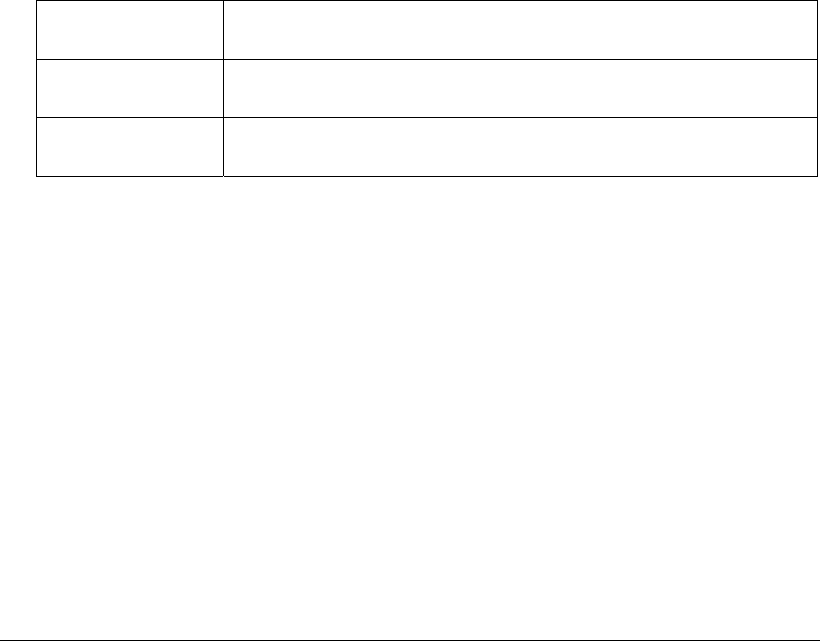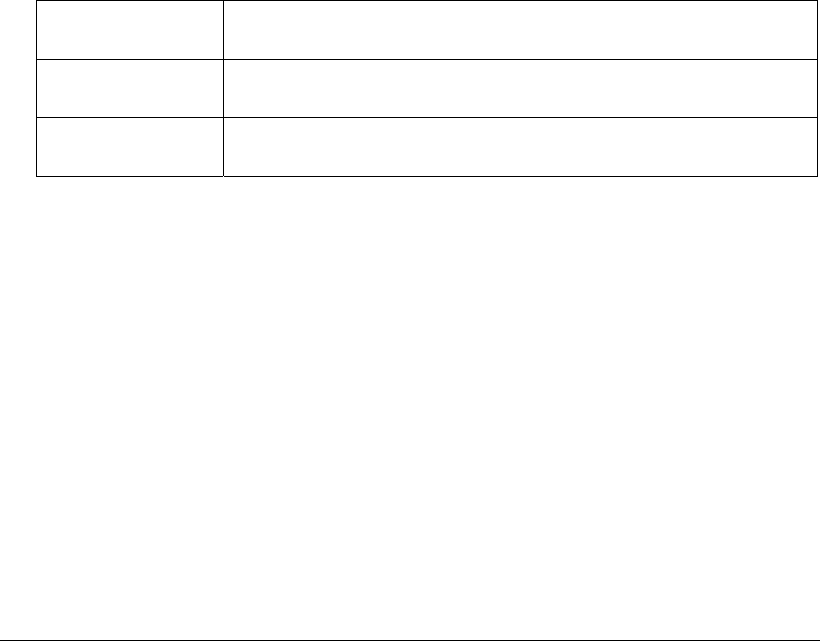
System Administration
1. To create a new community definition, click the Add button in the SNMP v1/v2c
Community Configuration area.
2. Specify a site-appropriate name for the community.
3. Use the OID (Object Identifier) pull-down list to select either All or Custom. If All is
selection, the community has access to all the OIDs (SNMP parameters) in the SNMP
Management Information Base (MIB) file. If Custom is selected, the administrator can
allow access to specific OIDs in the MIB to certain communities.
4. If Custom is selected in the OLD field, type in an OID number into the Custom OID
field. The format is in a numerical dot notation, and valid numbers can be found within
the MIB.
5. Use the Access pull-down list to specify read-only (R) access or read/write (RW)
access for the community. Read-only access allows a remote device to retrieve switch
information, while read/write access also allows a remote device to modify switch
settings.
6. Follow the directions for setting up the Access Control List (below).
Setting Up SNMP v3 Community Definitions
Setting up the v3 user definition is very similar to the v1/v2c community definitions. The
difference is the addition of a user security level and a user password.
1. To create a new SNMP v3 user definition, click the Add button in the SNMP v3 User
Definitions area.
2. Specify a user name in the Username field.
3. Select a security level from the Security pull-down list. Select from the following
choices:
noAuth
(no authorization) Allows the user to access SNMP without
authorization or encryption
AuthNoPriv
(authorization without privacy) Requires the user to login,
however no encryption is used
AuthPriv
(authorization with privacy) Requires the user to login and
encryption is used
4. Use the OID (Object Identifier) pull-down list to select either All or Custom. If All is
selection, the community has access to all the OIDs (SNMP parameters) in the MIB
file. If Custom is selected, the administrator can allow access to specific OIDs in the
MIB to certain communities.
5. If Custom is selected in the OLD field, type in an OID number into the Custom OID
field. The format is in a numerical dot notation, and valid numbers can be found within
the MIB.
6. Specify a password (up to 11 characters) for the user when logging in.
7. Use the Access pull-down list to specify read-only (R) access or read/write (RW)
access for the community. Read-only access allows a remote device to retrieve switch
information, while read/write access also allows a remote device to modify switch
settings.
8. Follow the directions for setting up the Access Control List (below).
Copyright © 2004 Symbol Technologies, Inc. All Rights Reserved 71
WS 2000 Wireless Switch: 1.0 Date of last Revision: March 2004