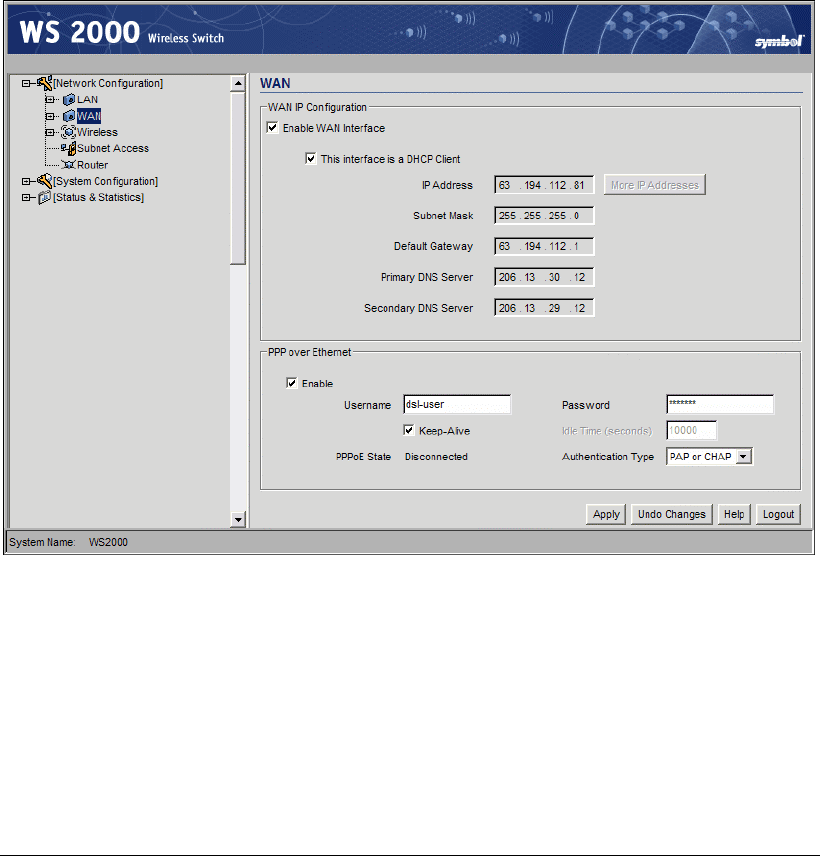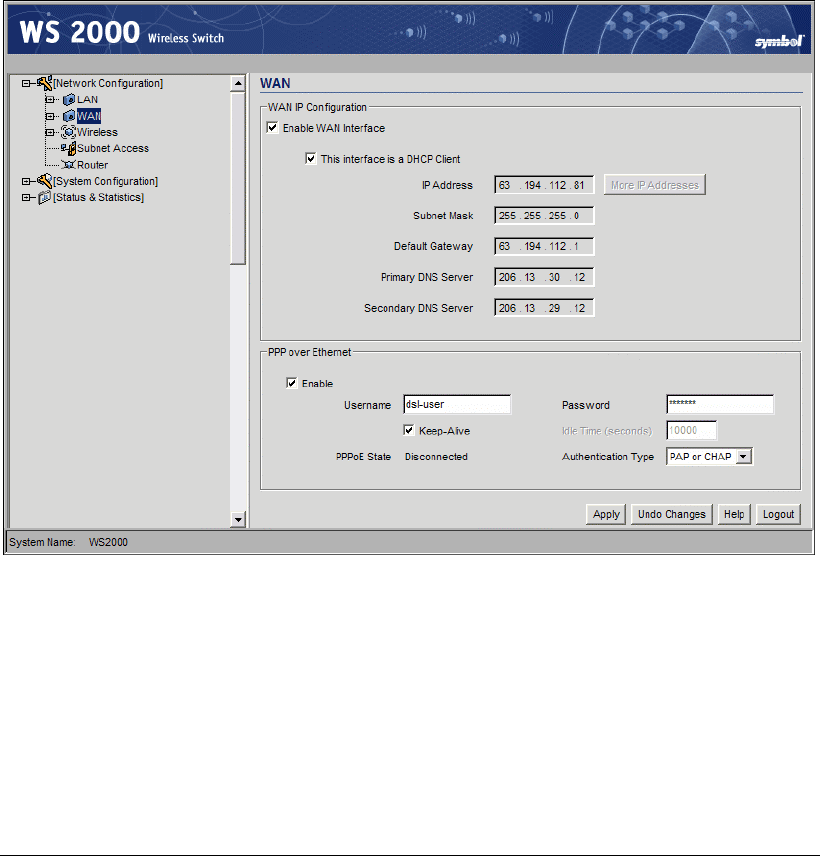
Step 3: Configure the WAN Interface
5. Use the Static Mappings table to associate static (or fixed) IP addresses with MAC
addresses of specific wireless devices. Every wireless, 802.11x-standard device has a
unique Media Access Control (MAC) address. This address is the device’s hard-coded
hardware number (shown on the bottom or back). An example of a MAC address is
00:09:5B:45:9B:07.
This MAC table of specified devices provides corresponding static IP addresses for
users, mobile units, and applications that may prefer or require such access.
Step 3: Configure the WAN Interface
A Wide Area Network (WAN) is a widely dispersed telecommunications network. In a
corporate environment, the WAN port might connect to a larger corporate network. For a
small business, the WAN port might connect to a DSL or cable modem to access the
Internet.
The administrator needs to enter the WAN configuration information. The WS 2000
Wireless Switch includes one WAN port. In order to set up communications with the
outside world, select Network Configuration --> WAN from the left menu. The
following WAN configuration page appears.
Communicating with the Outside World
1. Use the Enable WAN Interface checkbox to enable a connection between the switch
and a larger network or the outside world through the WAN port, check the Enable
WAN Interface checkbox.
2. Check This interface is a DHCP Client checkbox to enable Dynamic Host
Configuration Protocol (DHCP) for the WAN connection. If This interface is DHCP
Client is checked, the switch is limited to one WAN IP address. This choice is required
when:
Copyright © 2004 Symbol Technologies, Inc. All Rights Reserved 26
WS 2000 Wireless Switch: 1.0 Date of last Revision: March 2004