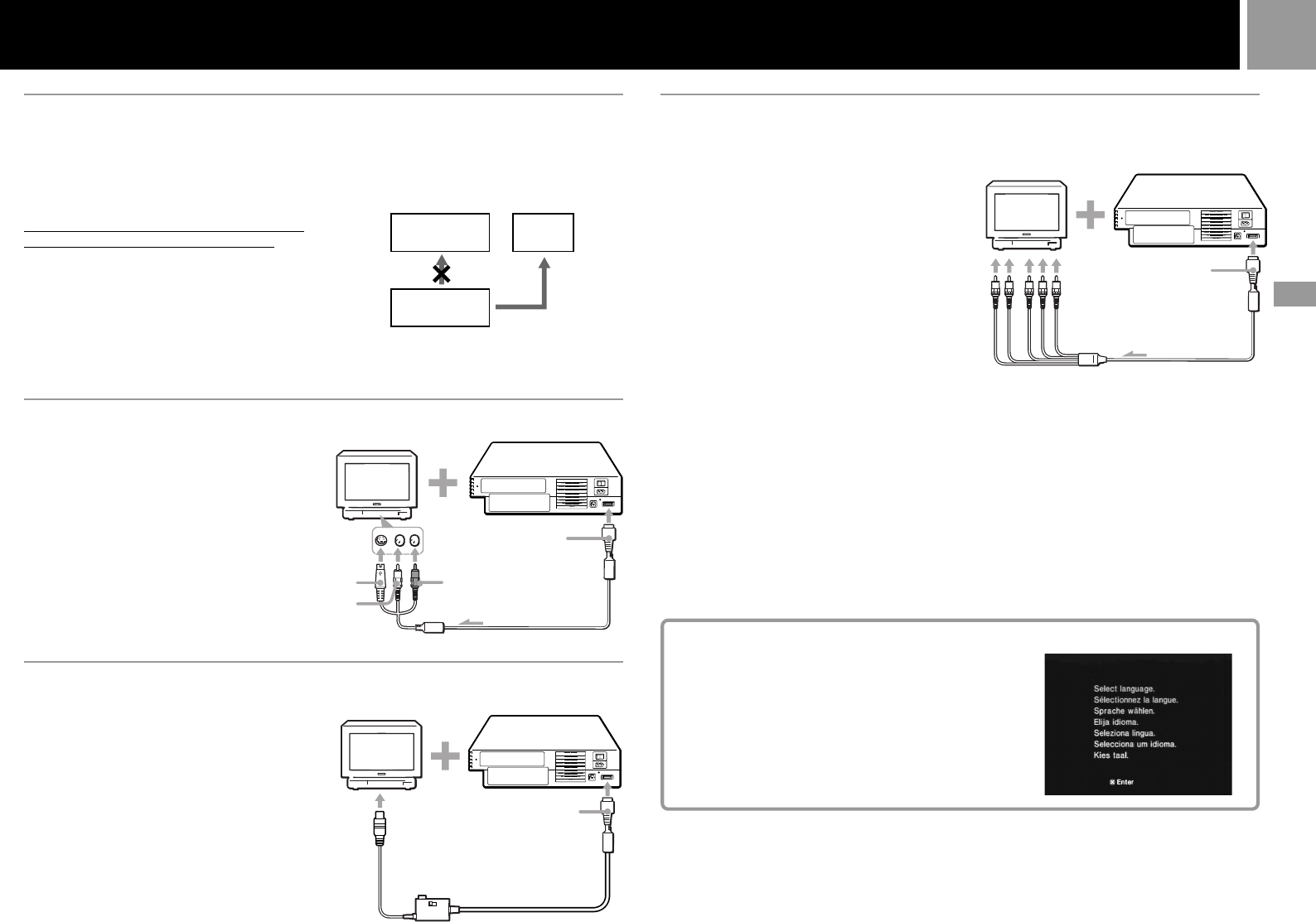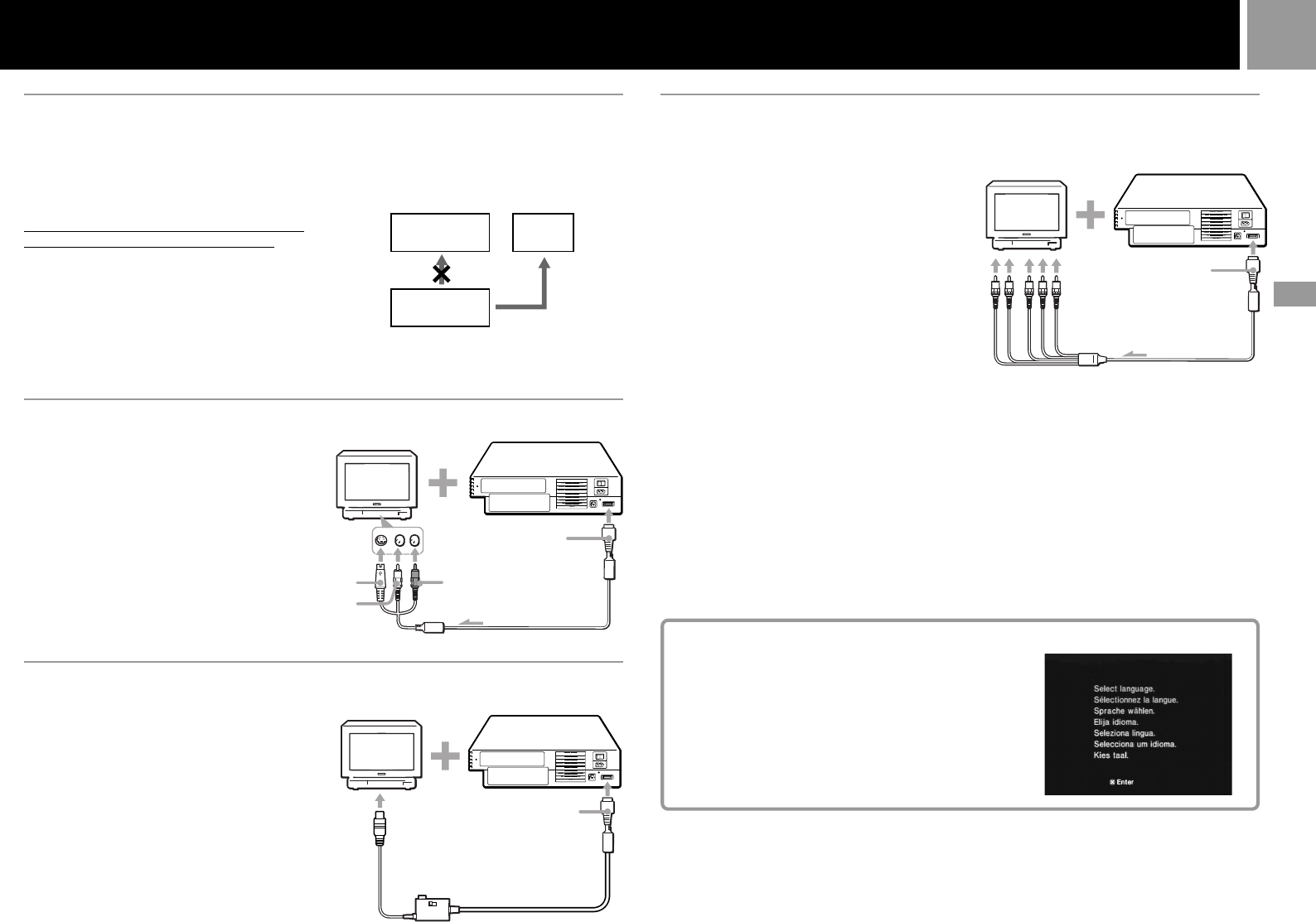
29
FR
Raccordement à un téléviseur à l’aide d’un connecteur d’entrée
à un téléviseur
Raccordez votre console PlayStation
®
2 au
magnétoscope à l’aide du câble AV fourni
(audio/vidéo intégrés) et faites correspondre
les couleurs des prises.
Si votre magnétoscope est monophonique, ne
raccordez pas les prises rouges.
Toutefois, lors de la lecture d’un DVD vidéo, ne
raccordez pas la console au magnétoscope.
Dans le cas contraire, il est possible que du
bruit apparaisse sur l’image. Raccordez
directement la console au téléviseur.
Après le raccordement
Réglez votre téléviseur et votre magnétoscope
de manière adéquate. Reportez-vous aux
modes d’emploi du téléviseur et du
magnétoscope.
S VIDEO
Raccordez la console PlayStation®2 au
connecteur d’entrée S VIDEO situé sur le
téléviseur à l’aide du câble S VIDEO
SCPH-10060 U (vendu séparément).
Vous obtiendrez ainsi une meilleure image.
Après le raccordement
Réglez le téléviseur sur le mode d’entrée
vidéo approprié (tel que “S VIDEO”).
Magnétoscope
Raccordement
direct
Console
PlayStation
®
2
Téléviseur
Pendant la lecture d’un DVD vidéo
Raccordement à un téléviseur avec une entrée d’antenne
Raccordez la console PlayStation®2 à l’entrée
d’antenne située sur le téléviseur à l’aide de
l’adaptateur RFU SCPH-10071 (vendu
séparément). Dans ce cas, le son sera
monophonique.
Après le raccordement
Réglez le sélecteur de canal sur l’adaptateur
RFU et celui du téléviseur sur le canal VHF
CH 3 ou CH 4, selon celui qui n’est pas actif
dans votre zone.
C
Vers le connecteur
AV MULTI OUT
(sortie AV multiple)
Vers le connecteur
AV MULTI OUT
(sortie AV multiple)
Vers l’entrée
S VIDEO
Vers l’entrée
d’antenne
Raccordement à un téléviseur à l’aide de connecteurs d’entrée
vidéo composant
Si le moniteur ou le projecteur est doté de
connecteurs d’entrée vidéo composant (Y, CB/
PB, CR/PR), raccordez la console PlayStation
®
2
à l’aide du câble AV composant (pour
PlayStation
®
2) SCPH-10100 U (vendu
séparément). Vous obtiendrez ainsi une
meilleure image.
Avant la connexion
Si vous connectez votre console PlayStation
®
2 à
un téléviseur à l’aide du câble AV composant
(pour PlayStation
®
2), vous devez d’abord
régler l’option “Sortie vidéo” du menu
“Configuration du Système” sur “Y Cb/Pb Cr/
Pr” ; sinon, l’affichage du téléviseur risque de
ne pas être satisfaisant. Conseil : avant de
connecter votre console à l’aide du câble AV
composant (pour PlayStation
®
2), connectez-la à
l’aide du câble AV fourni (audio/vidéo
intégrés) et vérifiez que l’option “Sortie vidéo”
est ajustée à “Y Cb/Pb Cr/Pr ”.
Remarque
Vous ne pouvez pas utiliser la console PlayStation
®
2 avec
un téléviseur haute définition (HDTV), sans installer le
logiciel et les connecteurs nécessaires. Consultez la
documentation de votre téléviseur.
Vers
l’entrée
audio
Vers le connecteur
AV MULTI OUT
(sortie AV multiple)
Vers les
connecteurs
d’entrée vidéo
composant
Raccordement à un magnétoscope
Lors de la première mise sous tension de l’unité
L’écran de configuration initial apparaît.
Réglez “Langue”, “Fuseaux horaires” et “Type d’heure” en
fonction des instructions affichées à l’écran.
Ces réglages pourront être modifiés ultérieurement dans le
menu configuration du système. Pour plus de détails,
reportez-vous à la section “Utilisation du menu
configuration du système”, page 31.
Raccordement
Vers l’entrée
audio (gauche)
Vers l’entrée
audio (droit)