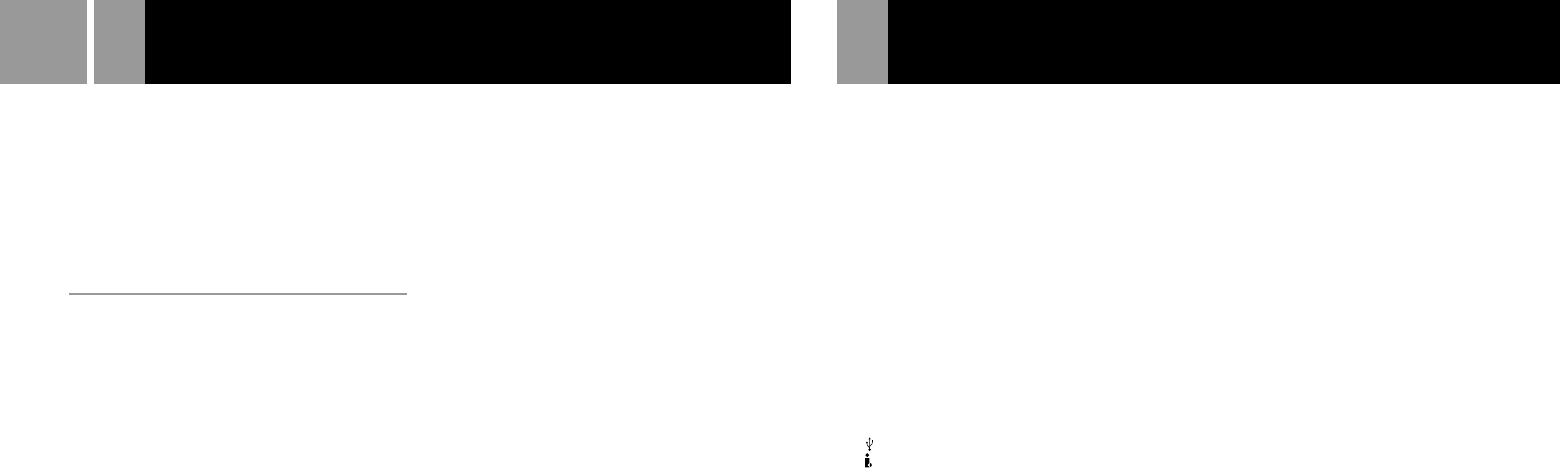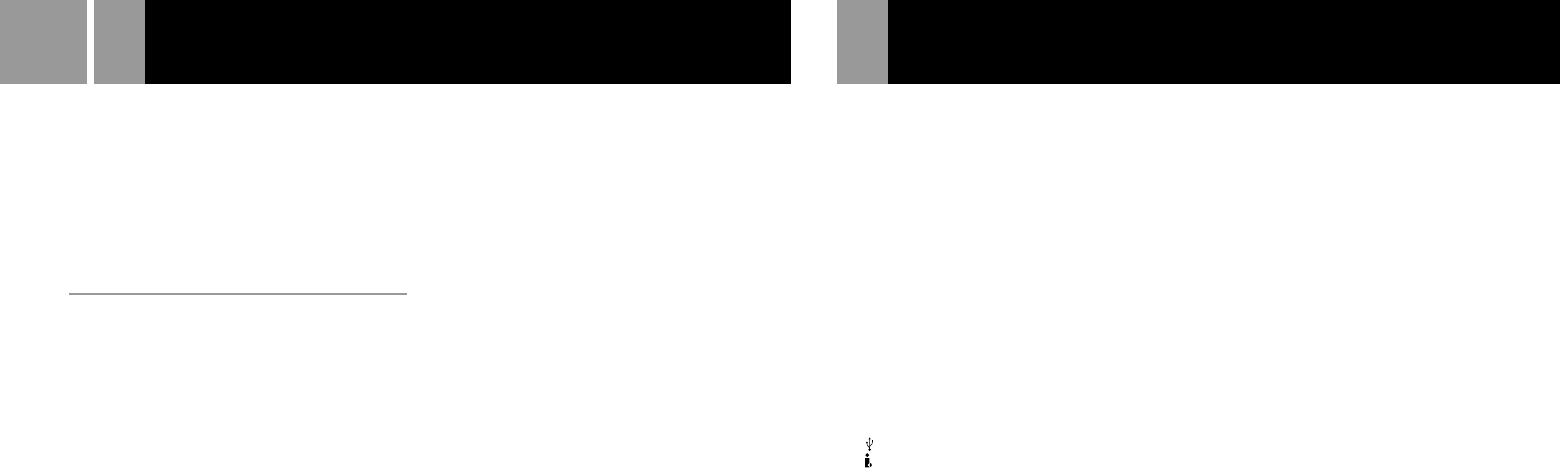
22
The disc tray does not open.
, Make sure the AC power cord is connected
securely.
, Make sure the console is turned on.
Turn on the console using the
MAIN POWER switch on the back of the
console.
DVD video operation
The console does not play from the begin-
ning when playing a disc.
, Resume Play has been selected.
Press the Stop button before you start
playing.
, Depending on the disc, a Title menu or a
DVD menu automatically appears.
The disc does not play even if the DVD title
is selected.
, A Parental Control level has been set on the
disc.
Playback stops automatically.
, The disc may contain an auto pause signal.
While playing such a disc, the console stops
playback at the signal.
You cannot perform some functions such as
Stop, Search or Slow-motion Play.
, Depending on the disc, you may not be
able to do some of the operations above.
The language for the audio track cannot be
changed.
, Multilingual tracks are not recorded on the
DVD.
, Changing the language for the track is
prohibited on the DVD.
The subtitle language cannot be changed.
, Multilingual subtitles are not recorded on
the DVD.
, Changing the language for the subtitles is
prohibited on the DVD.
The subtitles cannot be turned off.
, Depending on the DVD, you may not be
able to turn the subtitles off.
The angles cannot be changed when you
play a DVD.
, Multi-angles are not recorded on the DVD.
, Changing the angles is prohibited on the
DVD.
Specifications
General
Power requirements
120 V AC, 60 Hz
Power consumption
79 W
Dimensions (approx.)
301 × 78 × 182 mm (w/h/d)
(12 × 3
1
/8 × 7
1
/4 inches)
Mass (approx.)
2.2 kg (4 lb 14 oz)
Operating Temperature
41˚F - 95˚F (5˚C - 35˚C)
Laser diode properties
• Material: GaAlAs
• Wavelength: l=650/780 nm
Inputs/outputs on the console front
Controller port (2)
MEMORY CARD slot (2)
USB connector (2)
S400 i.LINK connector (1)
Inputs/outputs on the console rear
AV MULTI OUT connector (1)
DIGITAL OUT (OPTICAL) connector (1)
EXPANSION BAY (1)
Supplied accessories
See page 6.
Troubleshooting (continued)
Optional accessories
SCPH-10010 U/97026 Analog Controller
(DUALSHOCK
®2)
SCPH-10020 U/97027 Memory Card (8MB)
(for PlayStation
®
2)
SCPH-10030 U/97028 AV Cable
(integrated audio/video)
SCPH-10040 U/97029 Vertical Stand
(for PlayStation
®
2)
SCPH-10060 U/97030 S VIDEO Cable
SCPH-10071/94043 RFU Adaptor
SCPH-10090 U/97031 Multitap (for PlayStation
®
2)
SCPH-10100 U/97032 Component AV Cable
(for PlayStation
®
2)
SCPH-10110 U/97033 Horizontal Stand
(for PlayStation
®
2)
SCPH-10130 U/97034 AV Adaptor
(with S VIDEO OUT connector)
SCPH-1020 U Memory Card
SCPH-1070 U Multitap
SCPH-1080 U Controller
SCPH-1090 U/94047 Mouse
SCPH-1100 U/94050 S VIDEO Cable
SCPH-1121/94053 RFU Adaptor
SCPH-1140 U/94055 AV Cable
(integrated audio/video)
SCPH-1160 U/94057 AV Adaptor
SCPH-1200 U Analog Controller
(DUALSHOCK
®)
For additional parts, please call 1-800-345-7669.
Design and specifications are subject to change without
notice.