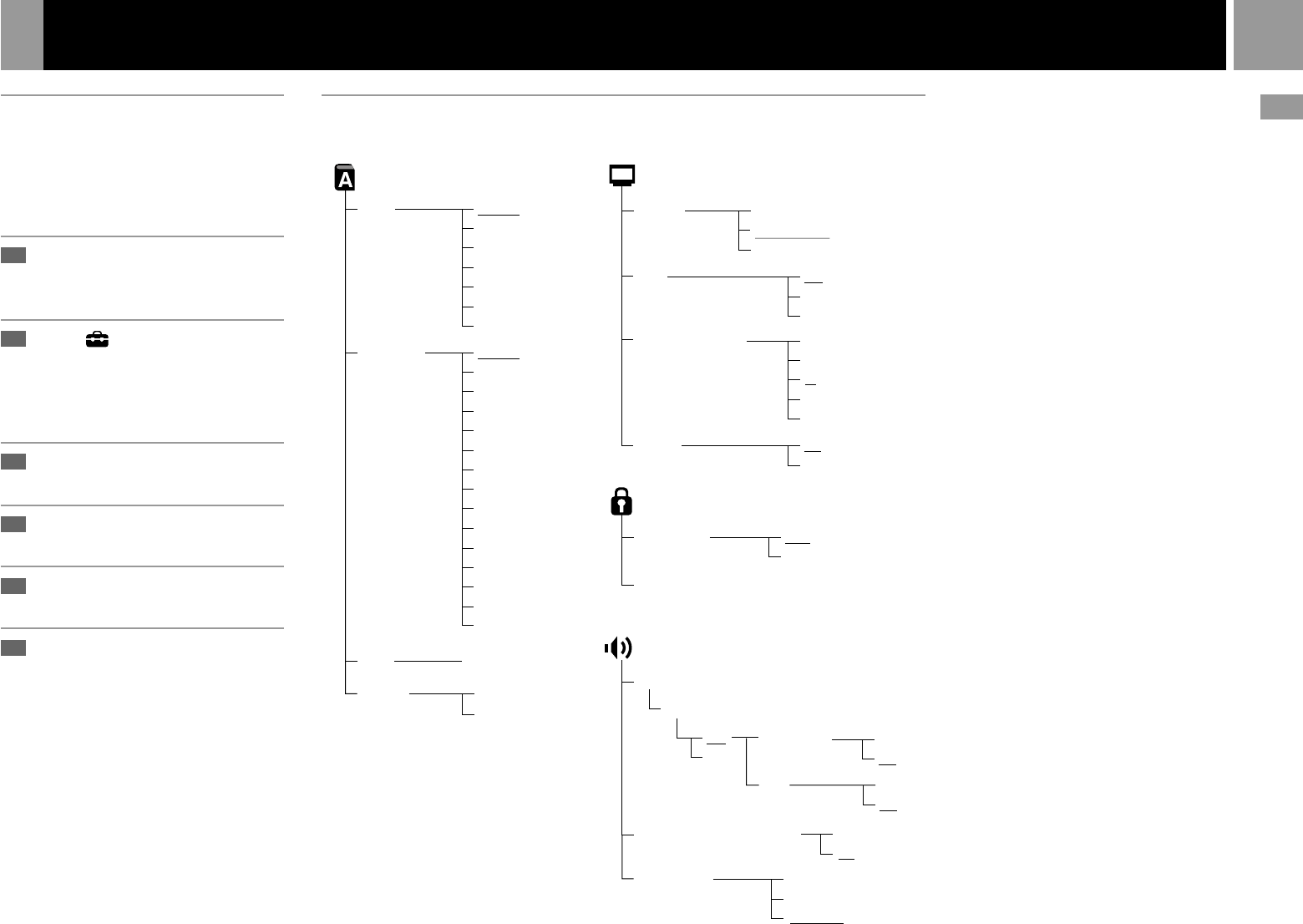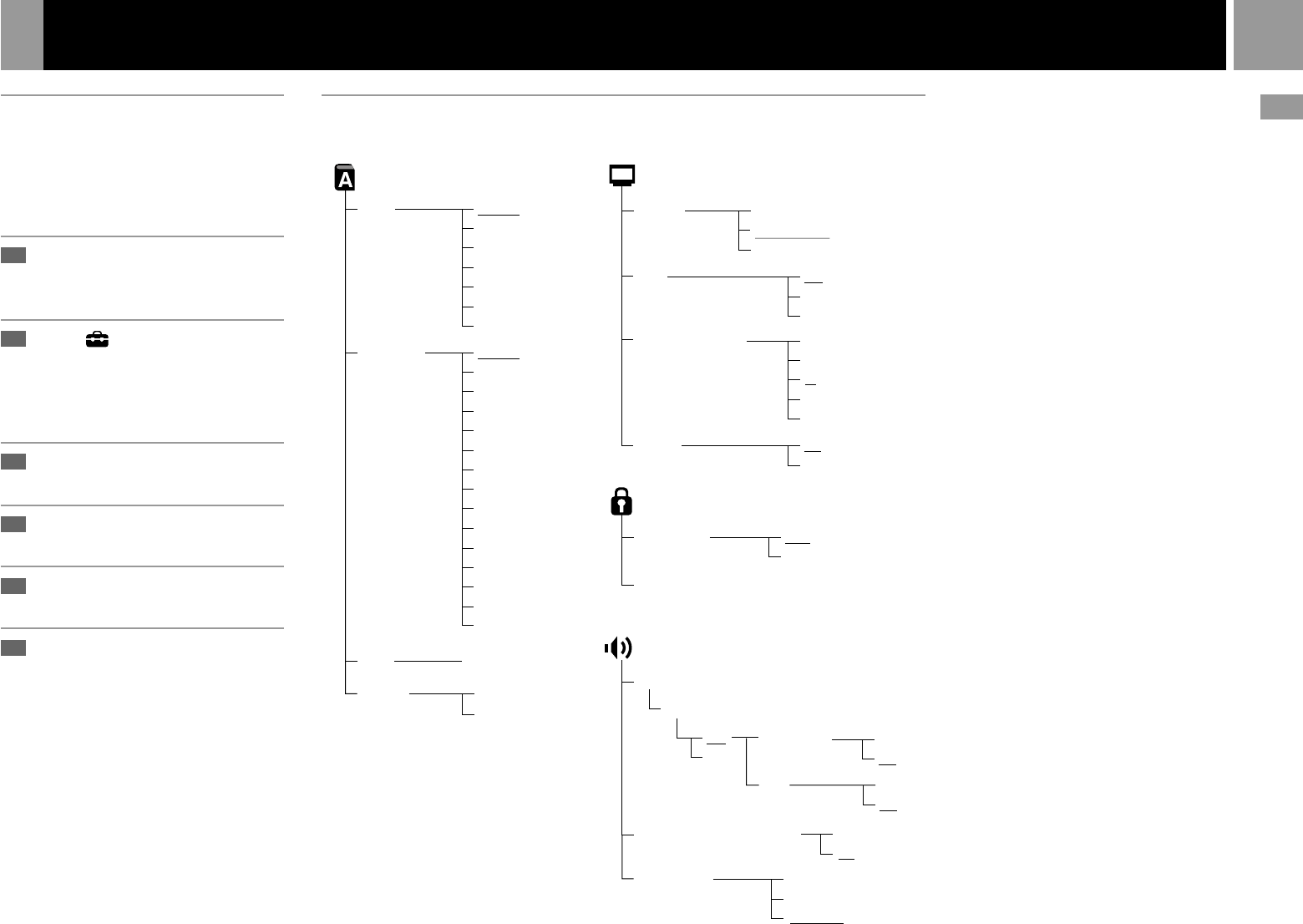
17
US
Using the Setup display
Using the Setup display, you can change the
initial settings, adjust the picture and sound
and set various other output options. You can
also choose a language for subtitles, limit
playback by children, and so on.
Press the SELECT button to
show the Control Panel on the
TV screen.
Select (Setup) using the
directional buttons and press
the ✕ button.
The Setup display appears on the TV
screen.
Select the category you want
using the directional buttons.
Press the ✕ button.
The selected category is highlighted.
Select the item you want using
the directional buttons.
Press the ✕ button.
After changing DVD settings
To save your changes, be sure to eject the DVD
before pressing the 1/RESET button or
turning off the unit with the MAIN POWER
switch. Please note that changes will not be
saved if you reset or turn off the console
without first ejecting the DVD.
1
2
3
4
5
6
Setup display item list
The default settings are underlined.
On
Off
Screen Setup (page 18)
DNR
Off
DNR1
DNR2
4:3 Letter Box
4:3 PAN SCAN
16:9
+2
+1
–1
–2
0
TV Type
Display
Outline Sharpening
Dolby Digital
Audio Digital Out
DIGITAL OUT (OPTICAL)
DVD Volume
Standard
+1
+2
Audio Track Auto Select Mode
Off
On
On
Off
DTS
Off
On
Audio Setup (page 20)
Custom Setup (page 19)
Pause Mode Auto
Frame
Parental Control ,
Off
On
Language Setup (page 18)
Audio
(same as DVD Menu)
Subtitles
Audio Follow
(same as DVD Menu)
DVD Menu
Language Options ,
Chinese
Japanese
Italian
German
Spanish
French
Dutch
Danish
Swedish
Finnish
Norwegian
Portuguese
Russian
English
OSD
Italian
German
Spanish
French
Dutch
Portuguese
English
Settings and adjustments for the DVD player
DVD videos