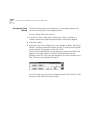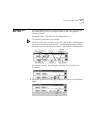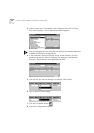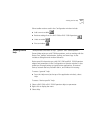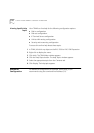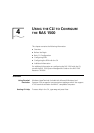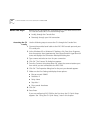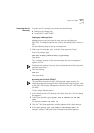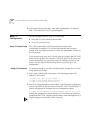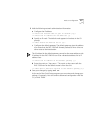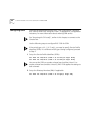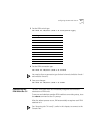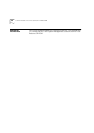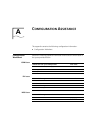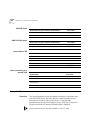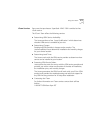4-4 C
HAPTER
4: U
SING
THE
CLI
TO
C
ONFIGURE
THE
RAS 1500
5
At the password prompt, type:
<the user’s password>
, for example
benji. Then press Enter. The CLI prompt appears.
Basic CLI
Configuration
You can configure the RAS 1500 CLI in two ways:
■
Using the CLI Quick Setup (recommended)
■
Using CLI commands only
Using CLI Quick Setup
RAS 1500’s automated Quick Setup program provides initial
configuration through the CLI. It starts automatically after the boot
process of an unconfigured device (or when you type
delete config
at
the CLI prompt).
3Com recommends using the CLI Quick Setup to configure the RAS 1500
and access the graphic user interface. The Quick Setup will let you set up
simple configuration for your whole system or different portions of the
system. Use the steps in the following section to perform basic CLI
configuration.
Using CLI Commands
To configure enough to use the GUI based system, through the CLI Quick
Setup, follow these steps:
1
Enter system identification information. The following prompts will
appear on your screen.
>>> Enter the name of your system []:
>>> Who is the system contact person []:
>>> Where is this system located []?
2
Add Quick Setup management information. The GUI-based management
system uses SNMP to communicate with the RAS 1500. The following CLI
prompt will request an IP address for your management station.
>>> What is the address of the management station [0.0.0.0]?
Setting the management station address to 0.0.0.0 allows all stations to
manage the RAS 1500. Setting a specific address limits management to a
single computer and provides a level of security.