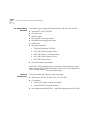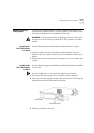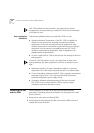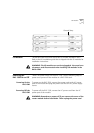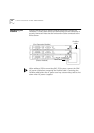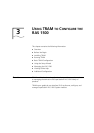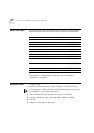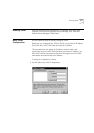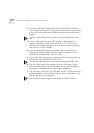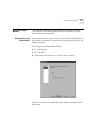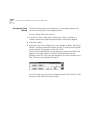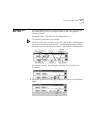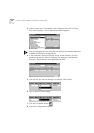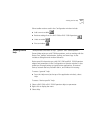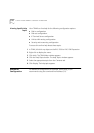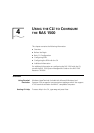3-4 C
HAPTER
3: U
SING
TRAM
TO
C
ONFIGURE
THE
RAS 1500
2
In the Discovered MAC Address list, select the RAS 1500 to which you
want to assign an IP address. This list contains devices that are connected
to the same LAN segment as the TRAM workstation but do not have an IP
address.
The RAS 1500’s MAC address is printed on a sticker on the rear of the
unit.
3
In the IP Address text box, type the IP address (in dotted-decimal
notation) you want to assign to the RAS 1500 (192.112.227.15, for
example). The IP address you assign must be a part of the IP network to
which the RAS 1500 is attached.
4
In the Netmask text box, type the network mask (in dotted-decimal
notation) you want to assign to the RAS 1500. For example, a class C
network with no subnetting is 255.255.255.0.
5
In the Community String text box, type the community string (public, for
example) you want to assign to the RAS 1500.
This sets both the read and write community strings of the RAS 1500.
6
Click
OK
. TRAM assigns the settings to the RAS 1500, adds it to the
Device Tree (the device’s name in the Device Tree is its new IP address),
and displays a dialog box asking if you want to configure it.
7
Click
Yes
or
No
. If you click
Yes
, TRAM opens the RAS 1500 and starts the
Setup Wizard (see “Using the Setup Wizard,” later in this chapter); if you
click
No
, the procedure is complete.
Refer to TRAM’s online help for a information on TRAM functions.