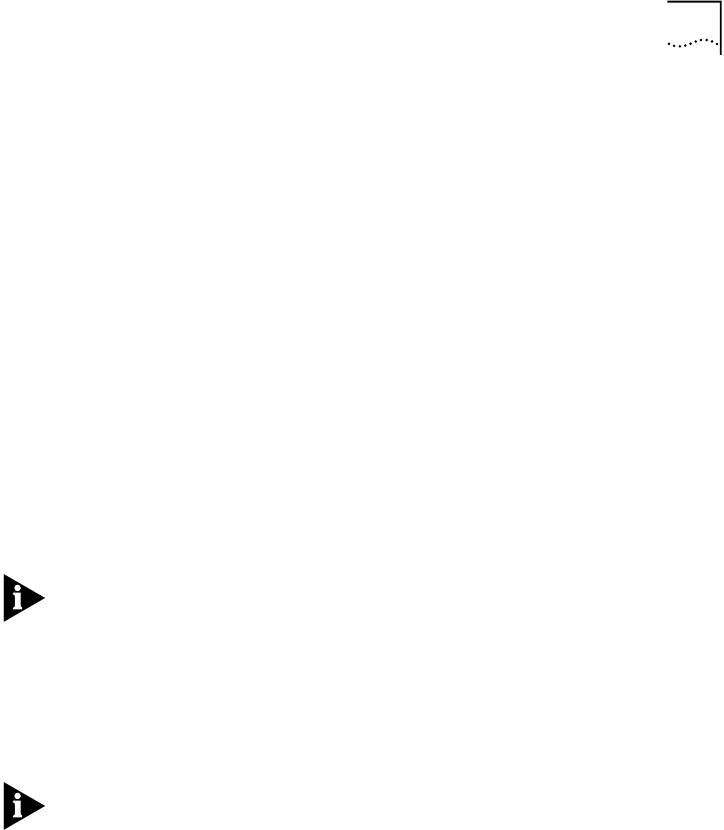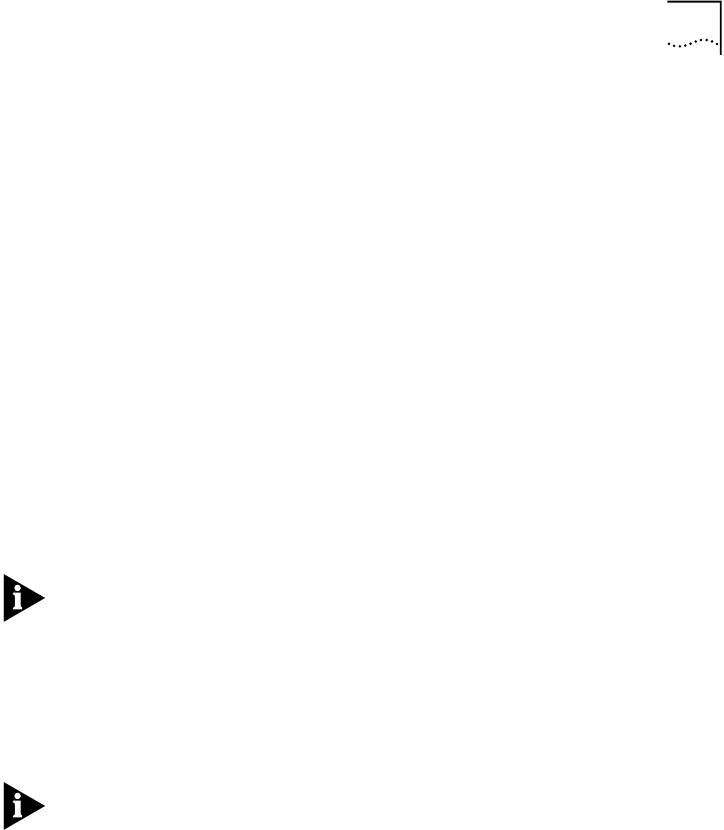
Before You Begin 4-3
Accessing the CLI
Remotely
To access the CLI remotely, you need to do the following:
■ Setting up a manage user
■ Access the CLI with TELNET
Setting up a Manage User
Manage users are the only type of users who can configure the
RAS 1500. The default login service is Telnet; the default dial-in service is
PPP.
Use the following steps to set up a manage user:
1
Add a user. For example, user “michael” with password “benji”.
At the CLI prompt, type:
add user michael password benji type manage
Press Enter.
The “manage” portion of the command gives the user configuration
rights in the CLI.
Passwords are optional. You may add a null password with the keyword
password and string: “”
2
Save the settings:
save all
Then press Enter.
Accessing the CLI with TELNET
This procedure accesses the RAS 1500 through a login session. For
information about accessing the RAS 1500 through a dial-in session, refer
to the RAS 1500 System Management Guide on the RAS 1500 Resource
CD-ROM.
To start a login (Telnet) session:
1
At the Windows 95 or NT desktop, click
Start
, then
Run
. The Run dialog
box appears.
2
In the Open text box, type:
telnet <the IP address of the RAS
1500>
.
For example,
telnet 192.168.1.15
3
Click
OK
. The Telnet application window appears with a login prompt.
4
At the login prompt, type:
<the name of the manage user>, for
example, michael. Then press Enter.The password prompt appears.