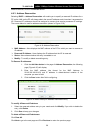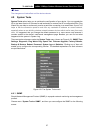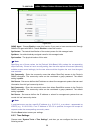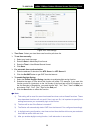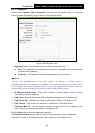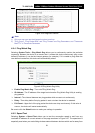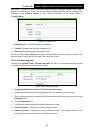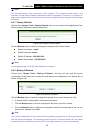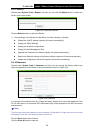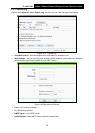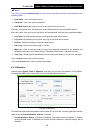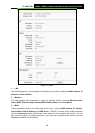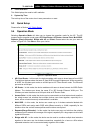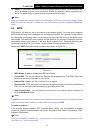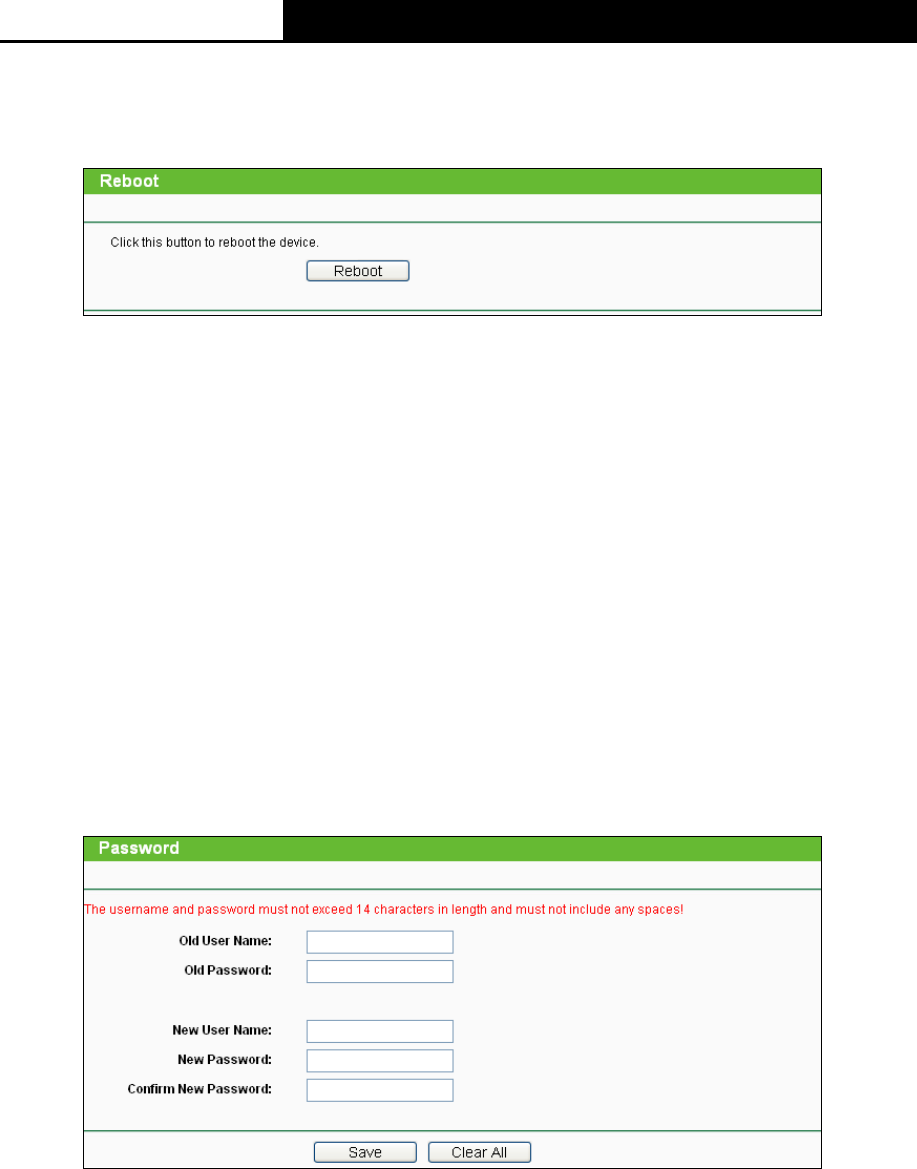
TL-WA7210N
2.4GHz 150Mbps Outdoor Wireless Access Point User Guide
64
4.9.9 Reboot
Choose menu System Tools > Reboot, and then you can click the Reboot button to reboot the
Device via the next screen.
Figure 4-31 Reboot the Device
Click the Reboot button to reboot the Device.
Some settings of the Device will take effect only after rebooting, including:
Change the LAN IP Address (system will reboot automatically).
Change the DHCP Settings.
Change the Wireless configurations.
Change the Web Management Port.
Upgrade the firmware of the Device (system will reboot automatically.).
Restore the Device's settings to the factory defaults (system will reboot automatically.).
Update the configuration with the file (system will reboot automatically.).
4.9.10 Password
Choose menu System Tools > Password, and then you can change the factory default user
name and password of the Device in the next screen as shown in Figure 4-32.
Figure 4-32 Password
It is strongly recommended that you change the factory default user name and password of the
AP. All users who try to access the AP's web-based utility will be prompted for the AP's user name
and password.
Note:
The new user name and password must not exceed 14 characters in length and must not include
any spaces. Enter the new Password twice to confirm it.
Click the Save button when finished.
Click the Clear All button to clear all.