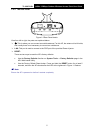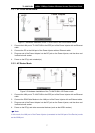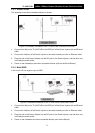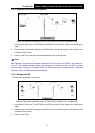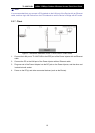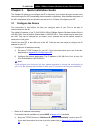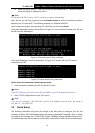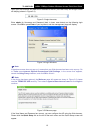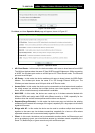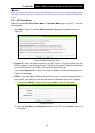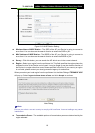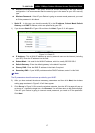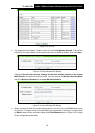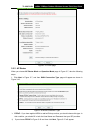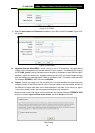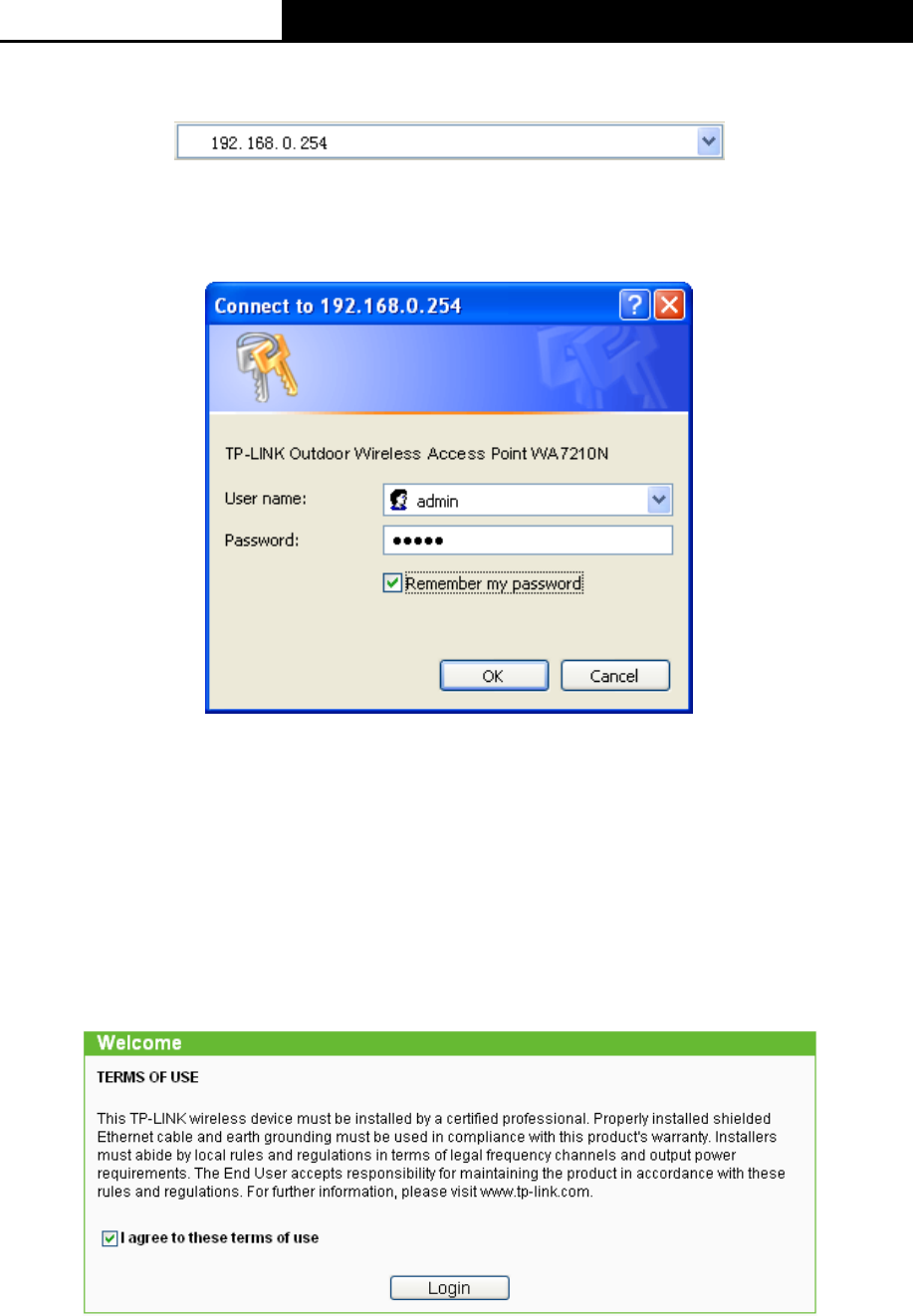
TL-WA7210N
2.4GHz 150Mbps Outdoor Wireless Access Point User Guide
13
Open your web browser and enter the IP address of the AP (192.168.0.254) and a login screen
will display (shown in Figure 3-3).
Figure 3-3 Login the router
Enter admin for Username and Password (both in lower case letters) on the following login
screen. Click OK or press Enter of your keyboard, and the management page will display.
Figure 3-4 Login Windows
Note:
If the above screen does not pop-up, it means that your Web-browser has been set to a proxy. Go
to Tools menu>Internet Options>Connections>LAN Settings, in the screen that appears,
cancel the Using Proxy checkbox, and click OK to finish it.
Note:
If the device has been restored, the Welcome page will appear as shown in Figure 3-5, please
read the TERMS OF USE carefully. Then select I agree to these terms of use and click Login to
continue.
Figure 3-5 Welcome page
If the User Name and Password are correct, you can configure the AP using the Web browser.
Please click the Quick Setup link on the left of the main menu and the Quick Setup screen will
appear.