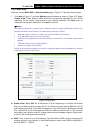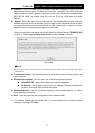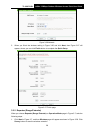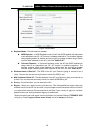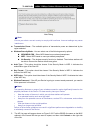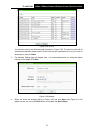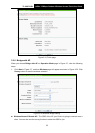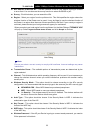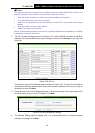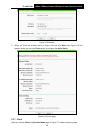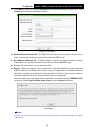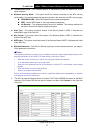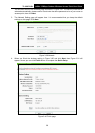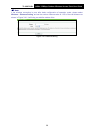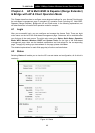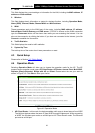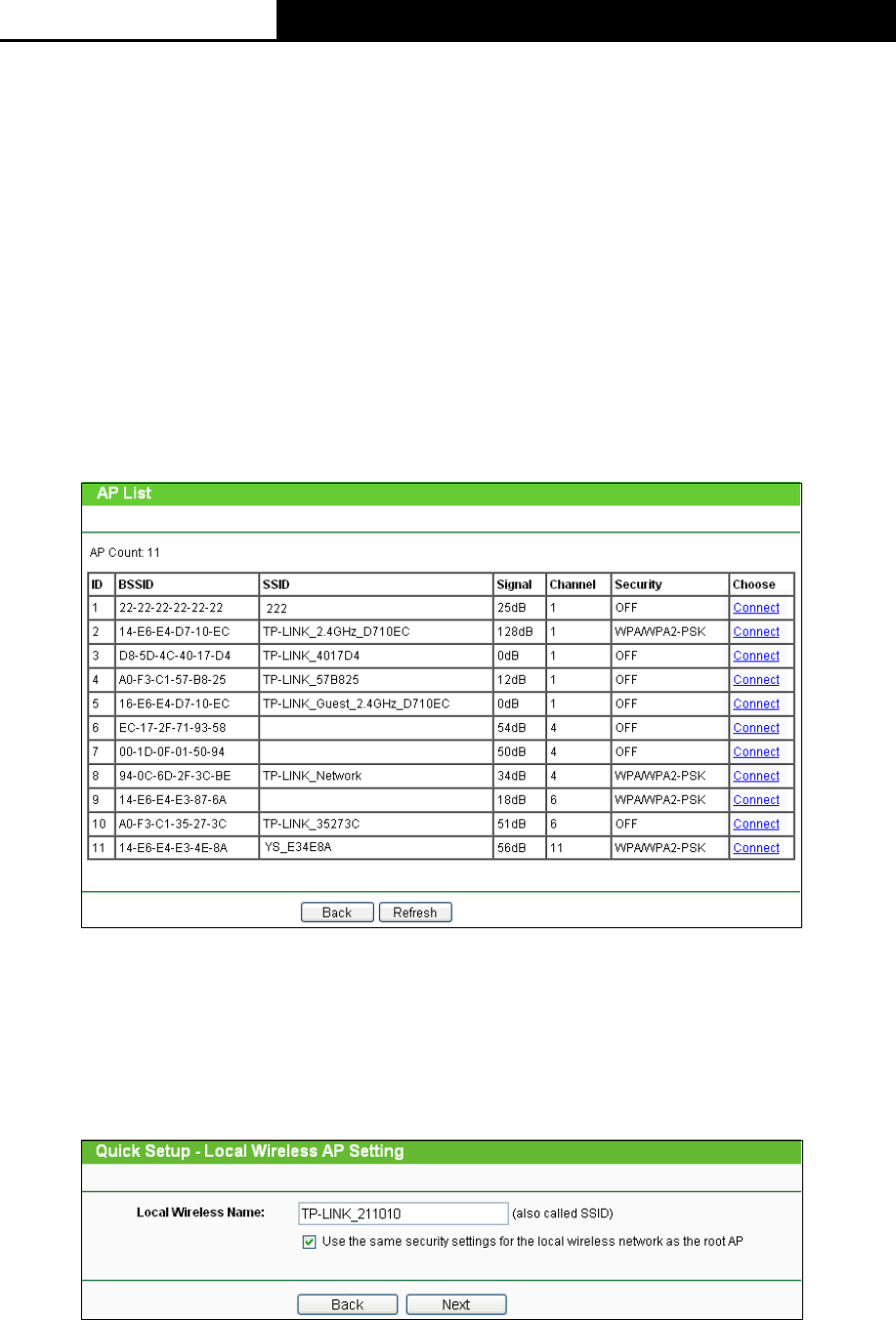
TL-WA7210N
2.4GHz 150Mbps Outdoor Wireless Access Point User Guide
34
Note:
The operating distance or range of your wireless connection varies significantly based on the
physical placement of the Device. For best results, place your Device
Near the center of the area in which your wireless stations will operate.
In an elevated location such as a high shelf.
Away from the potential sources of interference, such as PCs, microwaves, and cordless
phones.
With the Antenna in the upright position.
Away from large metal surfaces.
Failure to follow these guidelines can result in significant performance degradation or inability
to wirelessly connect to the Device.
2. The AP List page will appear shown as Figure 3-33. Find the BSSID (the same as the MAC
address) of the remote AP that you want to bridge, and then click Connect on the right side
of the line.
Figure 3-33 AP List
You will then return to the Wireless page as shown in Figure 3-32. The security mode will be
selected automatically, please confirm it and enter the same password as is on your router or
access point, then click Next.
3. Create a name for the Local Wireless Network. The security settings for the local network will
be set the same as your root AP by default. Click Next.
Figure 3-34 Local Wireless AP Setting
4. The Network Setting page will appear then. It is recommended that you keep the default
settings on this page. Click Next.