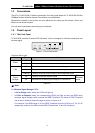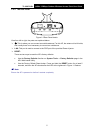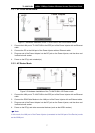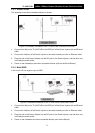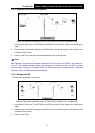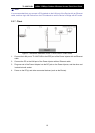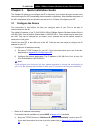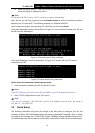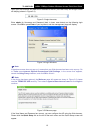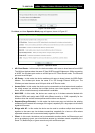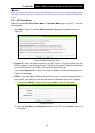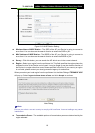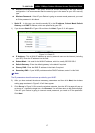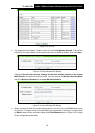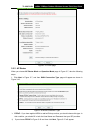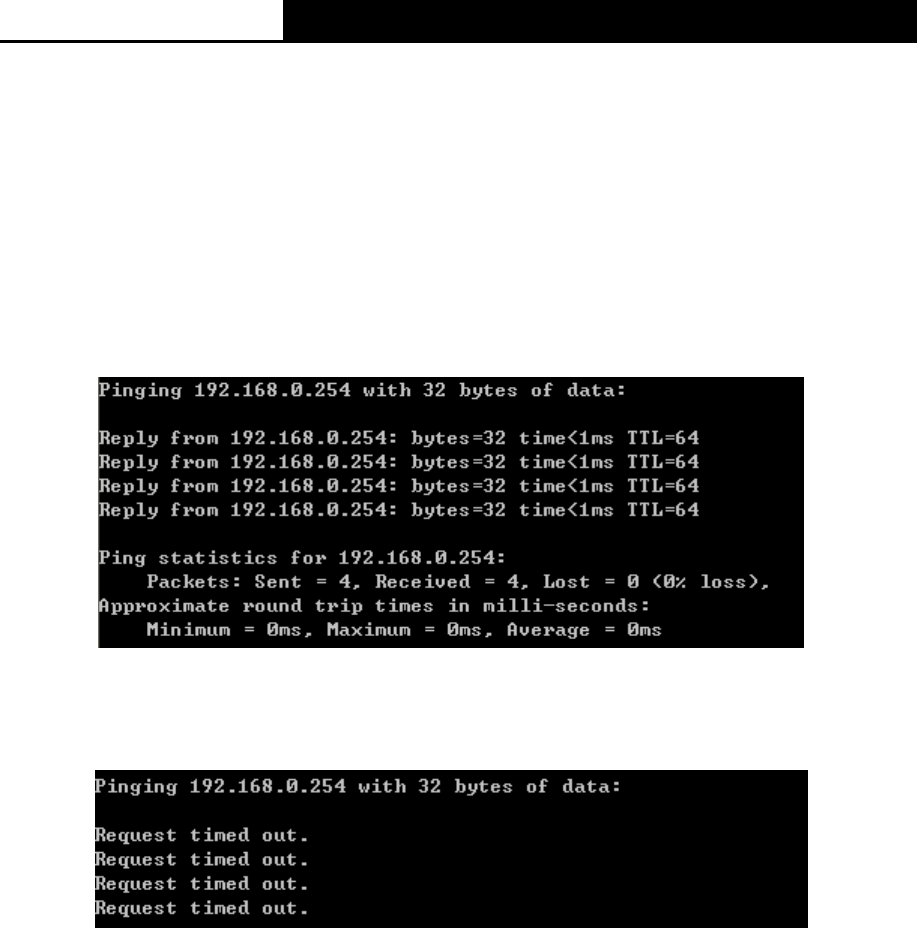
TL-WA7210N
2.4GHz 150Mbps Outdoor Wireless Access Point User Guide
12
2) Power off the AP and PC. Then turn on the AP and restart the PC. The built-in DHCP
server will assign IP address for the PC.
Note:
For Windows 98 OS or earlier, the PC and AP may need to be restarted.
Now, you can run the Ping command in the command prompt to verify the network connection
between your PC and the AP. The following example is in Windows 2000 OS.
Open a command prompt, and type ping 192.168.0.254, and then press Enter.
If the result displayed is similar to that shown in Figure 3-1, the connection between your PC and
the AP has been established.
Figure 3-1 Success result of Ping command
If the result displayed is similar to that shown in Figure 3-2, it means that your PC has not
connected to the AP.
Figure 3-2 Failure result of Ping command
Please check the connection following these steps:
1. Is the connection between your PC and the AP correct?
Note:
The LED of LAN port you link to on the AP and LEDs on your PC's adapter should be lit.
2. Is the TCP/IP configuration for your PC correct?
Note:
If the AP's IP address is 192.168.0.254, your PC's IP address must be within the range of
192.168.0.2 ~ 192.168.0.253.
3.2 Quick Setup
The following instructions will guide you through a few easy steps to configure your AP and
connect to Internet. With a Web-based (Internet Explorer or Netscape
®
Navigator) utility, it is easy
to configure and manage the TL-WA7210N 2.4GHz 150Mbps Outdoor Wireless Access Point.
The Web-based utility can be used on any Windows, Macintosh or UNIX OS with a Web browser.