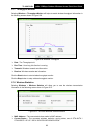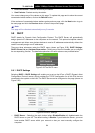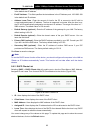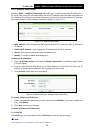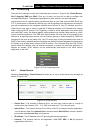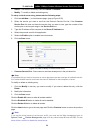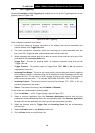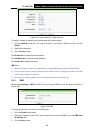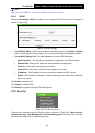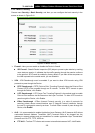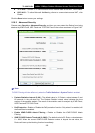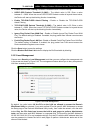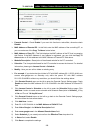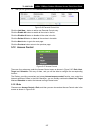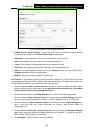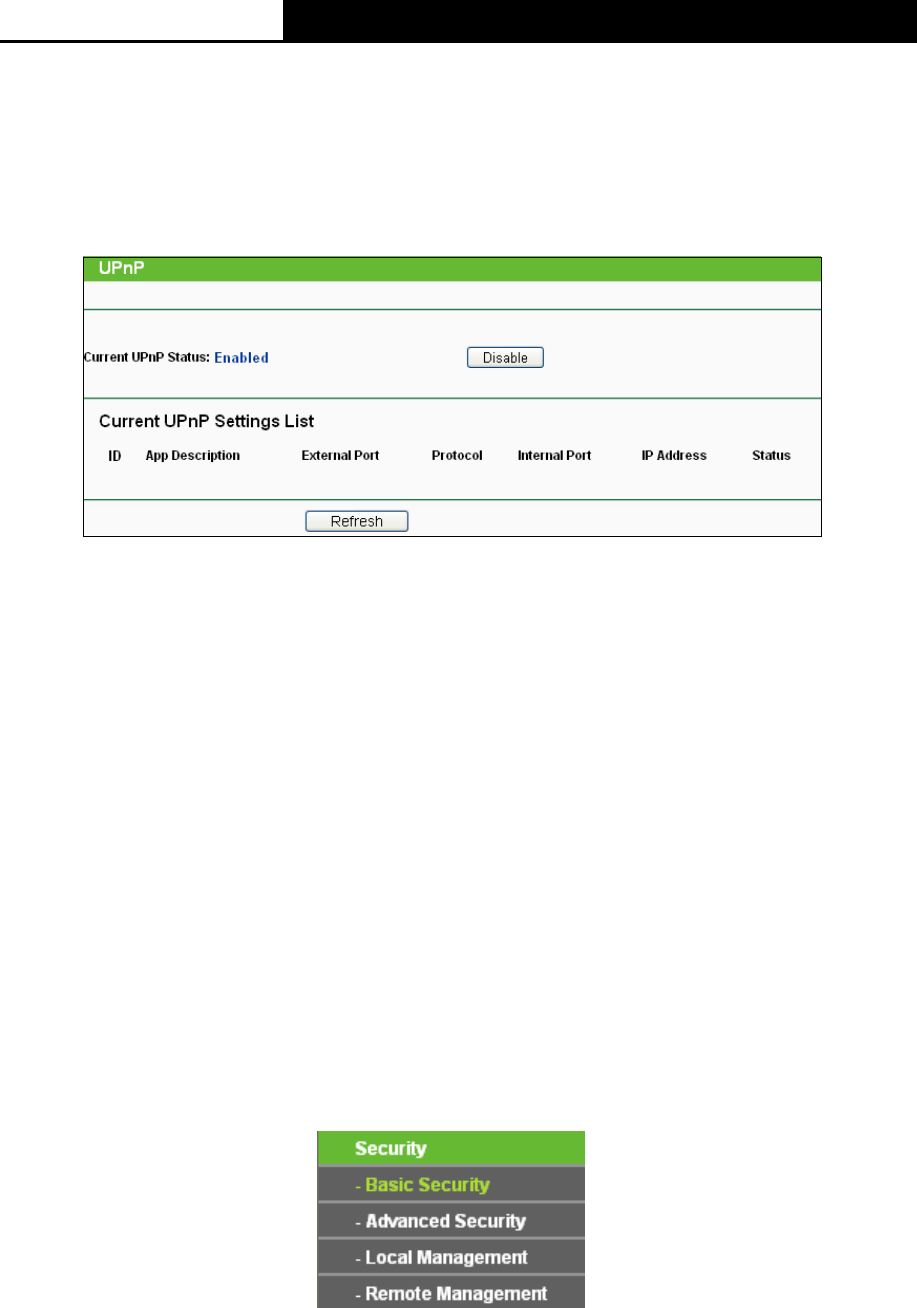
TL-WA7210N
2.4GHz 150Mbps Outdoor Wireless Access Point User Guide
101
Note:
After you set the DMZ host, the firewall related to the host will not work.
5.9.4 UPnP
Selecting Forwarding > UPnP will enable you to configure the UPnP function on the page as
shown in Figure 5-39:
Figure 5-39 UPnP Settings
Current UPnP Status - UPnP can be enabled or disabled by clicking the Enable or Disable
button. As enabling UPnP may present a risk to security, this feature is disabled by default.
Current UPnP Settings List - This table displays the current UPnP information.
• App Description – The description provided by the application in the UPnP request
• External Port - External port, which the router opened for the application.
• Protocol - Shows which type of protocol is opened.
• Internal Port - Internal port, which the router opened for local host.
• IP Address - The IP address of the local host which initiates the UPnP request.
• Status - Either Enabled or Disabled, “Enabled” means that port is still active. Otherwise,
the port is inactive.
Click Enable to enable UPnP.
Click Disable to disable UPnP
Click Refresh to update the Current UPnP Settings List.
5.10 Security
Figure 5-40 The Security menu
There are four submenus under the Security menu as shown in Figure 5-40: Basic Security,
Advanced Security, Local Management and Remote Management. Click any of them, and you
will be able to configure the corresponding function.