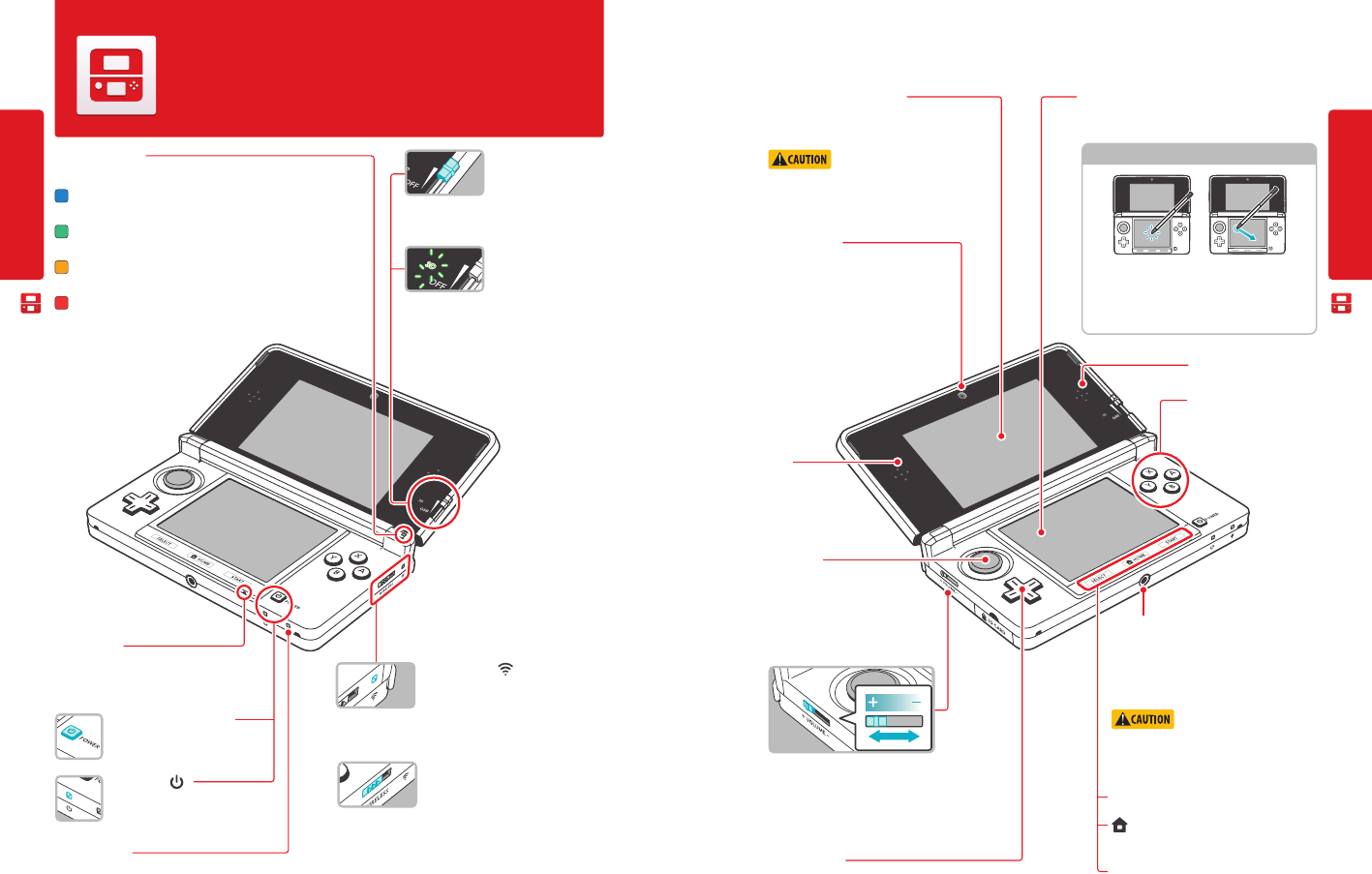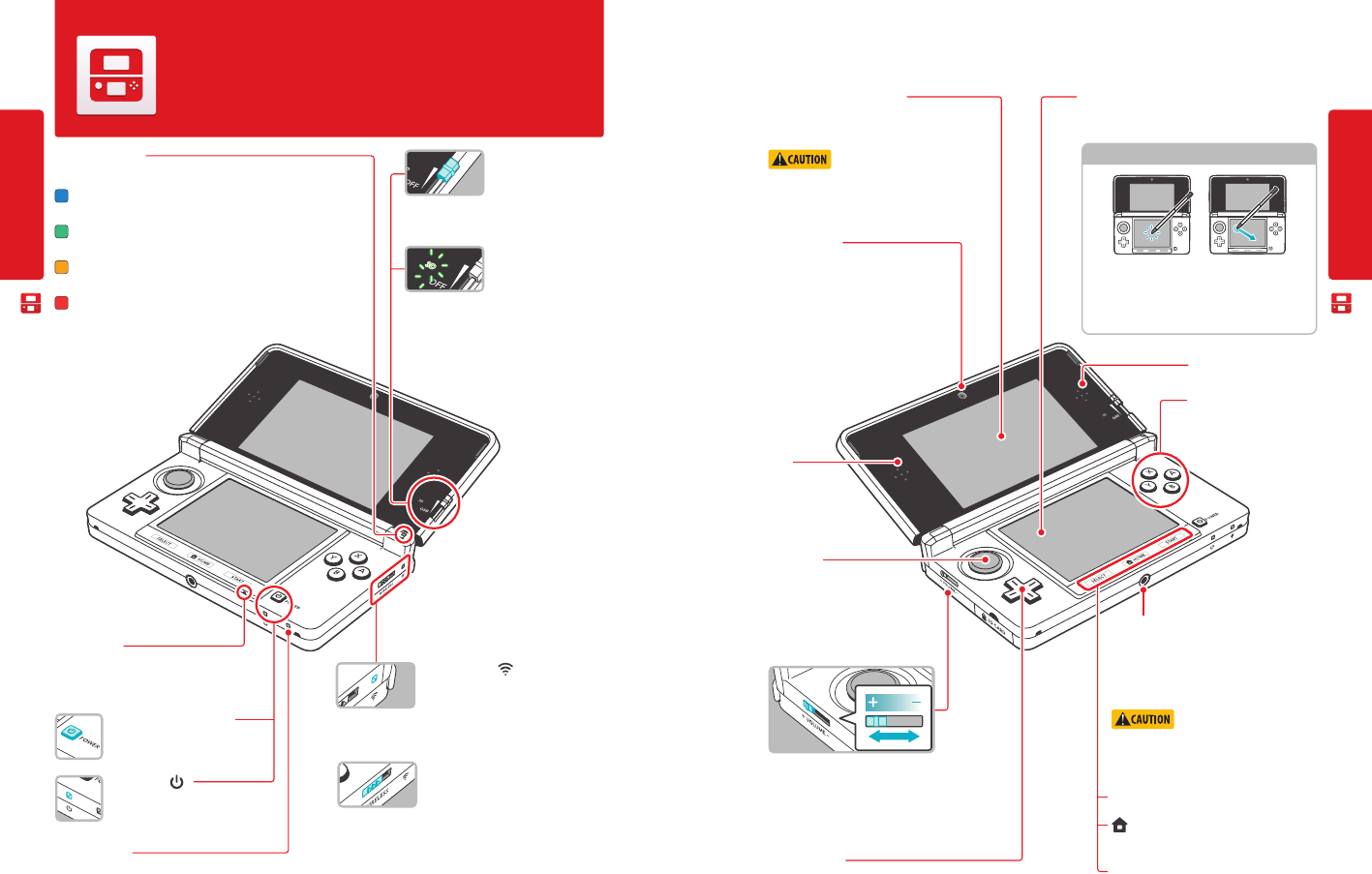
Basic Operations
Basic Operations
10
Basic Operations
11
Using the Touch Screen
The lower LCD screen, or Touch Screen, is touch-
sensitive. For games that include this game control
feature, operate the screen by using the included
stylus. Lightly touch or slide the stylus across the Touch
Screen as shown.
Nintendo 3DS Components
Nintendo 3DS Components
Nintendo 3DS Components
Notication LED
Indicates the status of the system.
(blue) You have received SpotPass data; blinks for about ve seconds
(see page 39).
(green) You have received StreetPass data; blinks for about ve seconds
(see page 39).
(orange) A friend has come online; blinks for about ve seconds
(see page 34).
(red) Battery power is low; blinks continuously when very low
(see page 13).
Microphone
Used by games and applications that include
microphone features.
Wireless LED ( )
Lights when wireless communication is
turned on, turns o when communication
is turned o, and blinks while data is being sent or received or
when the system is in Sleep Mode (dimly).
Wireless switch (WIRELESS)
Push this switch to turn wireless com-
munication on or o.
NOTE: For Nintendo DS or Nintendo DSi software, you must
enable wireless communication before starting the game.
However, once enabled, you can turn communications o by
pushing the wireless switch.
Power LED ( )
Lights when the power is turned on
(see page 17).
Power Button (POWER)
(see page 14).
3D Depth Slider
Adjusts the depth of the 3D
image from zero to maxi-
mum (see page 18).
3D LED
Lights with a steady green
light when the image
on the upper screen (the 3D screen) can be
displayed in 3D (see page 18).
3D Screen (Upper screen)
Capable of displaying 3D content for games that
include this feature (see page 18).
When opening or closing the
Nintendo 3DS system, keep your ngers away from
the hinge to avoid pinching them.
Touch Screen (Lower screen)
Touch-sensitive screen. This screen should only be oper-
ated with a Nintendo licensed stylus.
Control buttons
For game-play control. See
game instructions for details.
Inner camera
Used by games or other applications that
include camera features.
NOTE: Avoid getting the camera lens dirty.
If it becomes dirty, wipe gently with a soft
cloth, being careful not to damage the lens.
Left
speaker
Right speaker
SELECT
START
Circle Pad
For game-play control that supports
this feature. See the instructions for
the game you are playing for specic
control information.
Volume control
Slide to adjust the volume.
NOTE: The camera shutter sound always plays at a xed
volume and is not aected by the volume control.
HOME
Displays the HOME Menu during a game.
+
Control Pad
For game-play control.
Recharge LED
Lights when the battery is being charged (see page 13).
Audio jack
For connection of stereo headphones (sold sepa-
rately). If headphones are connected, no sound
will play through the speakers. (This system is not
compatible with the Nintendo DS Headset.)
When using headphones, set
the volume at a safe level. Setting the volume
too high may harm your hearing or damage the
headphones.