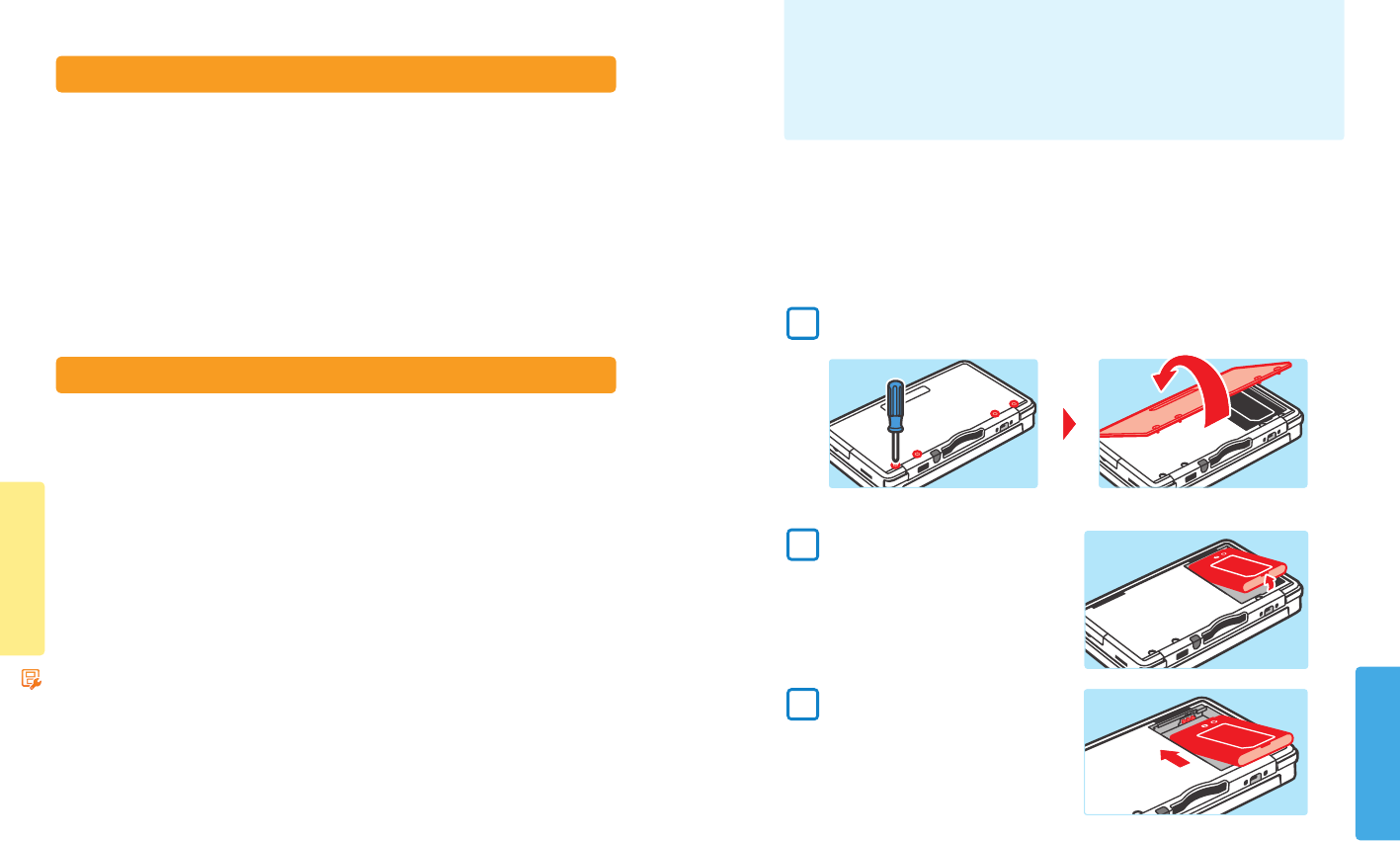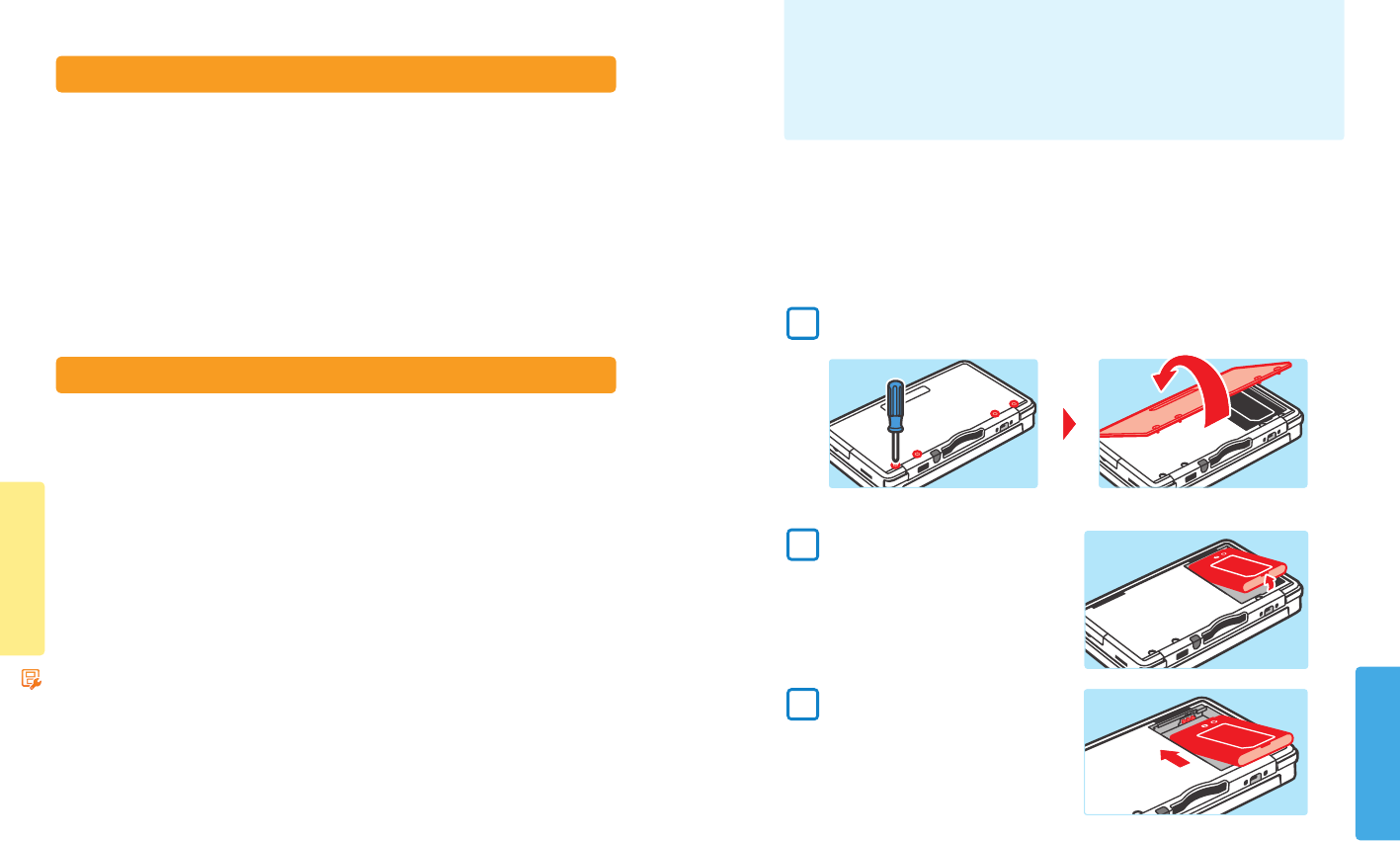
Consumer Information
System Conguration
60 61
Consumer Information
Other Settings
System Update
IMPORTANT: The Nintendo 3DS System specications and the Nintendo 3DS Service are constantly evolving and we may update
or change the Nintendo 3DS System or the Nintendo 3DS Service in whole or in part, without notice to you. Such updates may be
required for you to play new Nintendo 3DS games, enjoy new features, or continue to access the Nintendo 3DS Service. After the
Nintendo 3DS menu is updated, any existing or future unauthorized technical modication of the hardware or software of your
Nintendo 3DS System, or the use of an unauthorized device in connection with your system, will render the system permanently
unplayable. Content deriving from the unauthorized modication of the hardware or software of your Nintendo 3DS system will
be removed. Failure to accept the update may render games and new features unplayable.
The Nintendo 3DS system automatically updates a list to help limit the use of inappropriate words and a list of access points that can
be used for network services oered by Nintendo. No prior notice for these or other minor automatic updates will be displayed on
the screen. For other system updates, a notice will be displayed on the screen, and you will need to select “Accept” to receive
such updates.
NOTE: A broadband wireless network connection is required to connect to the Internet and perform a system update unless you
are performing a system update from a Game Card. See page 44 for more information on setting up a connection.
Format System Memory
IMPORTANT: You should format your Nintendo eShop account rst, then your System Memory, prior to selling,
recycling, or otherwise transferring your system to any third party. For more information about privacy and the
protection of your personal information, see the Nintendo 3DS System Privacy Policy on page 74.
NOTE: The photos, audio, and other such data on your SD Card are not erased even if you format system memory. If you plan to
transfer your Nintendo 3DS system to another person, use a computer or other device to erase the data on the SD Card.
Format System Memory will erase any data saved in System Memory and return the system to its factory-default state. The system
will keep any updates you have made with the System Update feature.
IMPORTANT: The following data cannot be restored if it is erased:
• All save data in System Memory including your friend list, Notications, and step count information
• System Settings data
• Built-in software save data
• All photos in System Memory
• Software added to the system* and its save data
Also the following data on your SD Card:
• Downloadable software* and its save data
• Downloadable content*
• Extra data
• Backups of save data
NOTE: If the system contains an SD Card on which software or save data is saved, and you remove that card before formatting System
Memory, the data on the SD Card will not be deleted but you will no longer be able to use it.
*
You can re-download these from Nintendo eShop free of charge unless they are no longer available because distribution
has ended.
Replacing the Battery Pack
Battery packs become worn with repeated charge/discharge cycles, and the amount of time they can be used when fully charged
will decrease gradually over time. If you feel the usage time has dropped o noticeably replace the battery pack.
• Do not use any battery other than the Nintendo 3DS rechargeable battery pack, Model No. CTR-003. A replace-
ment battery may be ordered through Nintendo’s website at store.nintendo.com (USA/Canada only) or by calling
Customer Service at 1-800-255-3700.
• A parent or guardian should replace the battery pack if a child is using the system.
• Turn the power o and make sure the AC adapter is unplugged from the Nintendo 3DS system.
1
Loosen the four Phillips-head (+) screws on the battery cover with a screwdriver, and remove the battery cover.
IMPORTANT: To avoid damage to the screw or threads, use a screwdriver that is appropriate for the screw (#0).
2
Remove the battery pack as shown.
3
Wait at least 10 seconds after removing the old battery
pack before inserting the new battery pack to make
sure the Power LED resets correctly.
Check to make sure it is oriented correctly, as shown in
the illustration.
Replacing the Battery Pack