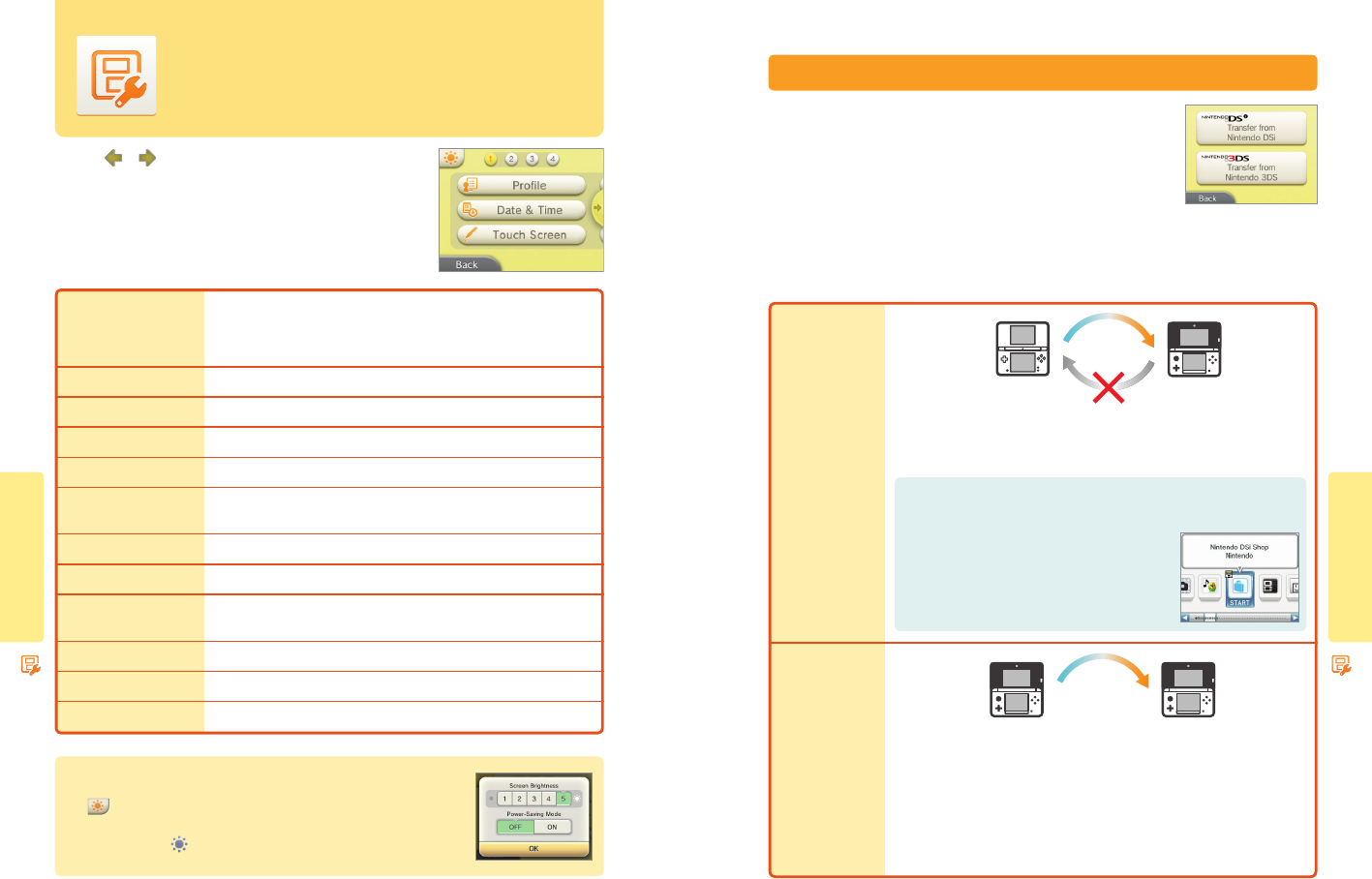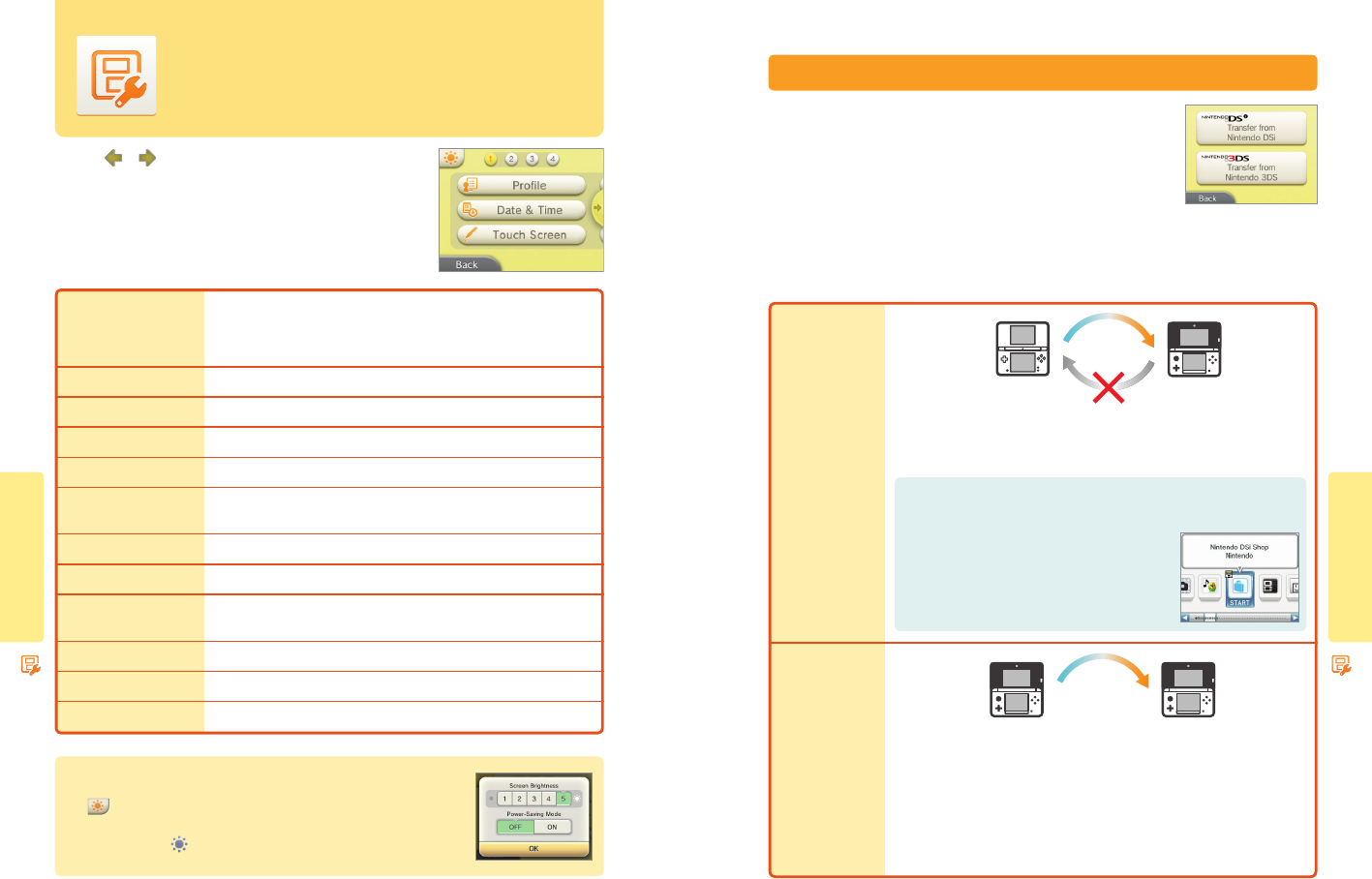
System Conguration
54
System Conguration
55
Nintendo DSi or
Nintendo DSi XL
system
Data transfer
Nintendo 3DS
system
Nintendo 3DS
system
Data transfer
Nintendo 3DS
system
Other Settings
Other Settings
You can tap
or
to switch between pages of options available in Other Settings.
Prole
Enter your User Name (to protect your privacy, do not use your real name), Birthday, Region
Settings, and Nintendo DS Prole. Your Nintendo DS Prole sets your Message and Color, which
are used by some Nintendo DS/Nintendo DSi software. (Characters or symbols not supported
by Nintendo DS/Nintendo DSi software are displayed as “?”.)
Date & Time Enter a date and time.
Touch Screen Calibrate the Touch Screen (if it does not seem to be operating correctly).
3D Screen Check Check the 3D Screen viewing guidelines.
Sound Change the sound settings.
Mic Test
Conrm that the microphone is working properly. If the color of the microphone image
changes during the test, it is working correctly.
Outer Cameras Calibrate the outer cameras.
Circle Pad Calibrate the Circle Pad (if it does not seem to be operating correctly).
System Transfer
Transfer data from your Nintendo DSi or Nintendo DSi XL system to your Nintendo 3DS
system, or between Nintendo 3DS systems (page 55).
Language Select a language that the system will display text in.
System Update Connect to the Internet and check for updates to the system or built-in software (page 60).
Format System Memory Erase all added software, save data, pictures, and system settings (page 60).
Other Settings
Tap Other Settings in System Settings to change your user information, calibrate various
Nintendo 3DS components, or perform other system functions.
System Transfer
Transfer data from a Nintendo DSi or Nintendo DSi XL system you already own to your
Nintendo 3DS system, or transfer data between two Nintendo 3DS systems.
IMPORTANT: To make sure that neither system turns o during the system transfer, we
recommend that you either perform the transfer while the systems are charging or make
sure the batteries are charged suciently before beginning. If the remaining battery life
is low, you will not be able to perform a system transfer.
• System Transfer uses both an Internet connection and local wireless communication between the two systems. Make sure both
systems are placed in a location that provides a good environment for wireless communication.
• Both systems must have wireless communications enabled before performing a transfer.
• During the transfer, the system cannot be put into Sleep Mode by closing the system. Do not turn the power o during a transfer.
Transfer data from
Nintendo DSi or
Nintendo DSi XL
systems
Transfer data from a
Nintendo 3DS system
Transfer Nintendo DSiWare, photos, audio and other data to a Nintendo 3DS system. You cannot
transfer data from a Nintendo 3DS system to Nintendo DSi/Nintendo DSi XL systems. Once you
have made the transfer, the data cannot be returned to the original system.
When you use System Transfer between two Nintendo 3DS systems, various data is transferred
including your save data for built-in applications, Nintendo eShop balance, and the “Account
Activity” record of downloaded applications.
There is a limit on how many times you can use System Transfer between Nintendo 3DS systems.
Data can be transferred a maximum of ve times by System Transfer, even if you add new software
to your system. Once data has been transferred ve times, it is no longer transferable.
(You can check the number of times you can still use System Transfer on the screen before using
the procedure.)
Before using this feature, download the free Nintendo 3DS Transfer Tool
from Nintendo DSi Shop to your Nintendo DSi or Nintendo DSi XL system.
• A broadband wireless network connection to the
Internet is required.
• For details about the Nintendo DSi Shop, see the
operations manual for your Nintendo DSi or
Nintendo DSi XL system.
Setting screen brightness and power saving mode
Tap on the Other Settings screen to access the settings for screen brightness and the
power-saving mode.
NOTE: You can also tap on the HOME Menu to access the same settings.