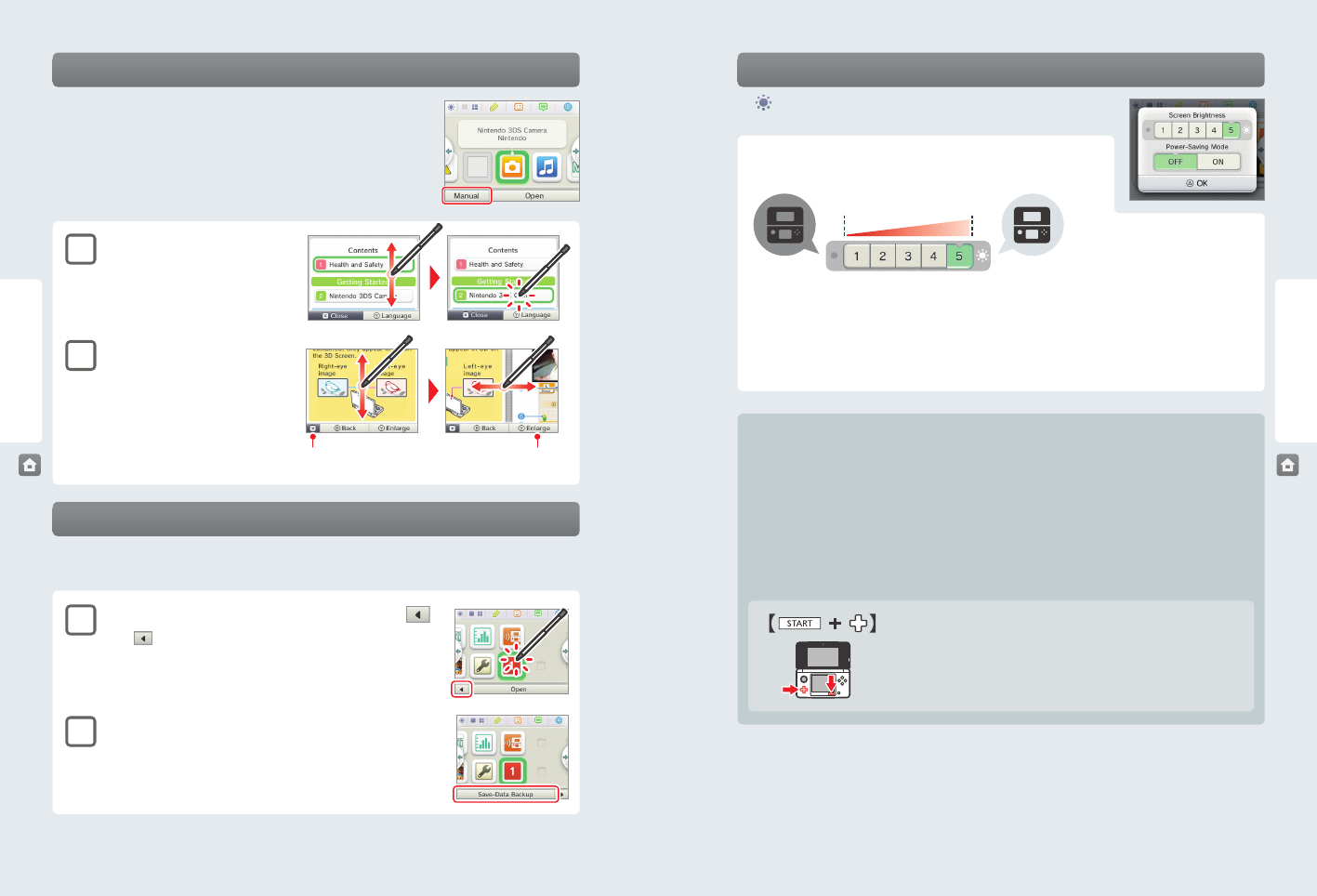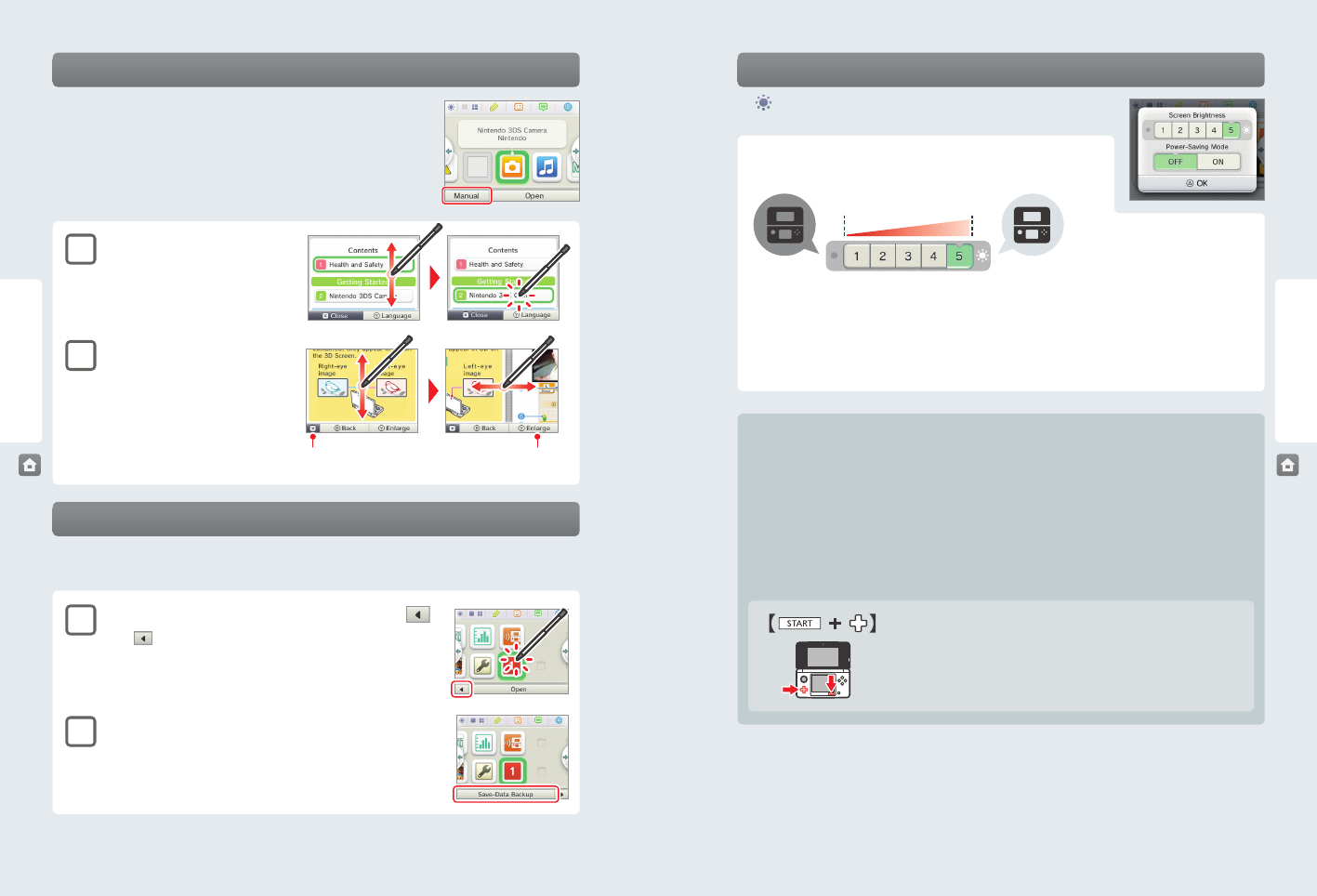
26 27
Using Software
Using Software
Hold down START and press the +Control Pad as described below.
Press up: Increase brightness one level.
Press down: Decrease brightness one level.
Press left: Turn power-saving mode o.
Press right: Turn power-saving mode on.
Close the manual
Dim Bright
Increase or decrease the
text size
HOME Menu
HOME Menu
The eect of screen brightness on battery life
Keeping screen brightness at high settings will reduce the duration of a single charge of the battery pack, while keeping
brightness at lower settings can prolong battery life.
IMPORTANT: Setting the screen brighter can greatly increase power consumption and may cause the power LED
to change to red. If remaining battery power is already low, setting the screen brighter during game play may
cause the system to turn o.
Setting screen brightness and the power-saving mode for Nintendo DS/Nintendo DSi software:
When you play Nintendo DS or Nintendo DSi software, you cannot use the HOME Menu. However, you can press the HOME
Button to suspend the software and congure screen brightness and the power-saving mode using the following controls.
Instruction manuals for software applications
From the HOME Menu, if you tap the icon for a software application that includes a built-in
instruction manual, a button labeled Manual will be displayed at the bottom of the HOME
Menu. Tap the button to view the instruction manual for the highlighted software.
Viewing a manual
1
View the table of contents.
Scroll through the table of contents by sliding
the stylus up and down the Touch Screen. Tap
the page you want to view.
2
View the manual pages.
Scroll through page contents by sliding the
stylus up and down the Touch Screen. Switch
the page by sliding the stylus left or right across
the screen.
Backing up save data
You can create a backup of save data for downloadable software that support this feature. After you have created a backup, you can
restore the save data from Data Management in System Settings (see page 52).
1
Tap the software you would like to create a backup for and tap
.
NOTE:
is not displayed for software that does not include this feature.
2
Tap Save-Data Backup.
Follow the on-screen instructions to complete the backup.
Screen brightness and power-saving mode
Tap on the HOME Menu to access the settings for screen brightness and the
power-saving mode.
Screen brightness
Tap a number to select the screen brightness.
NOTE: If you connect the Nintendo 3DS AC adapter, the screen will become brighter when set to level 4 or 5.
Power-saving mode
If you tap power-saving mode ON, screen brightness and color gradation will be automatically adjusted to match the
displayed images, and battery consumption will be limited. If you tap power-saving mode OFF, battery life will be shortened
and the screen will maintain the level of brightness that you set. (The default setting is o.)