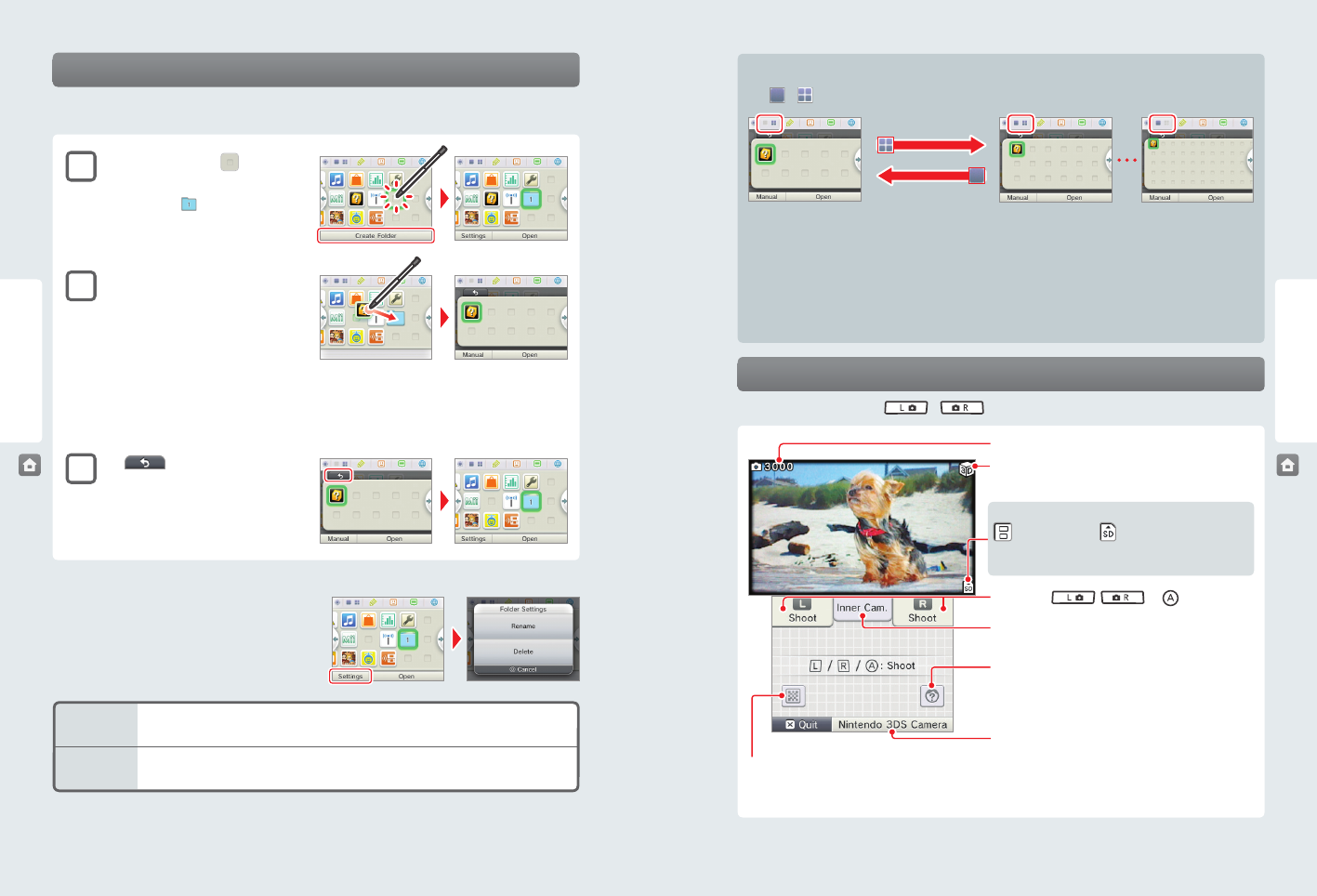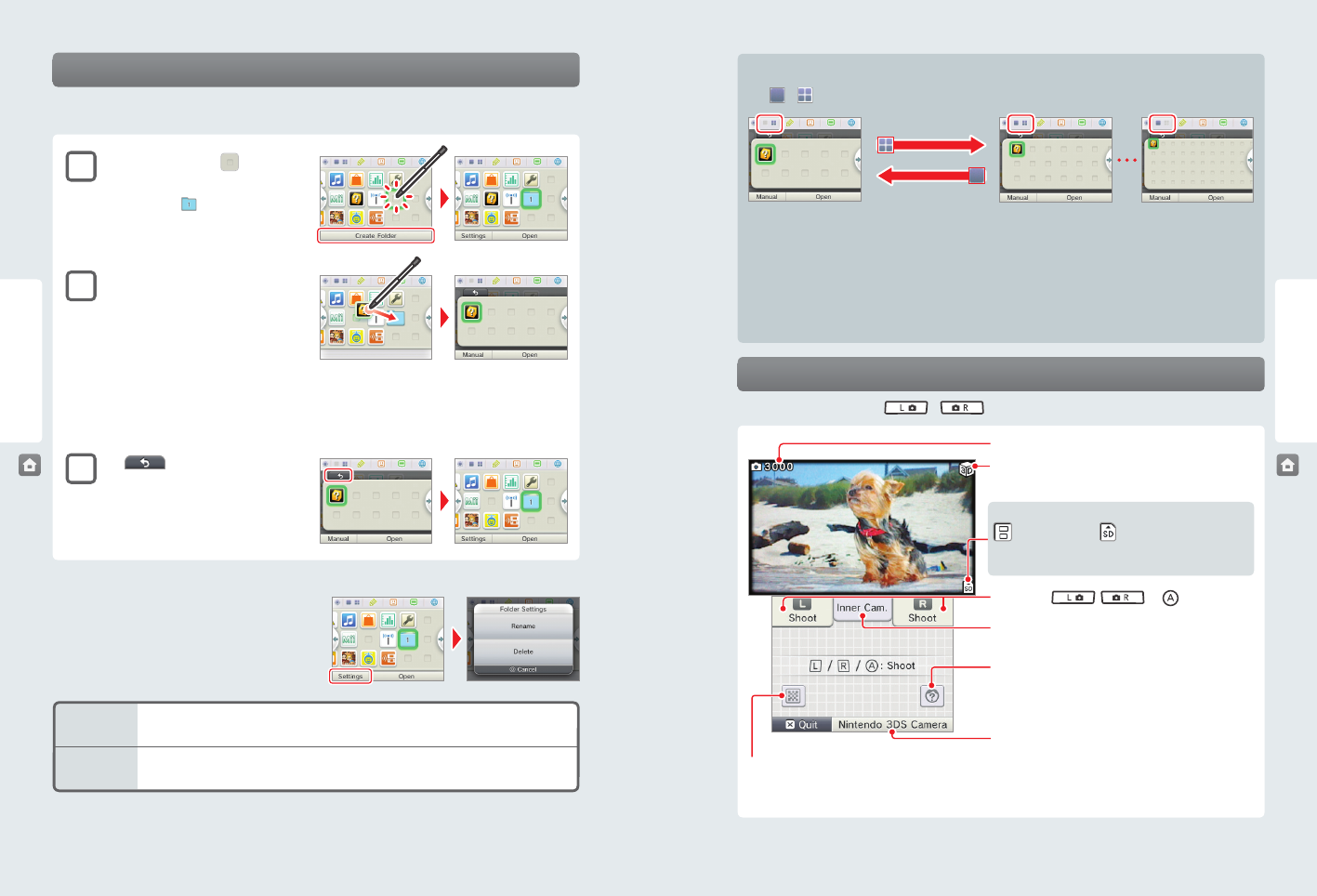
28 29
Using Software
Using Software HOME Menu
HOME Menu
Changing the display of folders
Tap
or
to decrease or increase the number of software icons displayed on the screen.
Custom folder limitations
NOTE: you cannot store one folder within another folder.
The following kinds of software icons cannot be stored in folders:
• Game Card software icons
• the Nintendo eShop icon
• the System Settings icon
Rename
Tap Rename to create a new name for a folder. The rst letter of the folder name will appear in the folder
icon on the HOME Menu.
Delete
Tap Delete to permanently delete the folder from the HOME Menu. You must rst remove any
software icons from the folder before you can delete it.
Folder Settings
Tap a folder and then tap Settings to change the folder name or
delete a folder.
Pictures remaining
3D indicator
This is displayed when the outer cameras are active.
Start the Nintendo 3DS Camera application
Switch between the inner and outer camera
You can take 3D photos with the outer cameras.
Merge
Merges two faces from both the inner camera and outer cam-
eras captured at the same time. (See the built-in instruction
manual for Nintendo 3DS Camera.)
Save-location icon
(System Memory) or (SD Card)
NOTE: You can change the save location under Settings in
Nintendo 3DS Camera.
Take photo: , , or
Taking photos with the Nintendo 3DS Camera
From the HOME Menu, you can press
or
to switch to camera mode and take photos.
Reading QR Code images
If you focus the cameras on a QR Code image for Nintendo eShop or for a web site address, the system will decode the image
and display the page in Nintendo eShop or open the website on the Internet browser.
Creating custom folders
You can create your own custom folders and store up to 60 software icons in each folder. A maximum of 60 custom folders can be
added to the HOME Menu.
1
Tap an empty location (
) on the
HOME Menu and then tap Create Folder.
A new folder icon ( ) will appear.
2
Move software icons into the new folder.
To move a software icon, tap and hold it for
a moment. Drag the icon over the new folder
icon to open the folder. Place the icon on to the
desired location and lift the stylus from the screen
to nish.
NOTE: You can open a folder and move the icon
back to the HOME Menu or into another folder
using the same steps.
3
Tap to close the folder.
You can open the folder by tapping it twice with
the stylus, or by tapping it once and then tapping
Open at the bottom of the screen.