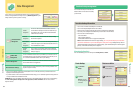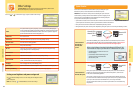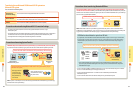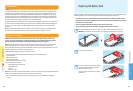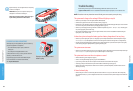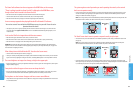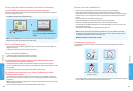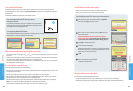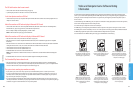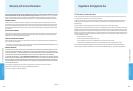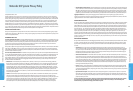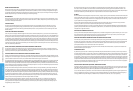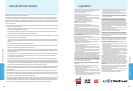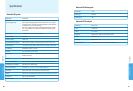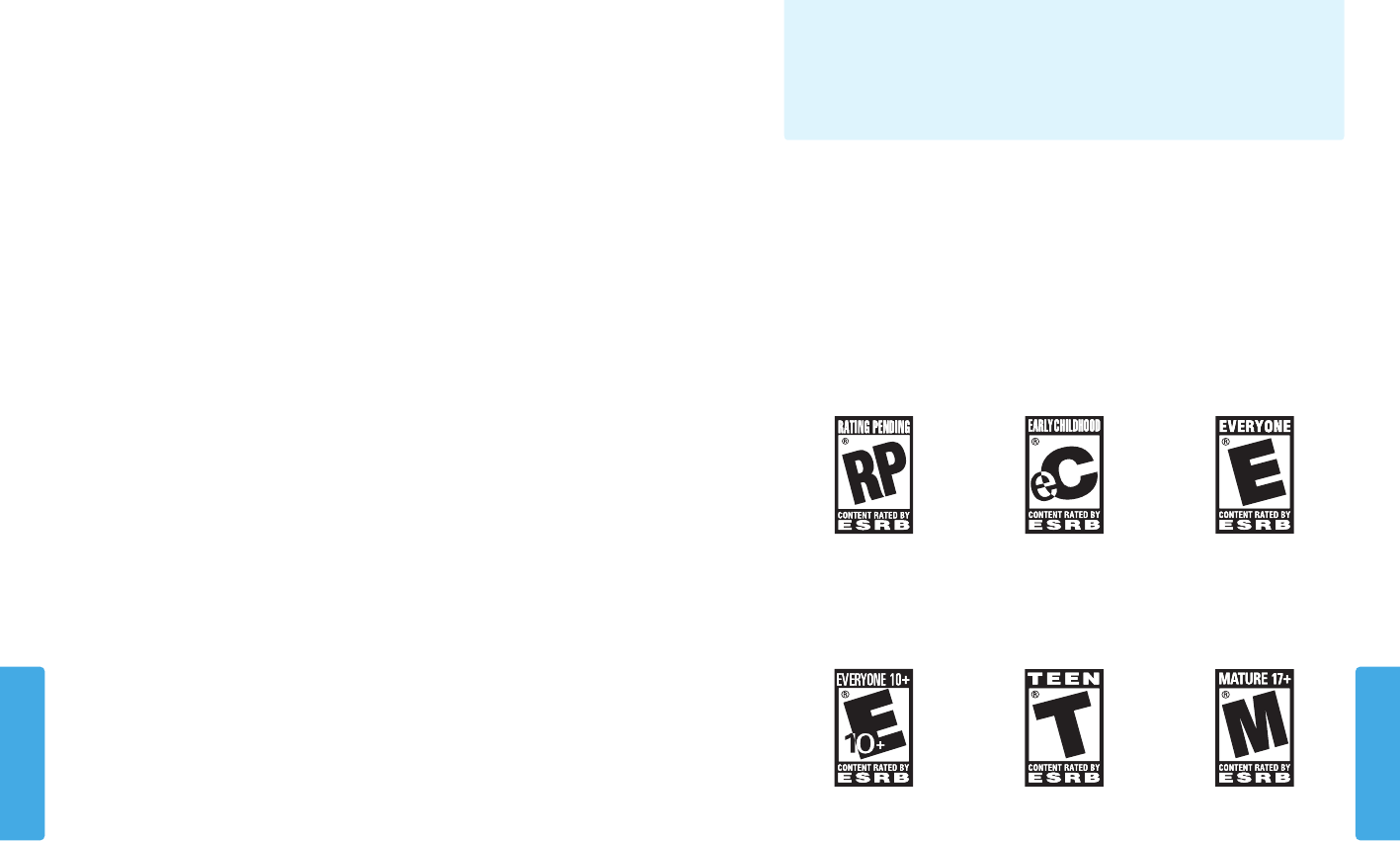
Consumer Information
Consumer Information
7170
Titles rated RP (Rating Pending) have
been submitted to the ESRB and are await-
ing nal rating. (This symbol appears only
in advertising prior to a game’s release.)
Titles rated EC (Early Childhood) have
content that may be suitable for ages 3 and
older. Contains no material that parents
would nd inappropriate.
Titles rated E (Everyone) have content
that may be suitable for ages 6 and older.
Titles in this category may contain minimal
cartoon, fantasy or mild violence and/or
infrequent use of mild language.
Titles rated E10+ (Everyone 10 and
older) have content that may be suitable
for ages 10 and older. Titles in this category
may contain more cartoon, fantasy or mild
violence, mild language and/or minimal
suggestive themes.
Titles rated T (Teen) have content
that may be suitable for ages 13 and
older. Titles in this category may contain
violence, suggestive themes, crude humor,
minimal blood, simulated gambling, and/
or infrequent use of strong language.
Titles rated M (Mature) have content that
may be suitable for ages 17 and older.
Titles in this category may contain intense
violence, blood and gore, sexual content
and/or strong language.
Troubleshooting
Video and Computer Game Software Rating Information
The Entertainment Software Rating Board (ESRB) ratings are designed to provide information about video and computer game
content so you can make informed purchasing decisions. ESRB ratings have two parts: rating symbols suggest age appropriateness
for the game, and content descriptors indicate elements in a game that may have triggered a particular rating and/or may be of
interest or concern.
To take full advantage of the ESRB rating system, it’s important to check both the rating symbol (found on the front of the game box)
and the content descriptor (found on the back of the game box).
Go to www.esrb.org for a complete list of these content descriptors.
The ESRB rating system is designed to provide information about a computer or video game. The ratings are not meant to recom-
mend which games consumers should buy or rent or to serve as the only basis for choosing a product. Rather, individuals should use
the ESRB ratings together with personal tastes and standards when deciding what is best to purchase.
For more information on the ESRB and video game ratings, go to the ESRB website at www.esrb.org.
Video and Computer Game Software Rating
Information
The SD Card functions don’t seem to work.
• Check to make sure the SD Card is installed correctly (see page 20).
• Try checking the operation of the SD Card on a PC that has an SD Card reader.
I can’t view photos saved to an SD Card.
• The Nintendo 3DS system can only view photos taken by the Nintendo 3DS Camera software. Photos taken by digital cameras or
cell phones cannot be viewed.
Music les saved on an SD Card won’t play in Nintendo 3DS Sound.
• Check to make sure the les are in a format compatible with Nintendo 3DS Sound. The les must be in the following format:
AAC les with .m4a, .mp4, and .3gp extensions, or MP3 les with .mp3 extensions.
Bit rate of 16kbps - 320kbps and sampling frequency of 32kHz - 48kHz.
NOTE: The Nintendo 3DS cannot play copy-protected music les.
Music les saved on an SD Card won’t display in Nintendo 3DS Sound.
• Make sure the SD Card is correctly inserted into the SD Card slot (see page 20).
• Make sure the les are in a format compatible with Nintendo 3DS Sound (see the troubleshooting step above for compatible
le formats).
• Make sure the les are not saved in the “Private” folder inside the “Nintendo 3DS” folder on the SD Card (this folder is visible when
viewing the SD Card contents on a PC). The contents of this folder are not visible in Nintendo 3DS Sound.
• The SD Card must not have more than 3,000 music les on it.
• The SD Card must not have more than 1,000 le folders on it.
• An individual folder must not have more than 100 music les in it.
NOTE: If you have more than one folder with the same name, the music les in each folder will be combined and displayed as
one folder.
• An individual folder must not have more than seven subfolders (eight levels including the main folder).
The Download Play feature doesn’t work.
• Make sure this feature is not restricted by Parental Controls, either with Software Ratings restrictions or with Download Play
restrictions. If this is the case, you can either enter a PIN to temporarily turn o Parental Controls, or you can recongure Parental
Controls. See Parental Controls in System Settings for more information (page 43).
The system is not counting step numbers accurately.
• If your system is open, it cannot count steps. Steps are only counted when both the power is on and the system is closed.
• If you carry your Nintendo 3DS system in a bag that is not closely connected to your body, or you dangle it by a strap or case as
you walk, it cannot accurately count your steps. The step numbers will be counted more accurately if you carry your system in a
bag connected to your waist (such as a hip pouch).
• If you play a Nintendo DS or Nintendo DSi software title for long periods of time without exiting, the system can only save up to
seven days of information. Intermittently save your progress and exit the software to accurately count steps when using this type
of software. See page 22 for more information on the step-counting feature.