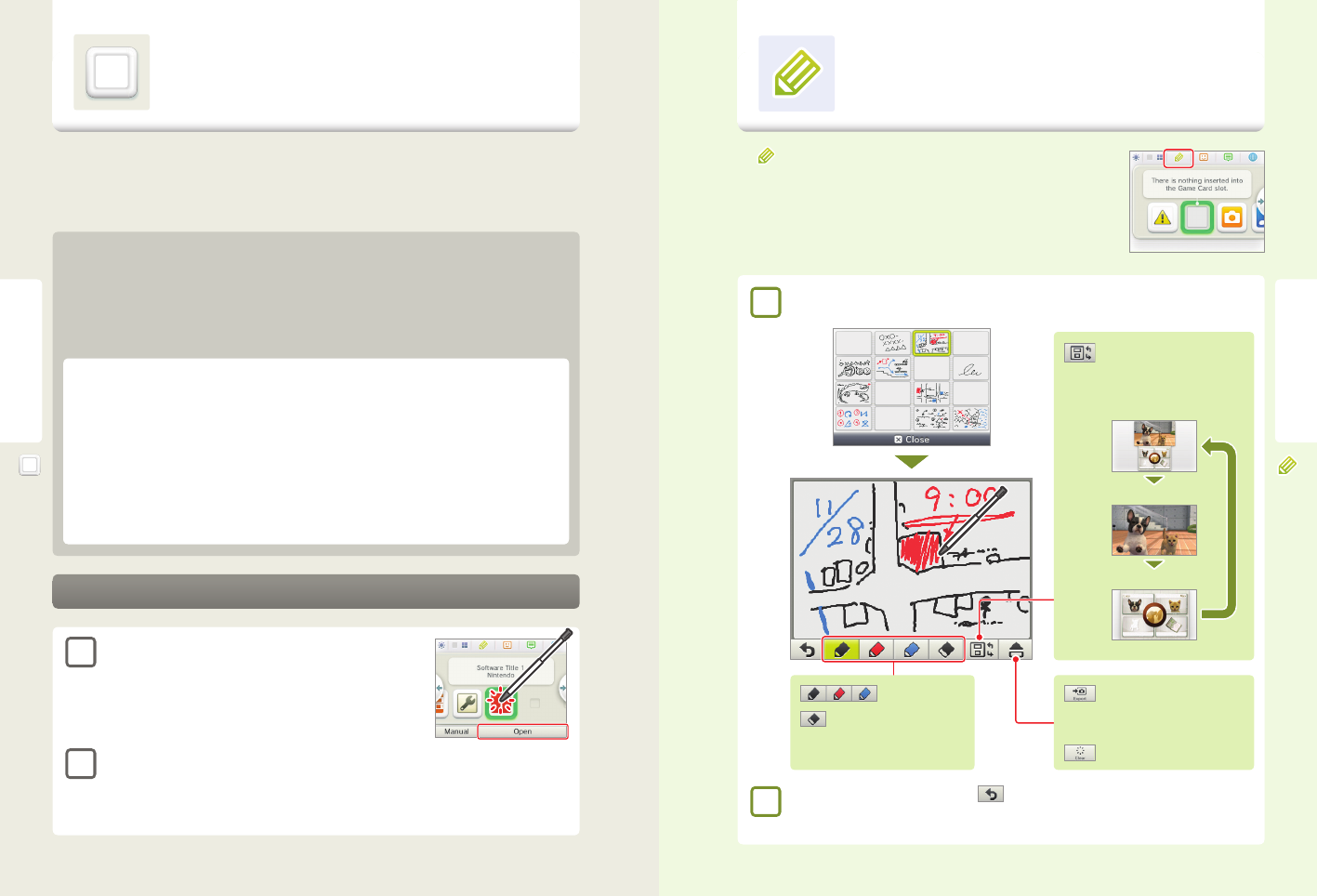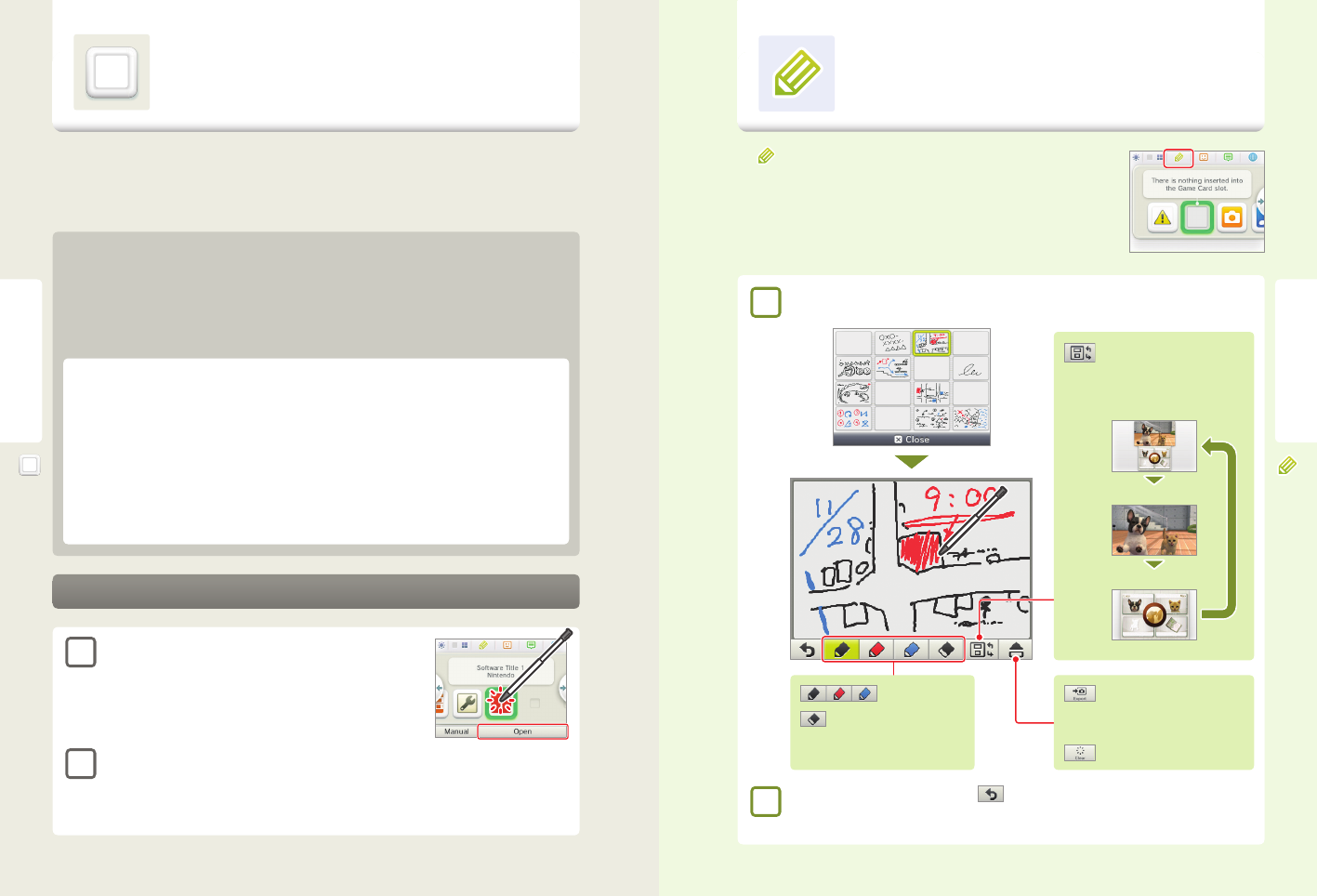
32 33
Using Software
Using Software Game Notes
Using Downloaded Software
Using Downloaded Software
Downloaded software, other than DSiWare (see page 3), is saved on SD Cards. The icons for downloadable software that has been
saved are displayed on the HOME Menu.
NOTE: Software downloaded from Nintendo eShop is licensed to you, not sold. For more information, see the Nintendo 3DS Service
User Agreement by going to Other Information in System Settings (see page 43).
Where can I nd downloadable software?
• You can download Nintendo 3DS software from Nintendo eShop.
NOTE: Wireless broadband Internet access is required for online features. See page 44 for more information on setting up
an Internet connection.
• Free software may be distributed via SpotPass.
• Downloadable demo software may be available from Nintendo Zone locations.
Downloading and saving software
• Because software can also be distributed via SpotPass, it is recommended that you always have an SD Card in the SD
Card slot.
• You can save up to 40 DSiWare titles in the System Memory and up to 300 other downloaded software titles on an SD
Card. (This number will depend on the data size of the software title and the capacity of the SD Card you are using.)
• Downloadable software can only be used on the system where it was downloaded and is not transferable. You cannot
use the software on another system by inserting the SD Card into another system.
• Some demo software may have restrictions on the number of times it can be started or the amount of time it can be
played. A message is displayed when you start software that has exceeded either of these restrictions. If you follow the
on-screen instructions, you can delete the software or return to Nintendo eShop.
Starting downloaded software
1
Tap the icon on the HOME Menu.
NOTE: Nintendo DSiWare titles have a lower screen resolution than Nintendo
3DS software and are stretched to t the Nintendo 3DS screen. For these titles,
hold down START or SELECT while tapping the menu icon to display them at their
original screen size ratio. (Hold down START or SELECT until the game begins.)
2
Operate the software as you normally would for Game Card software.
• To view a built-in manual, go to the HOME Menu and tap Manual.
• ESRB ratings information for the game is available from the built-in manual.
• Ending downloaded software works the same way as ending Game Card software.
Tap
in the top bar of the HOME Menu to display a list of your notes.
• You can save up to 16 notes on the system. You can also save the notes you've made as
photo data and view them in Nintendo 3DS Camera software.
• Even while playing Nintendo 3DS software, you can suspend the game and make a note.
Press the HOME Button to display the HOME Menu, then tap the Game Notes icon to start
the Game Notes software.
1
Tap a note on the Game Notes screen and type or draw.
2
When you are done with the note, tap
.
The active note is saved and you will return to the Game Notes screen.
Save the note to an SD Card
Allows you to view it in the
Nintendo 3DS Camera software.
Delete an active note
Switch the upper screen
If the game is suspended, the display on the
upper screen can be changed.
Display both screens
Display upper screen
Display lower screen
Game Notes
This software allows you to write and draw notes, even during a Nintendo 3DS software title. You
can suspend a game and make a note while viewing the game screen.
Pen
Eraser
You can draw with three colors of pen or
use the eraser.