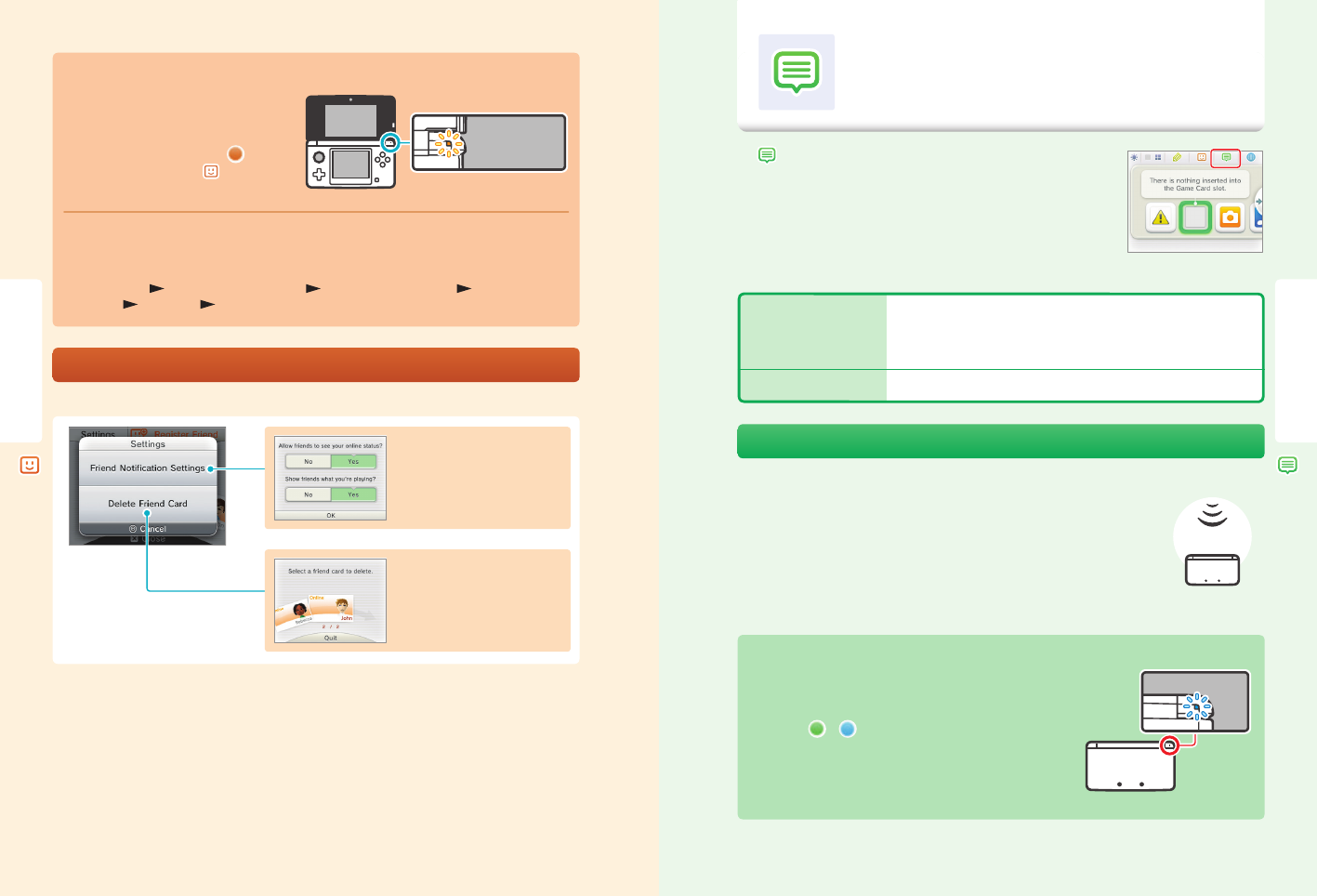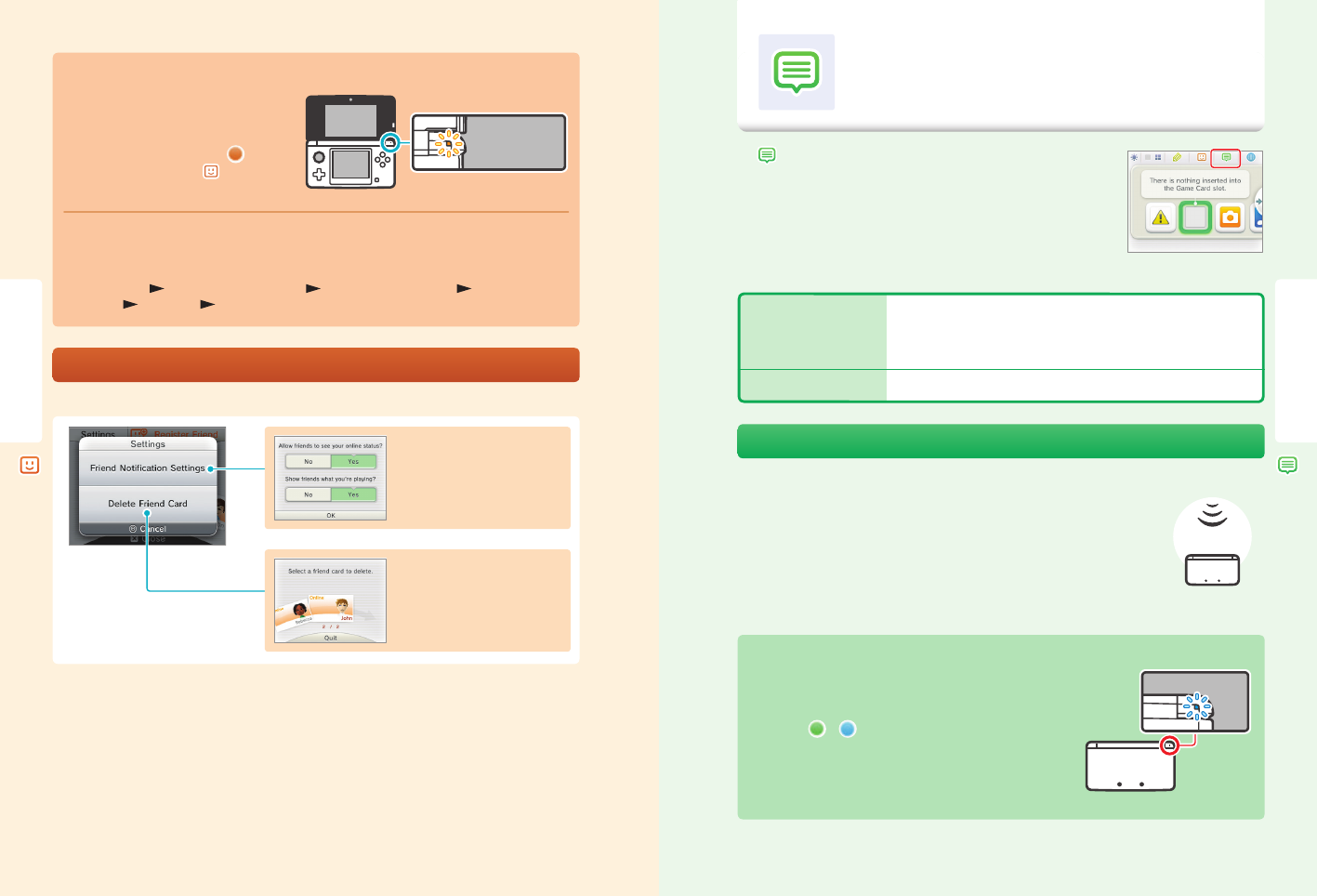
38 39
Using Software
Using Software
Choose whether or not to show your
online status and the software you
are playing.
Notication LED blinks
Delete friend cards from the friend list.
Friends are not notied if their friend
cards are deleted.
Notications
Friend List
Notication LED
When an oine friend comes online, the notication
LED on your Nintendo 3DS system blinks orange for
ve seconds.
If you can join a game a friend is playing,
will be
displayed over the Friend List icon ( ) on the
HOME Menu.
Display order of friend cards when you are online
When you are online, friend cards are displayed in the following order:
Your own friend card Friends whose games you can join
Friends currently playing a game
Online friends Oine friends
Temporary friends
Friend-list settings
Congure your friend notication settings or delete friend cards.
Tap
in the top bar of the HOME Menu to start Notications and display a
list of your notications.
Even when using Nintendo 3DS software, you can suspend it and view notications.
Press the HOME Button to display the HOME Menu and tap the Notications icon to start the
Notications software.
Types of notications
Notication LED blinks
Notications
This software allows you to receive notications from Nintendo, from StreetPass, and from other
types of software.
SpotPass notications These contain data or information from Nintendo, Nintendo third parties, or from the
software you are using, and will vary depending on the game you are playing.
NOTE: The system cannot receive notications from Nintendo DS or Nintendo
DSi software.
StreetPass notications These contain information received via the StreetPass feature.
To receive notications
Follow these steps to allow your Nintendo 3DS system to receive notications:
• Turn the system on. (The system will also receive notications in Sleep Mode.)
• Turn wireless communication on by pushing the Wireless switch toward the top of the Nintendo 3DS.
The Wireless LED will light.
• Congure the Internet connection settings. (Within a Nintendo Zone service area, the system can
receive notications even without its Internet settings congured. Also, the system can receive
StreetPass notications without connecting to the Internet.)
NOTE: Notications sent to you by software may be sent directly without requiring an Internet connection.
When you receive a notication...
When you receive a notication, the notication LED on your Nintendo 3DS
system will blink for ve seconds. For StreetPass notications, it blinks green,
and for SpotPass, it blinks blue.
Additionally, or will be displayed on the Notications icon and any
related software icons in the HOME Menu.
NOTE: If a notication is received when the system is in Sleep Mode, the
notication LED will blink for about ve seconds and then stay lit. It will turn o
when you open the Nintendo 3DS system.
Message