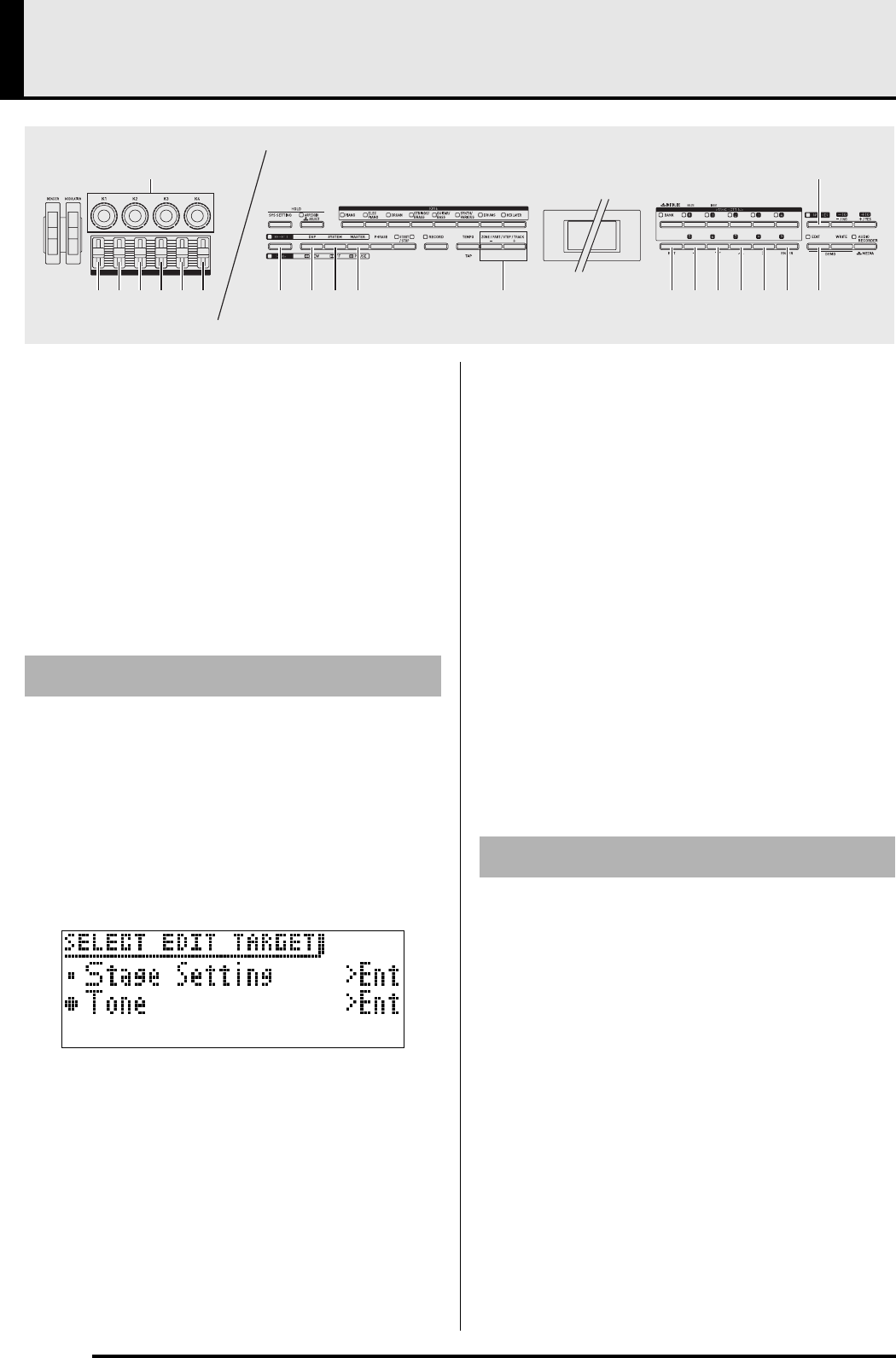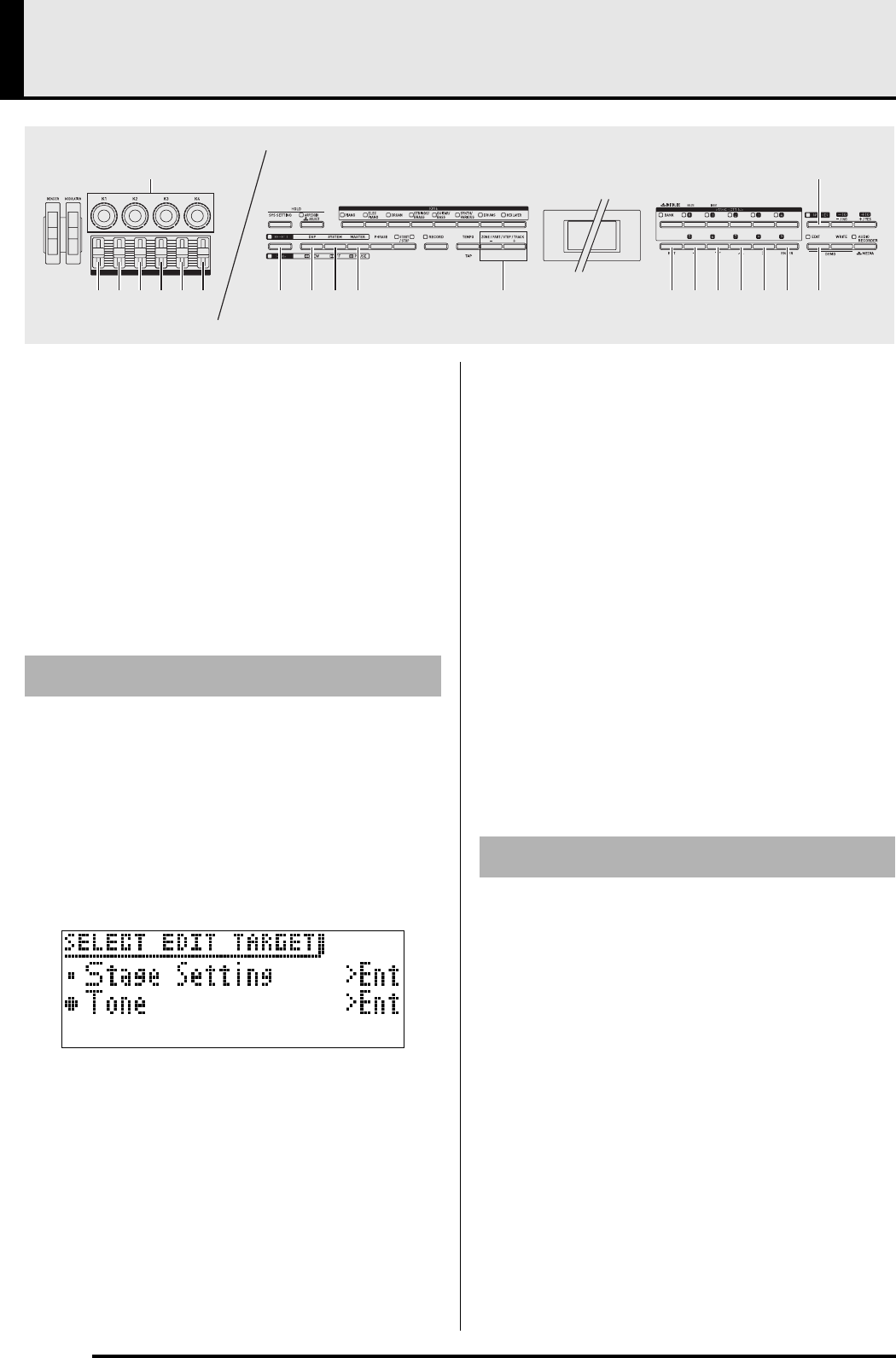
E-10
Using Built-in Tones (Tutorial)
You can use the editing procedures explained in this
section to edit tones and apply effects as desired. After
editing a tone, you can give it a name and save it as a
user tone.
• For information about tone editing, see “To edit a
tone” (page E-10).
• For information about applying an effect (DSP and/
or system effect) to a tone, see “Applying Effects to
Notes” (page E-18).
• To change the effects and/or functions assigned to
wheel, knob, and slider operations, see “Using the
Stage Setups (Tutorial)” (page E-31).
1.
Specify the number of the tone you want to
edit.
2.
Press the
ep
(EDIT) button.
This displays the editing screen.
3.
Use the
dt
(w) and
ek
(q) buttons to select
“Tone”, and then press the
em
(ENTER)
button.
4.
Use the
ds
(u),
dt
(w),
ek
(q), and
el
(i) buttons to select a setting item.
• If “>ENT” is on the display, it means that there are
more setting items that can be edited in the operation
you are performing. In this case, pressing the
em
(ENTER) button will advance to the next editing
page.
• The setting items that appear on the editing screen
depend on the tone you select.
• For information about editable parameters, see the
explanations about each tone category from “Editable
Melody Tone Parameters” (page E-11) through
“Editable Hex Layer Tone Parameters” (page E-14).
5.
Change parameters as desired.
6.
After you finish with your edits, press the
dr
(EXIT) button.
• Press the
dr
(EXIT) button as many times as required
to return to the screen where you were before you
started editing.
1.
Perform steps 1 through 3 of the procedure
under “To edit a tone”, above.
2.
Use the
ds
(u),
dt
(w),
ek
(q), and
el
(i) buttons to select “NameEdit”, and then
press the
em
(ENTER) button.
3.
Change the name.
4.
After you finish with your edits, press the
dr
(EXIT) button.
• Press the
dr
(EXIT) button as many times as required
to return to the screen where you were before you
started editing.
4 5 6 7 8 9
3
cn co cpcm dk dt ek emdr ep
en
elds
To edit a tone
To change the name of a tone