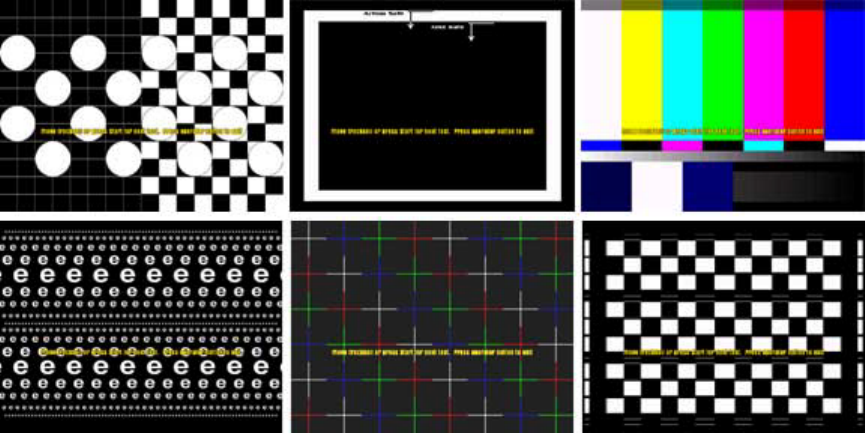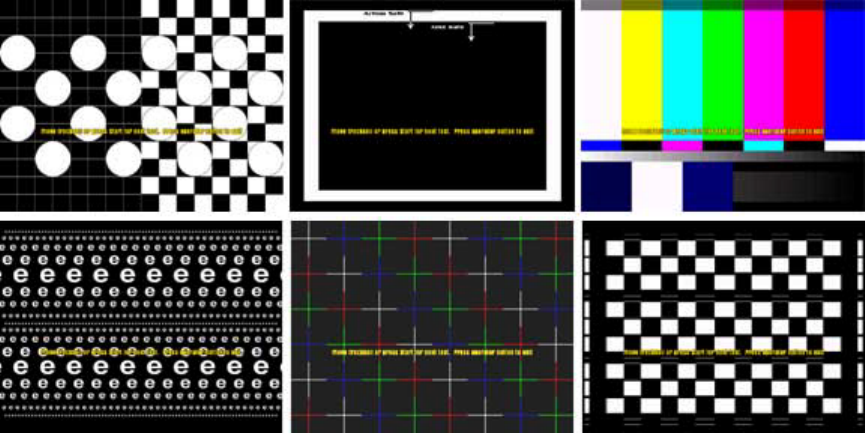
Section 4 – Using the Game Operator Menu
gvrSX™ Conversion System Manual
Page 34 of 48 040-0050-01 Rev. A 10/29/2004
any direction, a red arrow will indicate the direction that the Joystick is moving. When you
are finished testing the player controls, press the Operator Button to exit back to the main
Operator Menu.
Monitor Calibration Test
The Monitor Calibration Test shows a series of screens that allow you to adjust the monitor
using the monitor remote control panel. Use the joystick to scroll through each monitor test
screen. To exit the Monitor Calibration Test, press the operator button again.
Use the monitor calibration screens to adjust and fine-tune the picture on your monitor. Each
screen is designed to help you to either align the horizontal and vertical sync, or adjust the
white balance and color hues. If you notice a color distortion on the monitor, pressing the
degausser button on the monitor remote control panel may fix the color distortion.
Use the monitor remote control panel to adjust and fine-tune the picture on your monitor.
When you press a button on the panel, the Monitor Adjustment Options display on screen.
Use the buttons on the monitor remote control panel to select, adjust, and set the available
options. The monitor remote control panel is usually located under the Control Panel on the
cabinet.