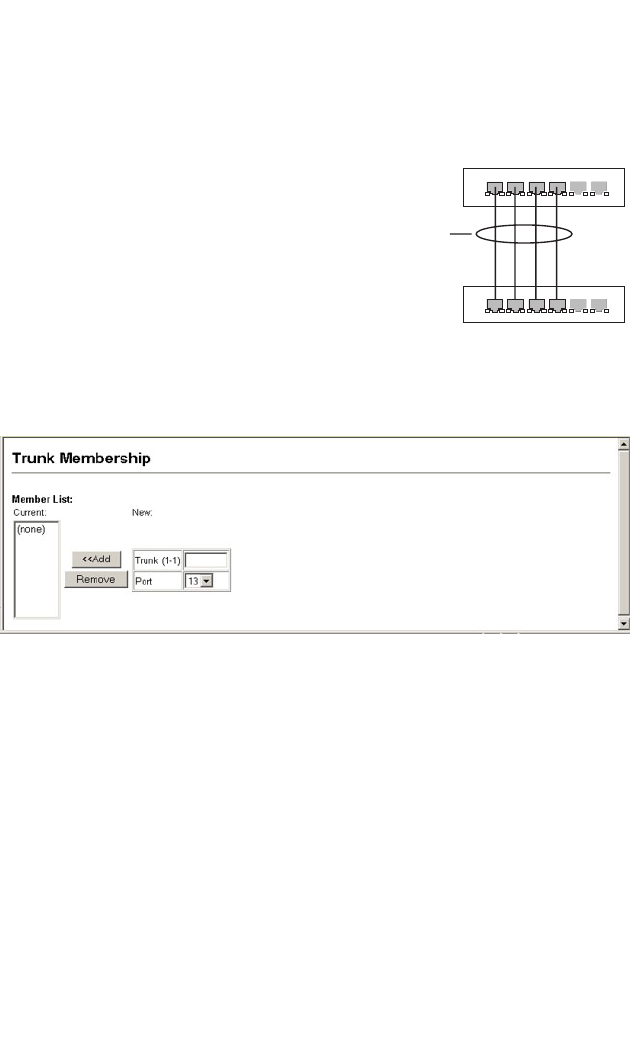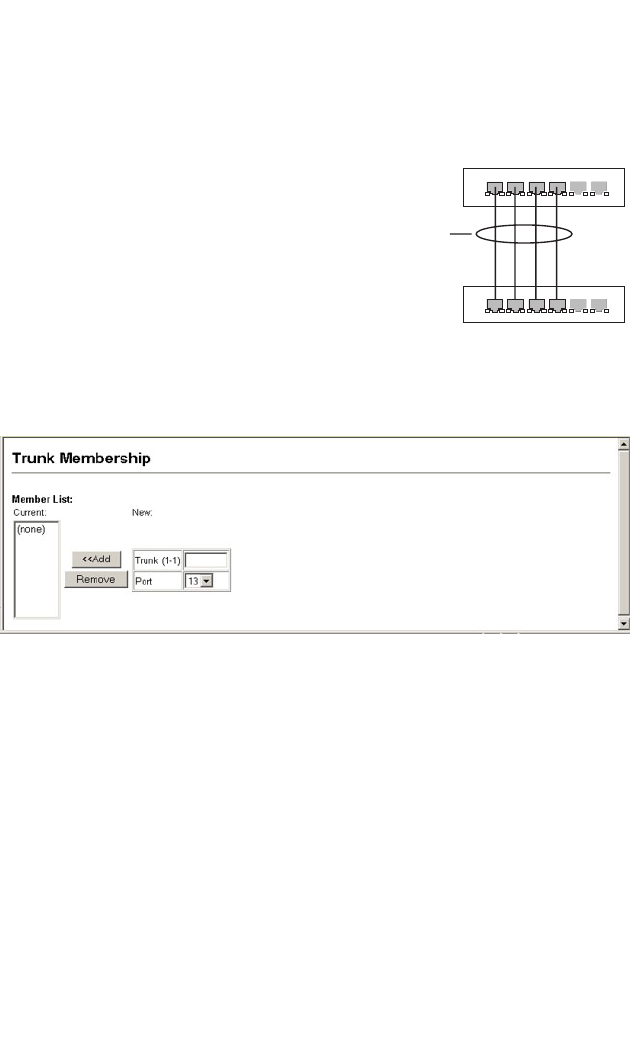
Port Configuration
3-45
Statically Configuring a Trunk
Command Usage
• When configuring static trunks, you may not
be able to link switches of different types,
depending on the manufacturer’s
implementation. However, note that the
static trunks on this switch are Cisco
EtherChannel compatible.
• To avoid creating a loop in the network, be
sure you add a static trunk via the
configuration interface before connecting
the ports, and also disconnect the ports
before removing a static trunk via the
configuration interface.
Web – Click Port, Trunk Membership. Enter a trunk ID of 1-6 in the Trunk field,
select any of the switch ports from the scroll-down port list, and click Add. After you
have completed adding ports to the member list, click Apply.
active
links
}
statically
configured