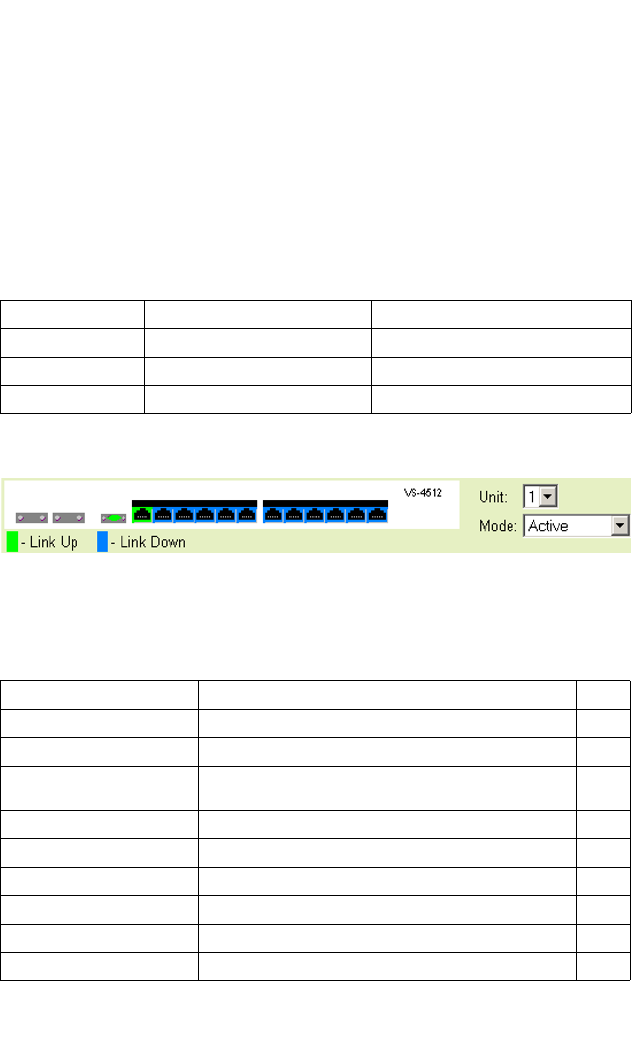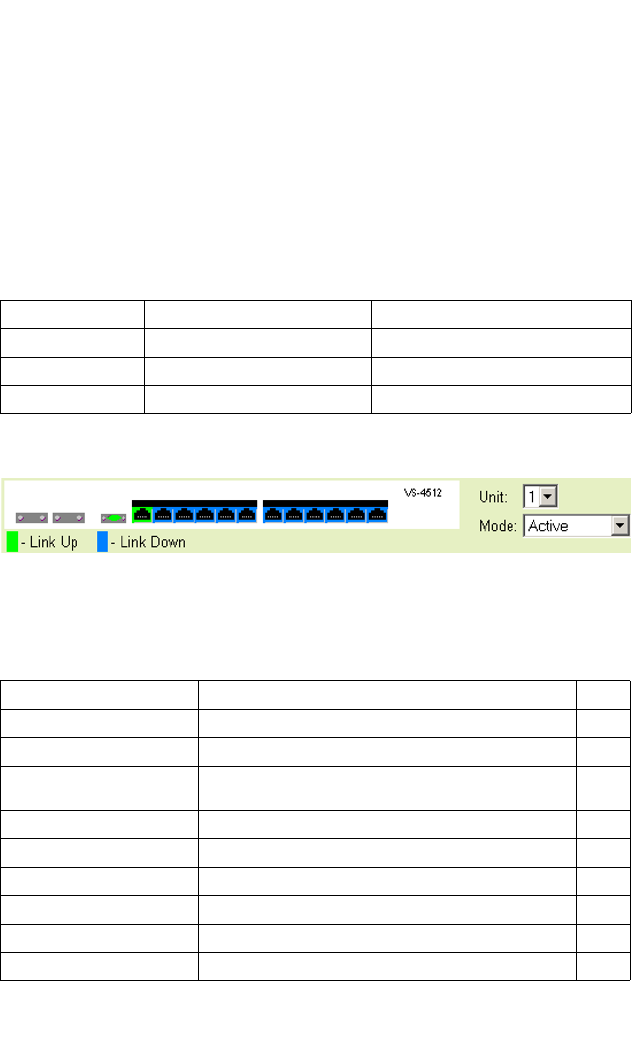
Navigating the Web Browser Interface
3-3
Notes: 1. To ensure proper screen refresh, be sure that Internet Explorer 5.x is
configured as follows: Under the menu “Tools / Internet Options / General /
Temporary Internet Files / Settings,” the setting for item “Check for newer
versions of stored pages” should be “Every visit to the page.”
2. When using Internet Explorer 5.0, you may have to manually refresh the
screen after making configuration changes by pressing the browser’s refresh
button.
Panel Display
The web agent displays an image of the switch’s ports. The items in the Mode
drop-down menu are:
Clicking on the image of a port opens the Port Configuration page as described on
page 3-42.
Main Menu
Using the onboard web agent, you can define system parameters, manage and
control the switch and all its ports, or monitor network conditions. The following table
briefly describes the selections available from this program.
Item Description Values
Active Displays the link status of the ports Green — Link Up, Blue — Link Down
Duplex Displays the duplex mode of the ports Green — Disabled, Blue — Enabled
Switch Information Shows port flow control status Green — Half Duplex, Blue — Full Duplex
Menu Description Page
System 3-7
System Information Provides basic system description, including contact information 3-7
Switch Information Shows the number of ports, hardware/firmware version
numbers, and power status
3-9
Bridge Extension Shows the bridge extension parameters 3-10
IP Configuration Sets the IP address for management access 3-11
Fan Status Displays the status of the switch fans 3-14
Firmware Manages code image files 3-14
Configuration Manages switch configuration files 3-16
Reset Restarts the switch 3-18