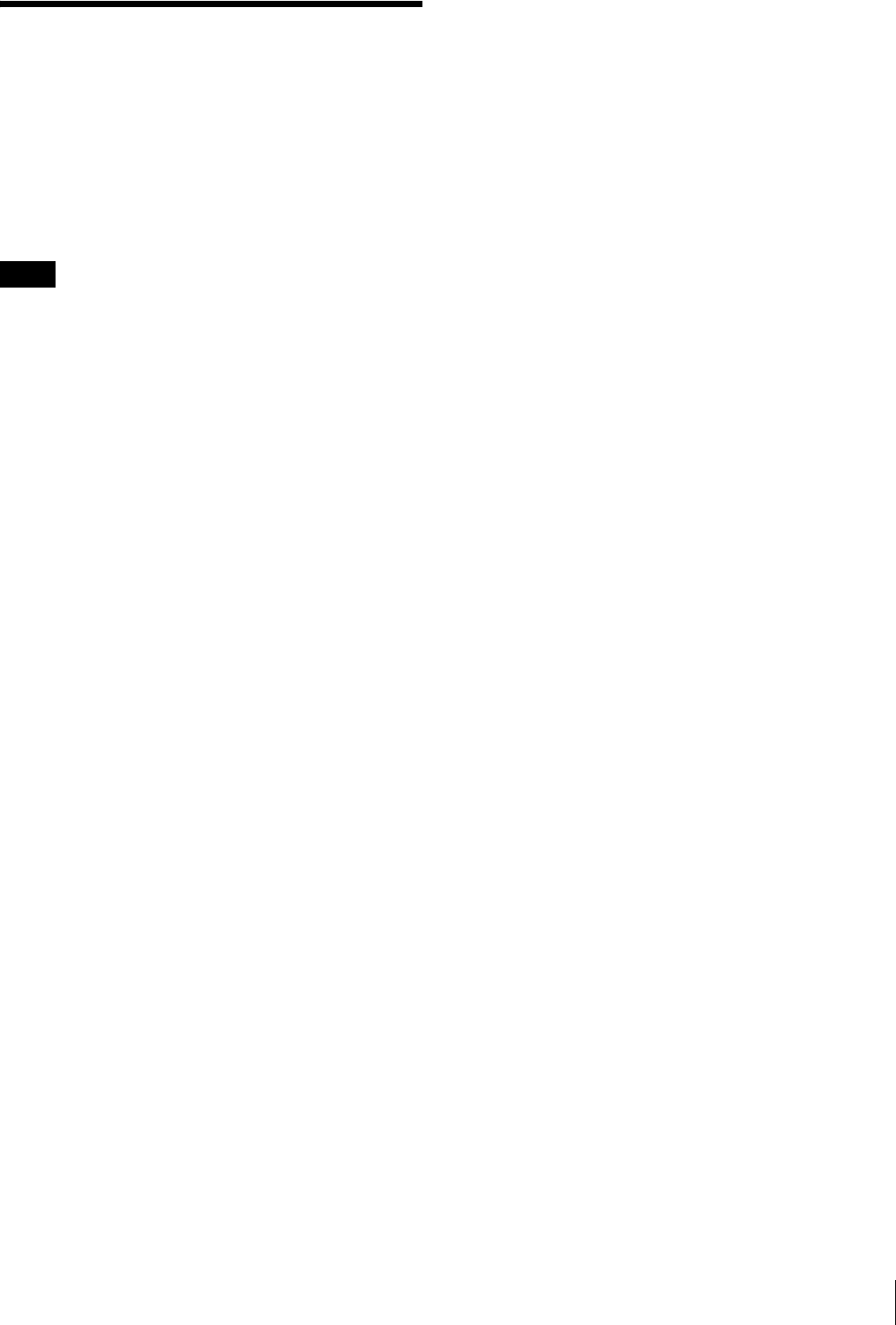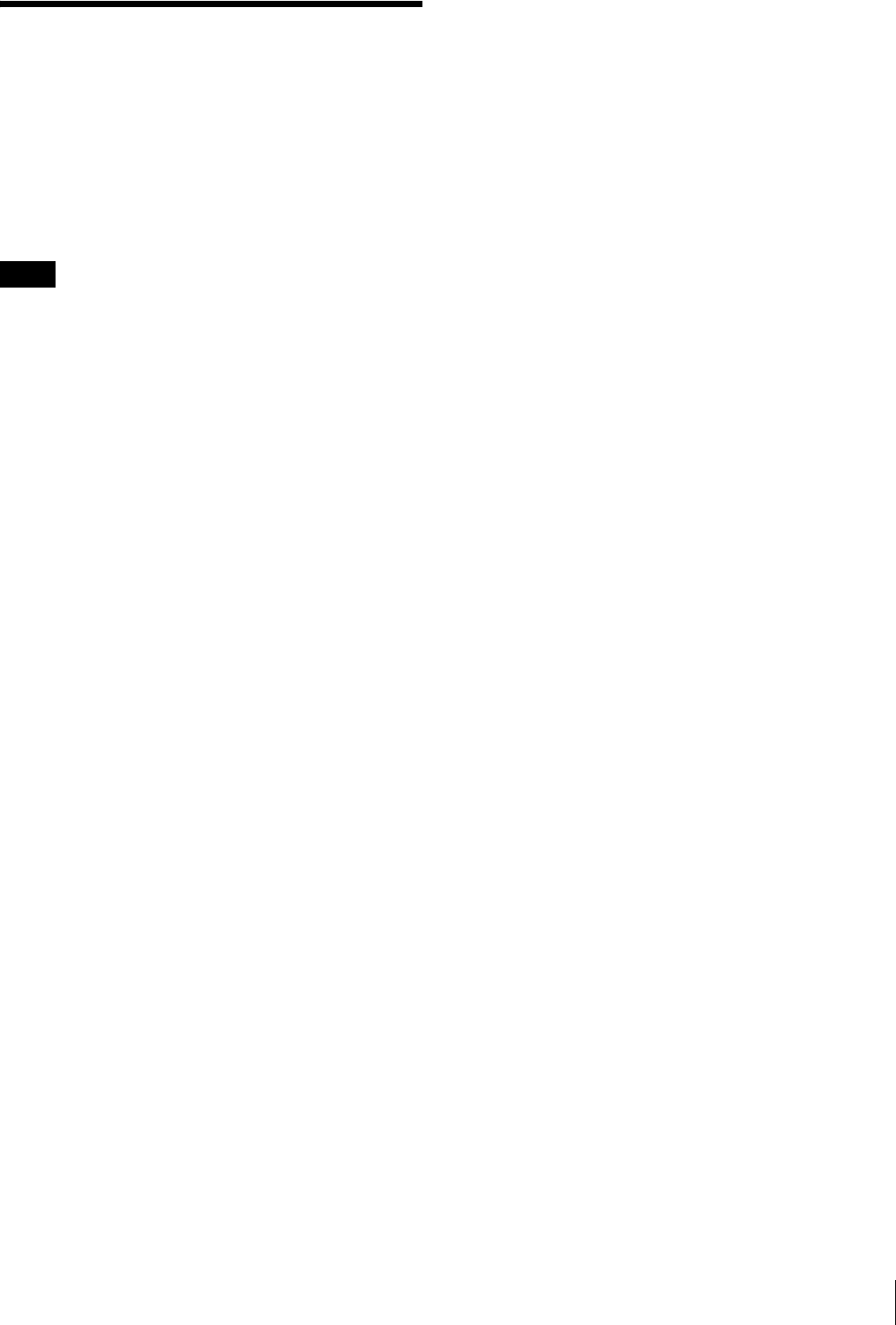
Using the Level Adjust Function
35
Using the Level Adjust
Function
For details on menu operations, see “Using the Menu”
on page 36.
This function can be used to display the output level of the
camera after adjustment inside the unit.
• The output level of camera cannot be adjusted. This
function has no effect on the camera’s output signals.
• Set the camera not to display the characters or the
markers before executing “AUTO SETUP.”
1 Input the built-in color bar signal of camera to the
viewfinder.
The viewfinder can display the color bars below.
• 75% full field color bar
• 100-75% full field color bar
• 100% full field color bar
•SMPTE color bar
• Multi-format color bar
For details about the built-in color bar, refer to the
operating instructions for the camera.
2 Select the color bar to display in the viewfinder
under “COLOR BARS” of the LEVEL ADJUST
menu.
The viewfinder recognizes the type of color bar input
from the camera automatically when “AUTO” is
selected.
To set the color bar manually, select one of the color
bars below.
7575: 75% full field color bar
10075: 100-75% full field color bar
100: 100% full field color bar
SMPTE: SMPTE color bar
MULTI: Multi-format color bar
3 Select “AUTO” under “AUTO ADJUST” of the
LEVEL ADJUST menu.
For a specified camera, you can also select “PRST
1,” “PRST 2,” “PRST 3” or “PRST” instead of
“AUTO.” For details, see “AUTO ADJUST” in the
LEVEL ADJUST menu, on page 43.
4 Select “EXEC” under “AUTO SETUP” of the
LEVEL ADJUST menu.
5 Select “YES.”
The setting is executed. Select “NO” to cancel.
“COMPLETE” is displayed when setting is finished.
“ERROR” is displayed if a setting is not finished
completely. In this case, input the color bar correctly
from step 3.
Notes