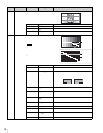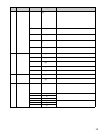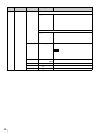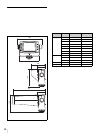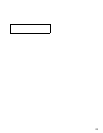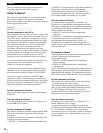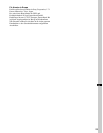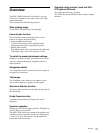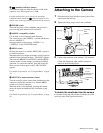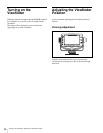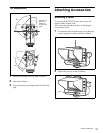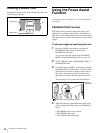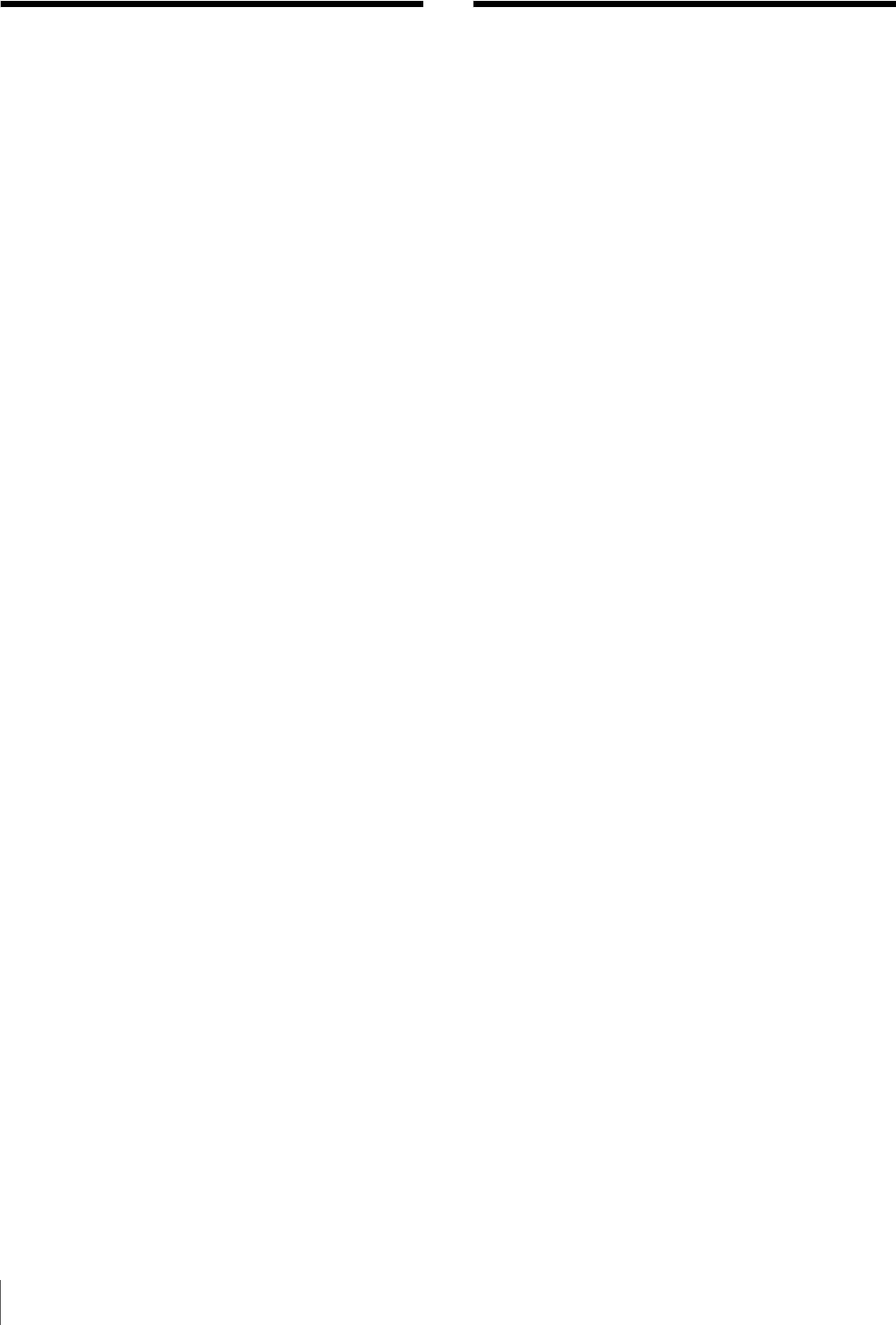
Table of Contents / Precautions
26
Table of Contents
Precautions.............................................. 26
Overview .................................................. 27
Functions of Parts and Controls............ 28
Attaching to the Camera......................... 29
Turning on the Viewfinder...................... 30
Adjusting the Viewfinder Position ......... 30
Panning Adjustment.................................30
Tilt Adjustment........................................31
Attaching Accessories............................ 31
Attaching a Hood .....................................31
Attaching a Number Plate........................32
Using the Focus Assist Function .......... 32
PEAKING PLUS Function......................32
MAGNIFICATION Function ..................34
Using the Level Adjust Function ........... 35
Using the Menu........................................ 36
Basic Menu Operations............................36
List of Menu Items...................................38
Error Message ......................................... 44
Specifications.......................................... 44
Precautions
• The LCD panel fitted to this unit is manufactured with
high precision technology, giving a functioning pixel
ratio of at least 99.99%. Thus a very small proportion of
pixels may be “stuck”, either always off (black), always
on (red, green, or blue), or flashing. In addition, over a
long period of use, because of the physical
characteristics of the liquid crystal display, such
“stuck” pixels may appear spontaneously. These
problems are not a malfunction.
• If you leave the viewfinder displaying a still image for
a long time, an image may remain on the screen and be
superimposed as a ghosting image. Turn the power off
if the viewfinder is not to be used for an extended period
of time.
• When using the viewfinder at low temperature,
dynamic resolution drops just after turning the power
on.
• Use a blower to remove dust from the screen.
• Do not use a solvent such as thinner to clean the screen.
Screen saver
• This product has a built-in screen saver function to
reduce burn-in. When an almost still image is displayed
for more than five minutes, the screen saver starts
automatically and the brightness of the screen
decreases.
• The screen saver stops when the camera image is
changed or the viewfinder status is displayed.