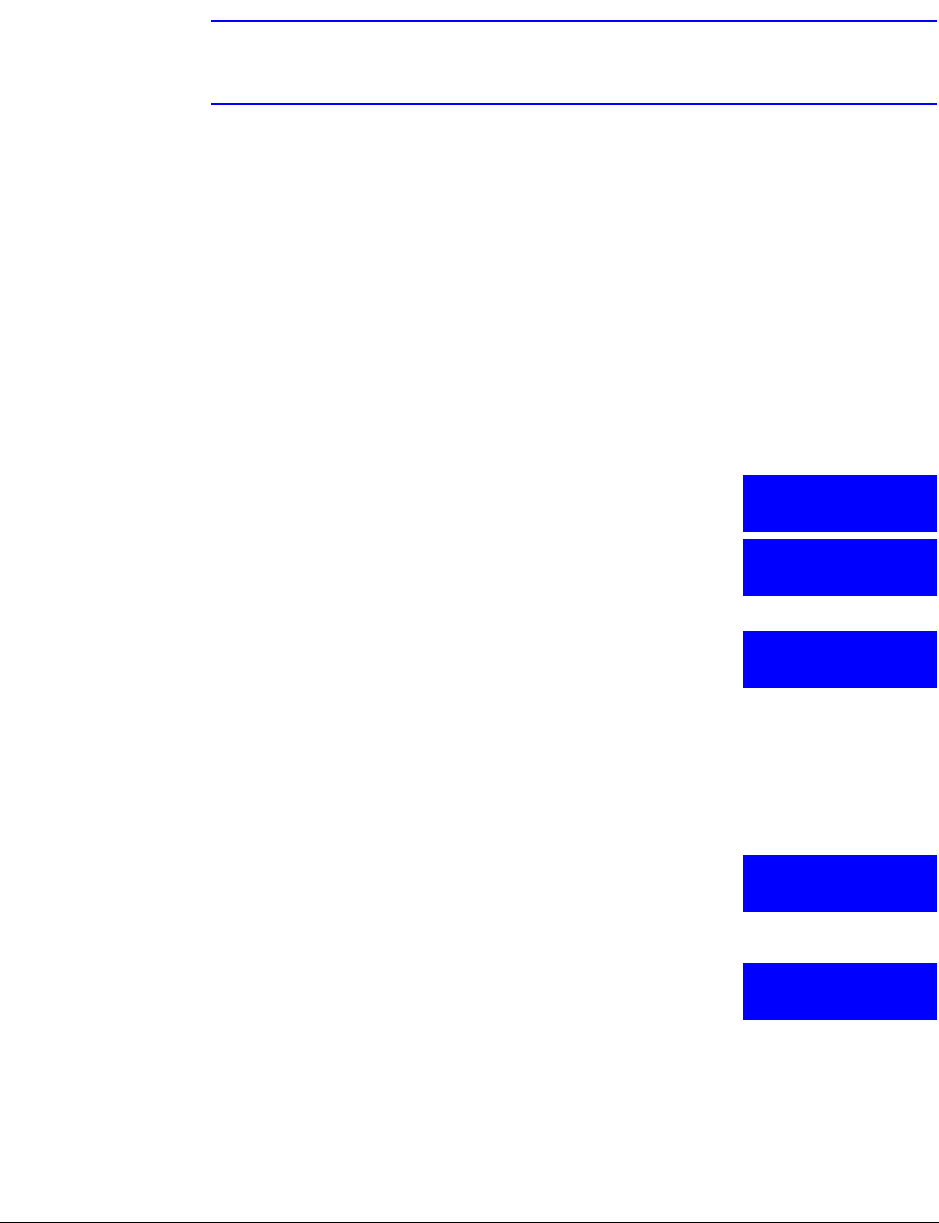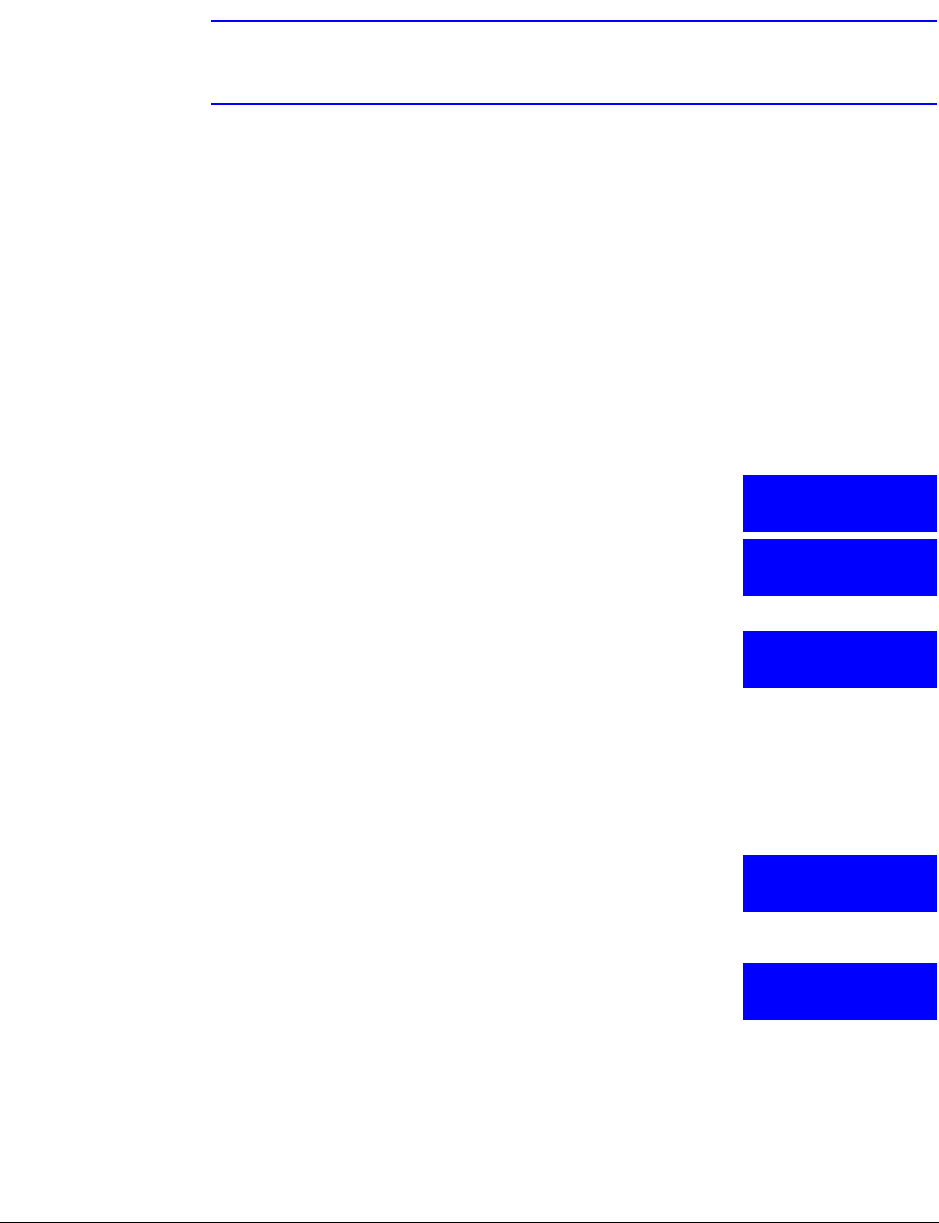
54
Installing UltraKey Lite with MAXPRO-Net
Step 2: Configure the Controller for MAXPRO Mode
Note The controller factory defaults to VideoBloX mode, Address 1, baud rate
19200 bps.
1. If not already done, install and connect the controller to a power source.
The UltraKey Lite LCD displays.
2. From the home screen, press Alt > Clr to enter the System Configuration: System
Set menu.
3. Enter the PIN password 3434.
The System Set: Mode screen displays.
4. Press the LCD right arrow key to enter the Mode Selection menu.
5. Scroll to and select MAXPRO. Press Ent.
6. From the home screen, press Alt > Clr to enter the System Configuration: System
Set menu.
The System Set: Mode screen displays.
7. Press the LCD right arrow key to enter the Mode Selection menu.
8. Scroll to and select MAXPRO. Press Ent. MAXPRO
Loading displays and one of two screens display:
• If the controller is able to connect to the MAXPRO
network, the LCD displays the connection, for example,
fixed camera 1 has sent a signal from MAXPRO to
the controller.
• If the controller is not able to connect to the MAXPRO
network, the offline menu displays If this menu
displays, you cannot configure the serial or ethernet
connections in the next step.
Step 3: Configure Address, Baud Rate, or IP for MAXPRO-Net mode
1. Press Alt > Clr. If prompted, enter the password 3434 to
enter the System Setup: Config menu.
2. Press the right LCD arrow key to enter the Configuration
menus.
3. Press the LCD up/down arrow keys to scroll through the
options (restore default, VB settings, maxpro settings,
network, language, back light, slider update, hardware test,
about).
Scroll to the Configuration: Maxpro settings menu, then press Ent.
4. Select By Serial Port from the MAXPRO connection submenu, then press Ent.
Configuration
Maxpro Settings