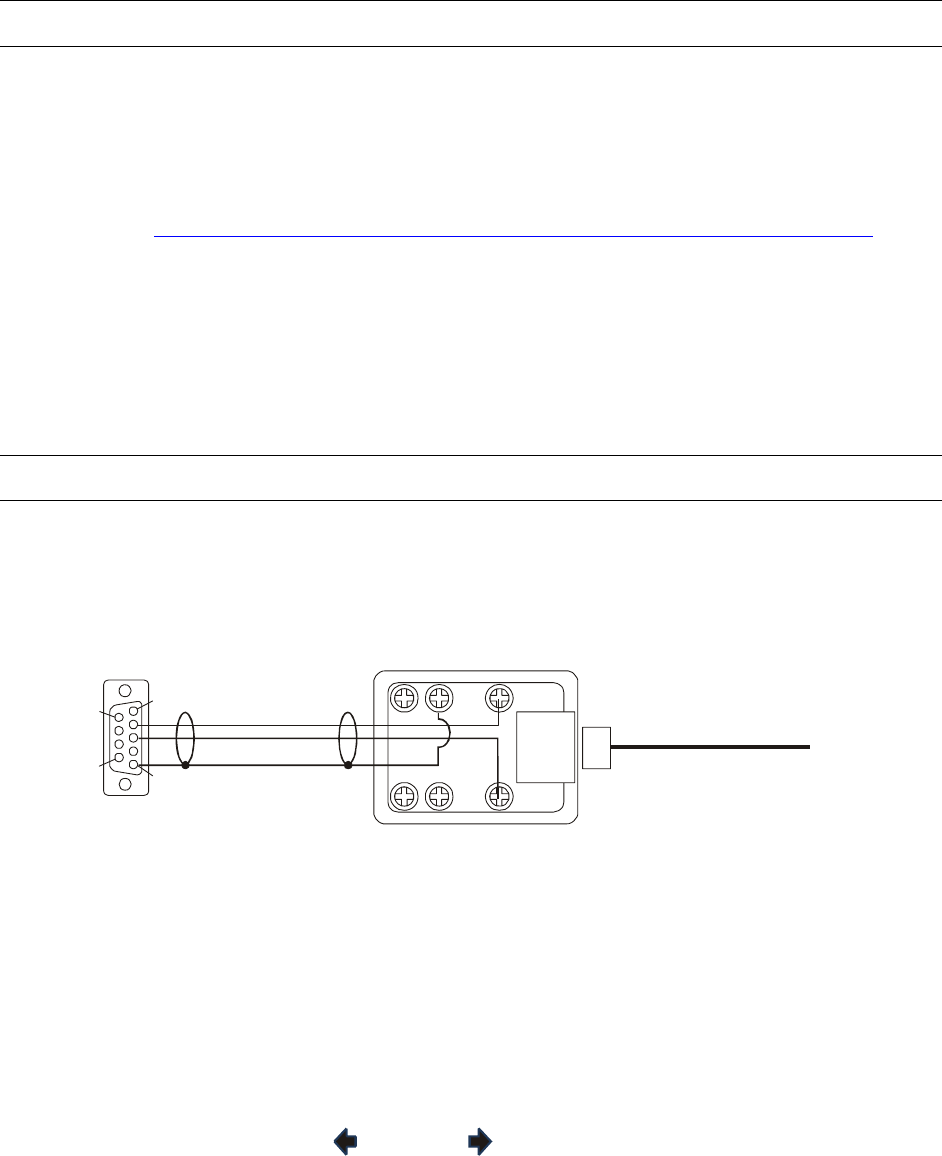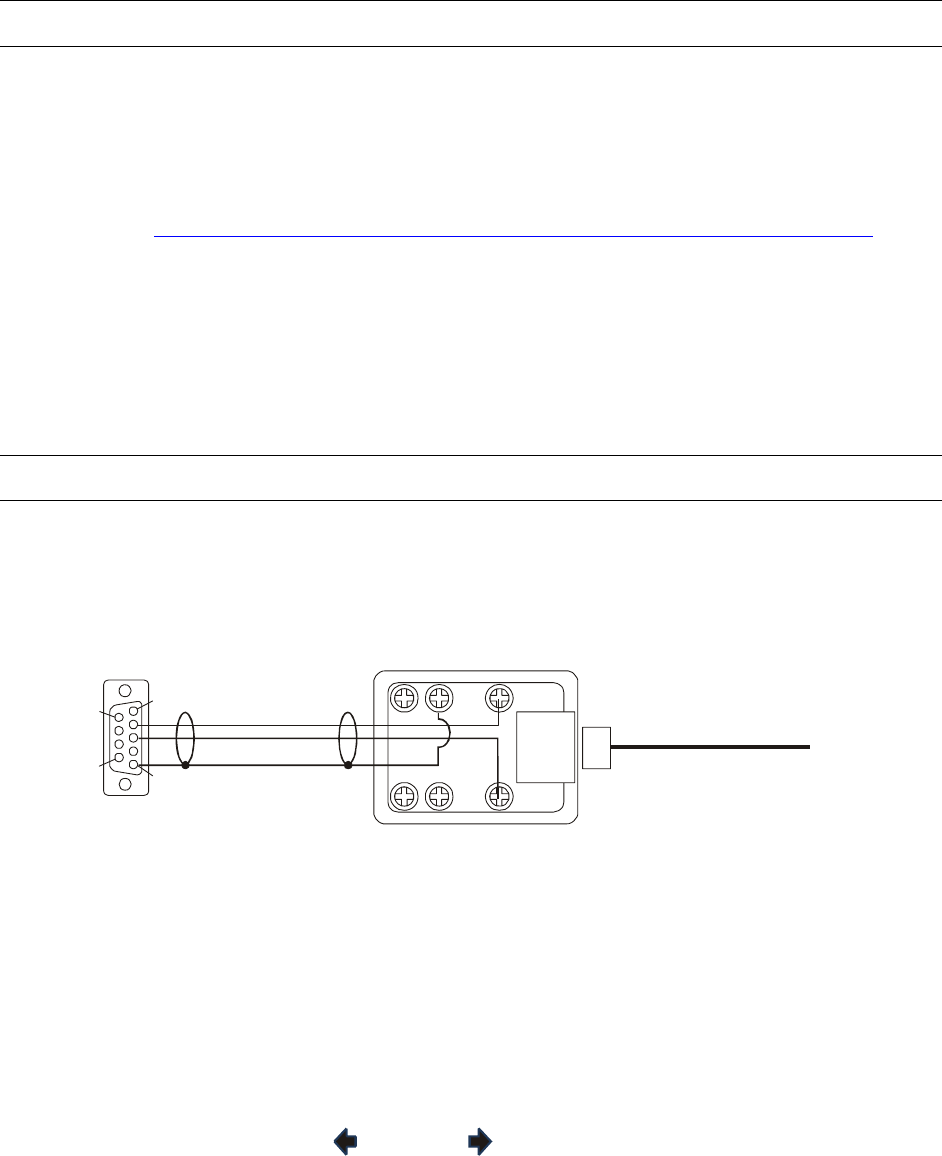
SECTION 7:
DOWNLOADING NEW FIRMWARE TO THE HEGS5000
7.1 INTRODUCTION
New firmware for the HEGS5000 and HEGS5001 controllers can be downloaded through
the RS-232 port. This is done through a simple windows program called Ultrak Code
Server.
To download the latest version of the Code Server, visit the download section on the
Honeywell website
(
http://www.honeywellvideo.com/support/downloads/Downloads_keyboards.html ).
Select Keyboards and Controllers. Locate the HEGS5000 or HEGS5001 and follow the
instruction to download the Ultrak Code Server.
To download the latest version of the HEGS5000 or HEGS5001 firmware, click the latest
version and select “Open.” This will open Winzip and install the firmware to the default
directory (C:\Program Files\Ultrak Code Server\CCTV\HEGS5000 or HEGS5001). If
Code Server was installed to a different drive, select the drive prior to installing.
7.2 CONNECTING THE HEGS5000/HEGS5001 TO YOUR PC
1. Connect the HEGS5000 to COM1 or COM2 on your PC. Refer to the diagram below
for correct download cable connections.
+12VDC
GND
RS-232 (TX)RS-232 (RX)
RS-232 Download cable connections
RS-485 (D+)
RS-485 (D-)
1
6
9
RS-232
to PC
To HEGS5000
DB-9 Female
rear view of connector
5
2. Disconnect power from the HEGS5000. Reconnect the power and, before the boot
timer reaches zero, press 1 on the controller. This will put the controller into the
download mode.
3. Enter the Master password (if it has not been changed the default Master password
for downloading new firmware is 4991).
4. Press the LEFT (
) or RIGHT ( ) arrow keys until the LCD display shows
Download
Standalone Prog
Rev. 1.01 49 900.0800
19-Jun-06