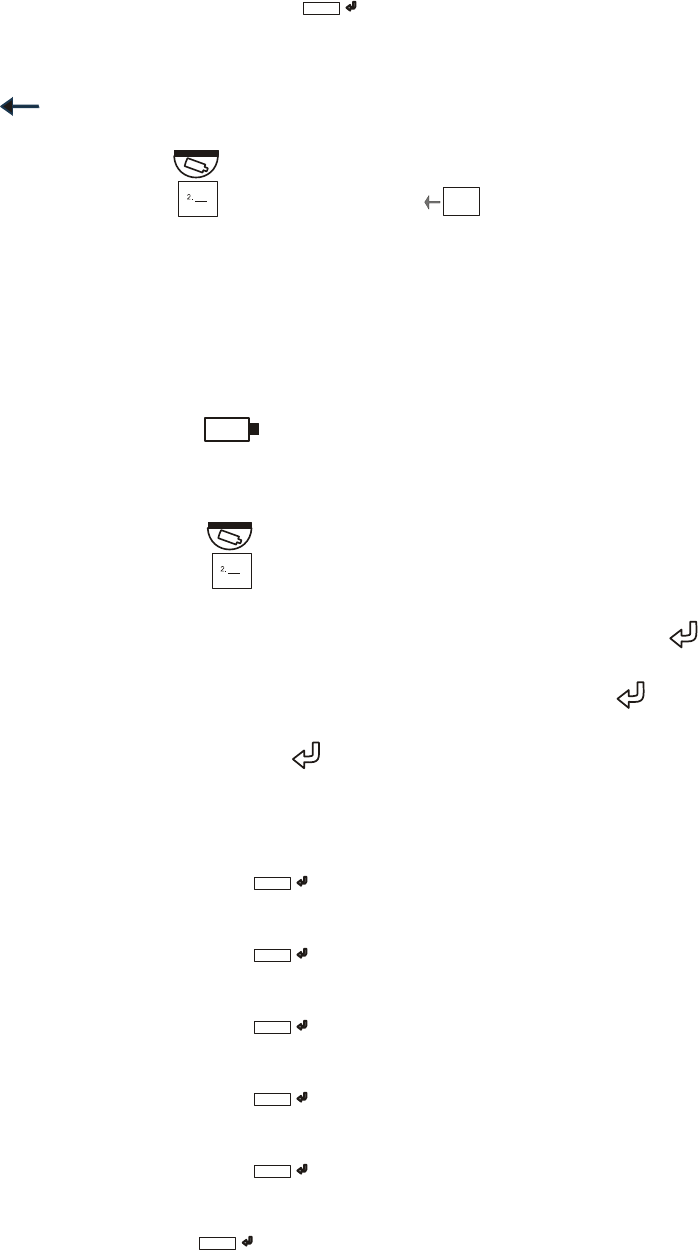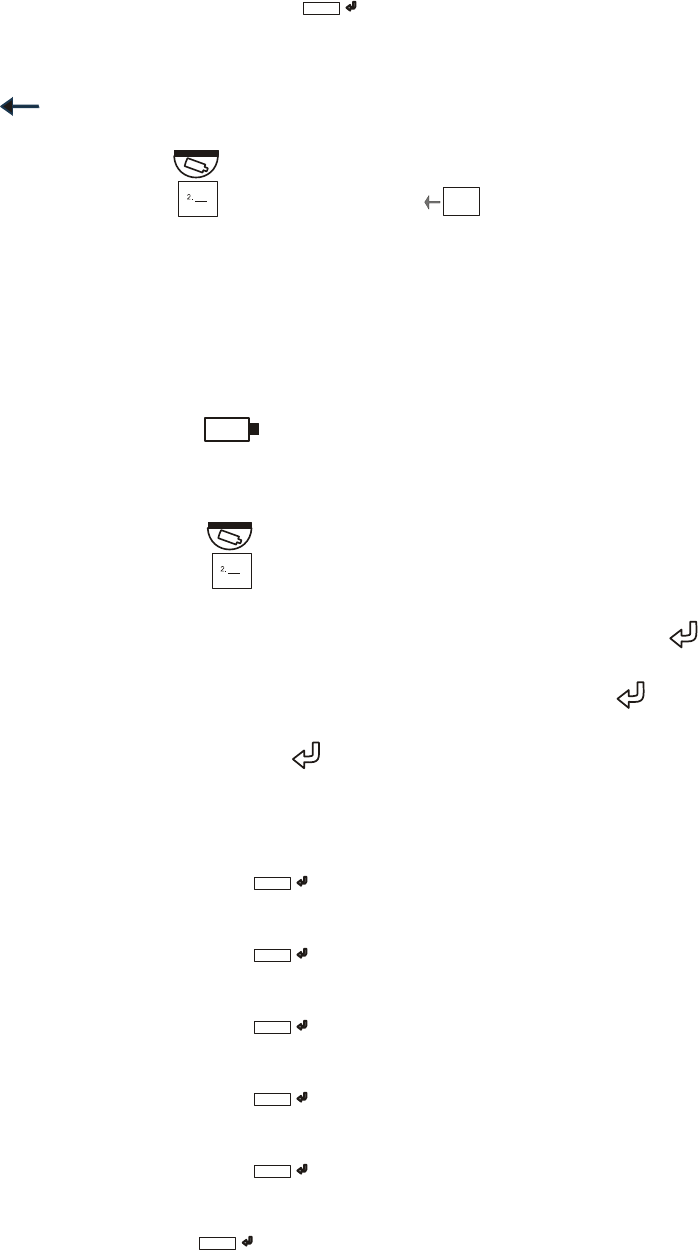
5.2.2 Program PreShot, Continued
9. Press the + or – key until the character for the desired action is displayed on the
LCD and Press Character Select (
BC
). Refer to the above table for the required
steps after selecting a character.
10. Program another PreShot by repeating steps 7 through 9 or press Clear/Manual
(
) to exit the PreShot Programming menu.
11. Press Dome Menu (
1. ___
3. ___
) or press Menu Esc (
1. ____
2. ____
3. ____
) three times to exit the menu
on the controller LCD.
Example: Program PreShot 1 titled Front Door in Camera 1
1. Select camera 1.
a. Press the 1 key
b. Press the Camera (
) key
2. Position camera 1 to the desired PreShot position (pan, tilt, zoom, focus, iris)
3. Press the Dome Menu (
1. ___
3. ___
) key.
4. Press + or – until PreShot Menu is displayed on the LCD and press Enter (
).
5. Press + or – until Program is displayed on the LCD and press Enter (
).
6. Press the 1 key and press Enter (
).
7. Program the title.
a. Press the +/- key until upper case F is displayed on the controller LCD and then
press Character Select (
BC
).
b. Press the +/- key until lower case r is displayed on the controller LCD and then
press Character Select (
BC
).
c. Press the +/- key until lower case o is displayed on the controller LCD and then
press Character Select (
BC
).
d. Press the +/- key until lower case n is displayed on the controller LCD and then
press Character Select (
BC
).
e. Press the +/- key until lower case t is displayed on the controller LCD and then
press Character Select (
BC
).
f. Press the +/- key until Space is displayed on the controller LCD and then press
Character Select (
BC
).
Rev. 1.01 27 900.0800
19-Jun-06