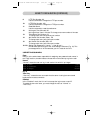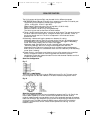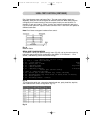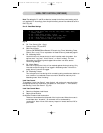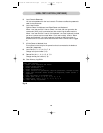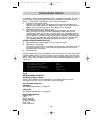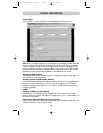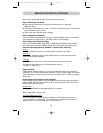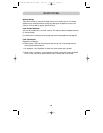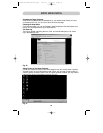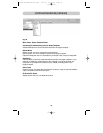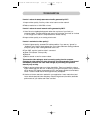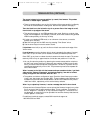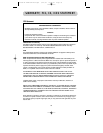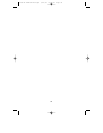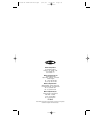TROUBLESHOOTING (CONTINUED)
32
The mouse is always in the wrong position, by a small, fixed amount. This persists
even after a “mouse resync” operation.
1. There is a screen position error, so the Unit’s idea of the mouse position is offset by
the width of the black bars/or missing area. See the next question and apply it.
There is a black bar to the left and/or top of my screen. Part of the image is cut off,
from the left or top edges of the screen.
1. This should not occur in any VESA-standard video mode. Switch to a typical video
mode (1024x768@60Hz, for example). However, some video cards do not generate
VESA modes precisely, so this may not help.
2. If using a non-standard VESA mode, or an unknown video source, correct the
position error manually:
a) Start VNC and get into the VNC menu by pressing “Print Screen” twice.
b) Use the arrow keys to move the screen around.
If black bars: move left (or up) until the first non-black area touches the edge of the
VNC window.
If cut-off screen: move the window right (or down) repeatedly (the edge will smear).
Press “ESC” to quit the menu (which causes a re-draw) and start the process over.
Press “ESC” at any time to re-draw the whole screen and check the result. The screen
drawn by VNC is only an approximation of what the new position will look like.
1. You can fine-tune the position by observing the remote mouse position relative to
the VNC local cursor (small box). When they are precisely aligned on top of each
other, you should have the optimal screen position. The new X, Y position will be
remembered automatically on this Unit. This process may need to be repeated for
other video modes.
When I connect to the Unit with the browser and open a session window, I get black
video and the “Connect, Disconnect” options keep toggling. I am able to connect
locally, through VNC and via telnet. What do I do?
1. The problem could be a configuration issue. Check the “Java Viewer port number
(clear)” and “Java viewer port number (SSL)”. These numbers must be different port
numbers from the web server whose default is 80 and 443. Reset the two ports to
19900 and 19901, respectively, which are the factory defaults.
When I try to upload my firmware, I receive a message that the file is not found.
1. Some versions of Internet Explorer cannot upload the firmware image (or any other
file) if any part of the file path contains a space. This is a problem, for example, if
the file “Image.frm” is stored as “C:\My Document\Image.frm”. The solution is to
use Netscape, or move the file to be uploaded into another directory that does not
contain spaces in its file path.
For additional technical support, contact Belkin technical support at
1.800.223.5546 ext. 2263.
P74045-B-F1DE101N-man.qxd 5/21/02 4:11 PM Page 32