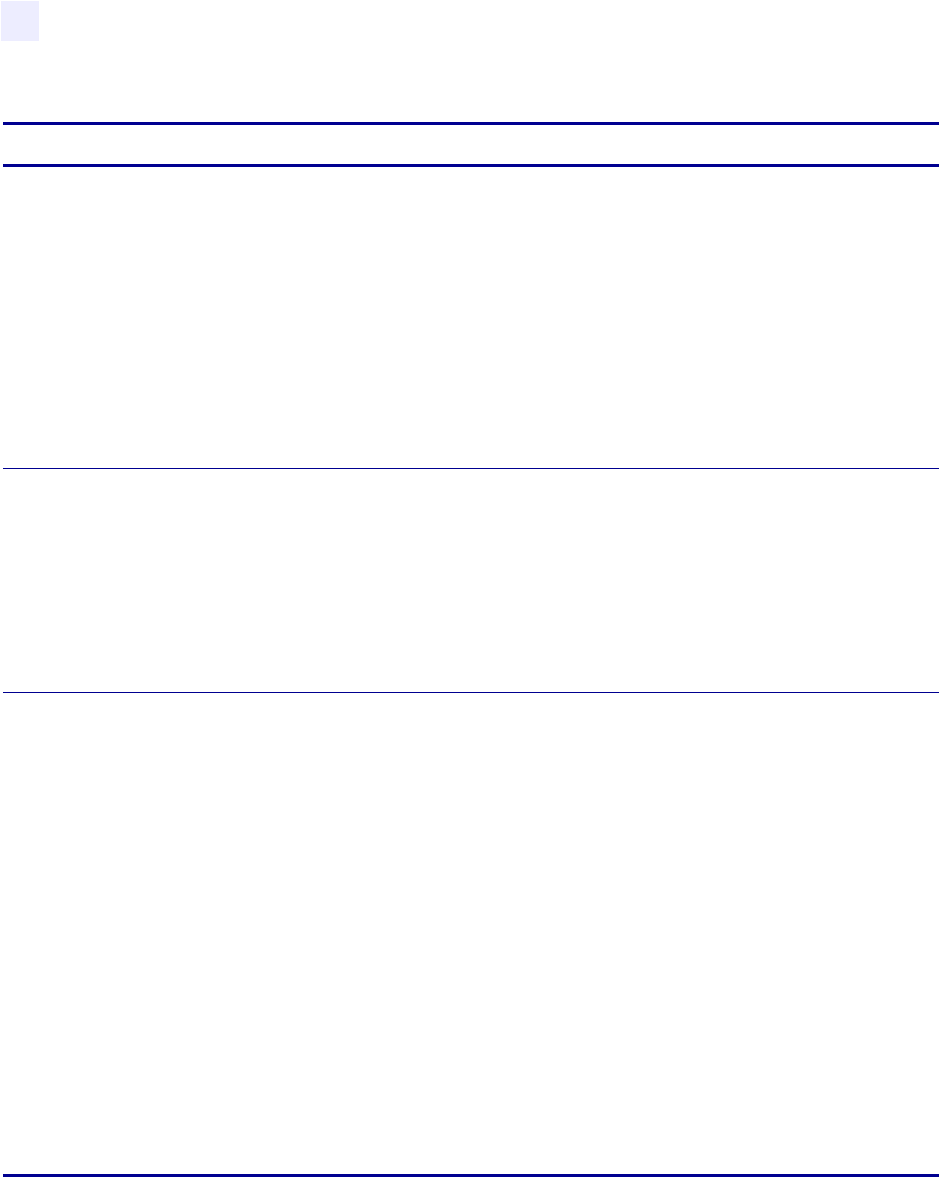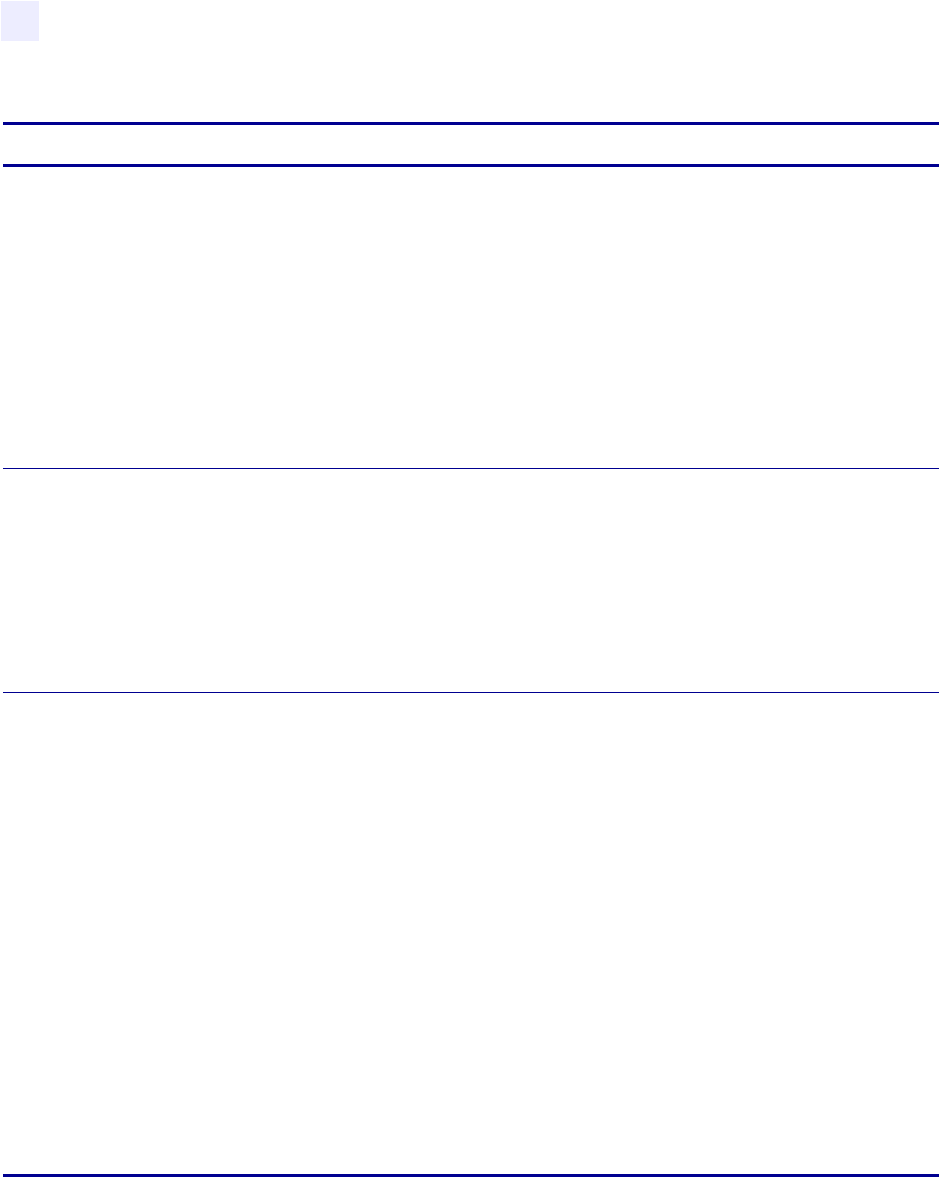
52 105SL User Guide 6/4/2004 11342L Rev. 8
Configuration
Configuration and Calibration LCD Displays
PROTOCOL
Setting Protocol: Press the (+) or (–) key to display other choices.
Default: None
Selections: None, Zebra, ACK/NACK
Protocol is a type of error-checking system. Depending on the selection, an indicator
may be sent from the printer to the host computer signifying that data has been
received. Select the protocol that is requested by the host computer. Further details on
protocol can be found in the ZPL II Programming Guide Volume I.
Note • Zebra is the same as ACK/NACK, except that Zebra response messages are in
packets.
If Zebra is selected, the printer must use either DTR/DSR or RTS/CTS host handshake
protocol. Protocol error works in Serial Mode only.
NETWORK ID
Setting Network ID: Press the (–) key to move to the next digit position; press the (+)
key to increase the value of the digit.
Default: 000
Range: 000–999
Network ID is used to assign a unique number to a printer used in an RS-422/RS-48 5
network. This gives the host computer the means to add ress a specific printer. If the
printer is used in a network, you must select a net work ID n umber. This does not af fect
TCP/IP or IPX networks.
COMMUNICATIONS
Setting Communications Mode: Press the (+) or (–) key to display other choices.
Default: Normal mode
Selections: Normal mode, diagnostics
The Communication Diagnostics Mode is a troubleshooting tool for checking the
interconnection between the printer and the host computer. When “diagnostics” is
selected, all data sen t fro m the ho st computer to the pri nt er is prin ted as straig ht ASCII
hex characters. The printer prints all characters received, including control codes, such
as CR (carriage return). A sample printout is shown in FEED and PAUSE Self Test
on page 89.
NOTES on diagnostic printouts:
• FE indicates a framing error.
• OE indicates an overrun error.
• PE indicates a parity error.
• NE indicates noise.
For any errors, check that your communication parameters are correct. Set the print
width equal to or less than the label wi dth used for the test. See PRINT WIDTH
on page 47 for more information.
Table 6 • Printer Parameters (Sheet 7 of 11)
Parameter Action/Explanation