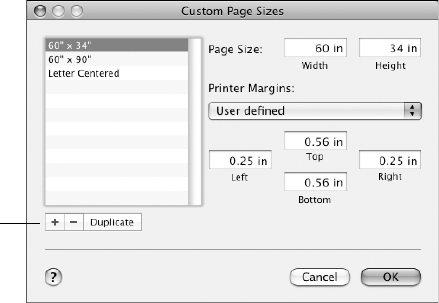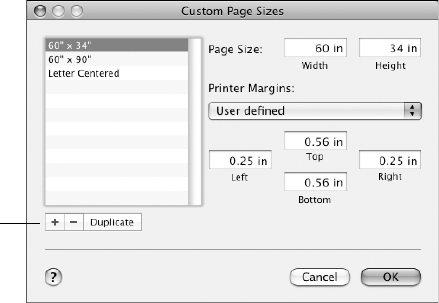
3-82
82 | Printing with Epson Drivers for Macintosh
• Roll Paper - Borderless (Auto Expand)
prints without borders on
roll paper and enlarges your image (up to 3%) to fit the size of the
paper. This selection is recommended for borderless printing with
minimal clipping of your image. See page 91 for more information.
• Roll Paper - Borderless (Retain Size) prints your image on roll
paper at the size you specify in your application. You need to size it
slightly wider than the paper width to print without borders. See
page 91 for more information.
• Roll Paper - Borderless Banner prints a series of continuous
borderless images without space between them.
• Roll Paper prints on roll paper with the standard printable area.
4. If you are printing on roll paper, choose
Manage Custom Sizes from
the
Paper Size menu. (If you are printing on a cut sheet, skip to step 7.)
5. Click the
+ (plus sign), give your paper size a name, and define its size
and margins. Then click
OK.
6. Select your new paper size from the
Paper Size drop-down menu.
7. Choose the appropriate
Orientation and Scale for printing.
8. Click
OK. Then continue with the instructions in the next section.
Click to create a
custom page size
Note: If you’re printing on
roll paper, make sure you
set the bottom margin to
0.56 inch or less. To
center your image on the
page, make the top and
bottom margins the same.