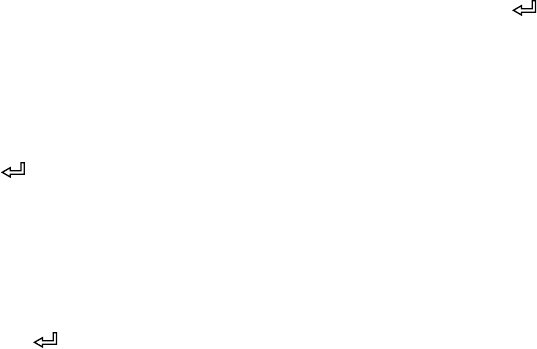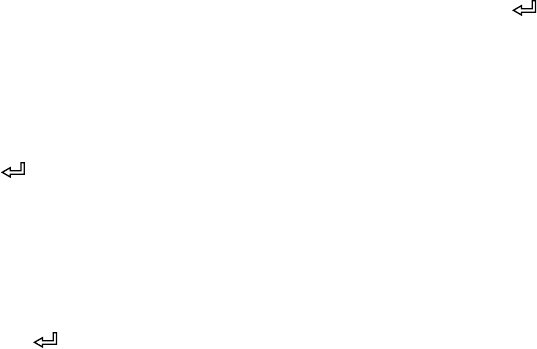
5-132
132 | Maintaining and Transporting the Printer
Aligning the Print Head
Aligning the print head is the most important thing you can do to ensure the
best print quality. If banding appears on your prints, if they look grainy or
blurry, or if you see misregistration or “ghosting,” you need to align the print
head.
Although you can align the print head using the printer utility software, it’s
also easy to align from the printer’s control panel. This will do the most
thorough job in the shortest time, and it’s all automatic.
If you haven’t already done so, it’s a good idea to run a nozzle check before
aligning the print head (page 130). This ensures that the print head
alignment patterns print correctly.
Follow these steps to align the print head using the control panel:
1. Make sure the printer is turned on. Then load Epson Enhanced Matte
paper.
2. Press r
Menu.
3. Press u or
d until HEAD ALIGNMENT is selected, then press r.
PAPER THICKNESS is selected.
4. Press r, then select the paper type loaded in the printer and press .
5. Press l twice to back up, then select
SELECT THICKNESS and press r.
The 8 mil (0.2 mm) setting is selected by default. This is the correct
setting for most Epson papers.
6. Press to save the setting.
7. Press l twice, then press d to highlight
ALIGNMENT.
8. Press r to select
AUTO, then press r again. UNI-D (uni-directional) is
highlighted. This is the type of alignment to start with.
9. Press the button to start the alignment process.
Tip: To properly align the
print head, you can also
use Epson Doubleweight
Matte Paper or Premium
Luster Photo Paper.